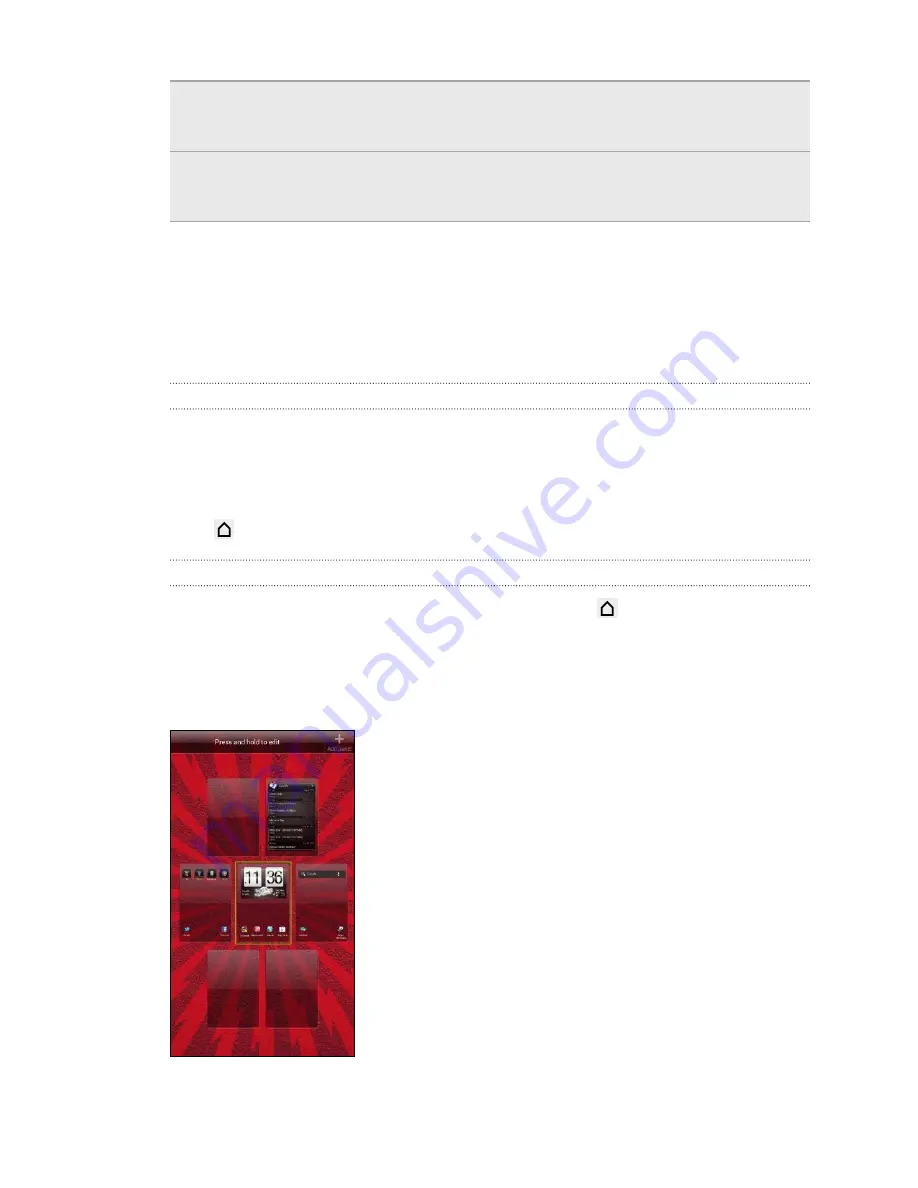
Microsoft
Exchange
ActiveSync
®
HTC EVO V 4G syncs your work contacts from the Microsoft
Exchange ActiveSync Server in your workplace.
Transfer
Use the Transfer app to transfer not only your contacts, but also
calendar events and text messages from your old phone to HTC
EVO V 4G.
Home screen
Your Home screen is where you make HTC EVO V 4G your own. You can add your
favorite applications, shortcuts, folders and widgets so they’re always just a tap away.
To find out how, see
Personalizing
on page 28.
Extended Home screen
As you start to do more things with HTC EVO V 4G, you might find that one Home
screen is not enough. No problem.
Slide your finger horizontally to the left or right on the screen and you’ll discover more
space for adding icons, widgets, and more.
Press
to return to the main Home screen.
Using Leap view
§
To jump straight to the screen that you want, press
or pinch the screen to
show the Leap view. It reveals all Home screens as thumbnails. Just tap the one
you want and you’ll leap right there.
§
In Leap view, if there's space to add a new screen, you can tap
Add panel
to do
so. An empty Home screen appears and you can start customizing from there.
16
Getting started
Содержание EVO 4G | PLUM
Страница 1: ......






























