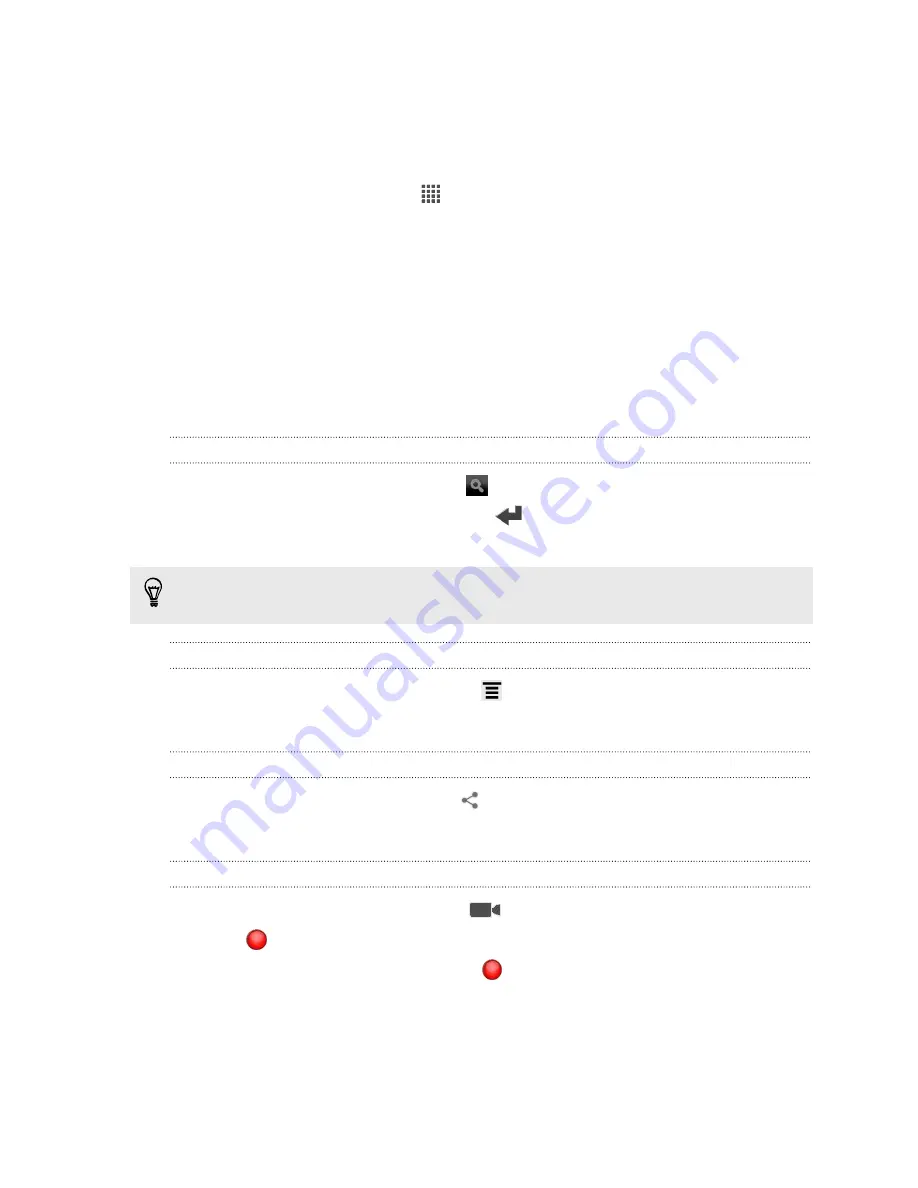
Watching videos on YouTube
Use the YouTube app to check out what’s popular on the online video-sharing
website.
1.
From the Home screen, tap
>
YouTube
.
2.
Scroll through the list of videos, and then tap a video to watch it.
3.
While watching a video, you can:
§
Tap the video screen to pause, resume playback, or drag the slider to jump
to a different part of the video.
§
Tap a tab to learn more about the video, see related videos, or check out
what other viewers think. You can also slide your finger across the tabs to
see if there are more items available.
Tap the
YouTube
icon to return to the main screen.
Searching for videos
1.
On the YouTube main screen, tap
.
2.
Enter a search keyword, and then tap
on the onscreen keyboard.
3.
Scroll through the results and tap a video to watch it.
You also have the option to show results that were just recently posted. Tap
All
time
, and then select a time period you want.
Clearing the search history
1.
On the YouTube main screen, press
, and then tap
Settings
.
2.
Tap
Search
>
Clear search history
.
Sharing a video link
1.
On the video’s watch screen, tap
.
2.
Choose how you want to share the video link from the available options.
Capturing and sharing videos on YouTube
1.
On the YouTube main screen, tap
.
2.
Tap
to start capturing video.
3.
When you're finished capturing, tap
again, and then tap
Done
.
4.
Enter a title and description for your video, set the privacy level, and add tags or
location information.
5.
Tap
Upload
.
113
Google Play and other apps
Содержание EVO 4G | PLUM
Страница 1: ......
















































