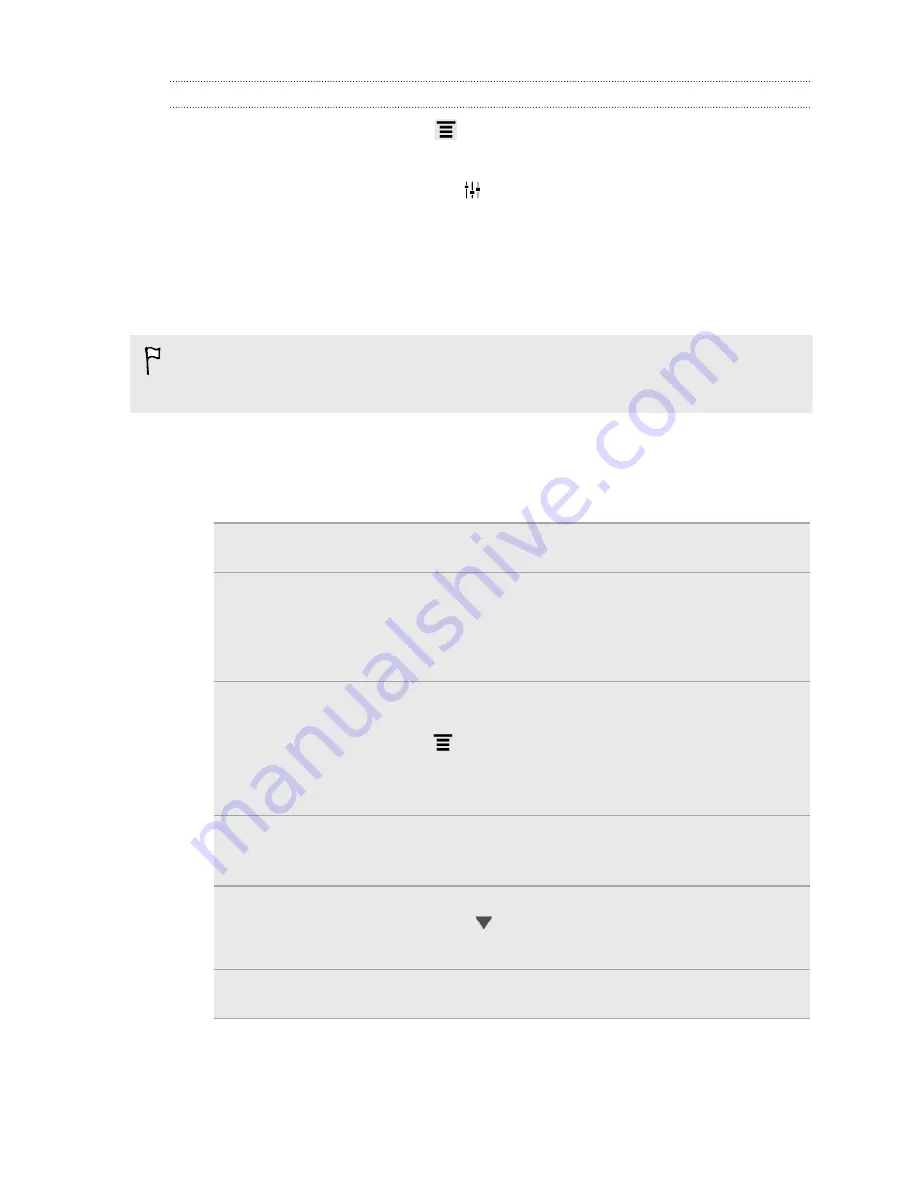
Unpairing from a Bluetooth device
1.
From the Home screen, press
, and then tap
Settings
.
2.
Tap
Bluetooth
. The Bluetooth screen opens.
3.
In the Paired devices section, tap
next to the device to unpair.
4.
Tap
Unpair
.
Sending information using Bluetooth
Before you begin, set the receiving device to discoverable mode. You may also
need to set it to “Receive Beams” or “Receive Files”. Refer to the device’s
documentation for instructions on receiving information over Bluetooth.
1.
On HTC EVO V 4G, open the app that contains the information or file you want
to send.
2.
Follow the steps for the type of item you want to send:
Captured photo or
video
After capturing, on the Camera preview screen, tap
Share
>
Bluetooth
.
Photos or videos
1.
On the Gallery app, choose an album.
2.
Tap
Share
>
Bluetooth
.
3.
Choose the photos and videos you want to share, and
then tap
Next
.
Contact
1.
On the People app, tap a contact to view the contact's
details.
2.
Press
and then tap
Send contact
.
3.
Tap the down arrow icon, and then select
Bluetooth
.
4.
Choose which details to share, and then tap
Send
.
Calendar
appointment or
event
In Day view, Agenda view, or Week view, press and hold
the event, and then tap
Forward
>
Bluetooth
.
Music track
1.
With the track displayed on the Music app’s Now playing
screen, tap
>
Share
>
Share file
.
2.
Tap
Bluetooth
.
Voice recording
On the main Voice Recorder screen, tap
Share
>
Bluetooth
.
3.
Turn Bluetooth on and pair with the receiving device, if you’re asked to do so.
4.
On the receiving device, accept the file.
136
Bluetooth
Содержание EVO 4G | PLUM
Страница 1: ......






























