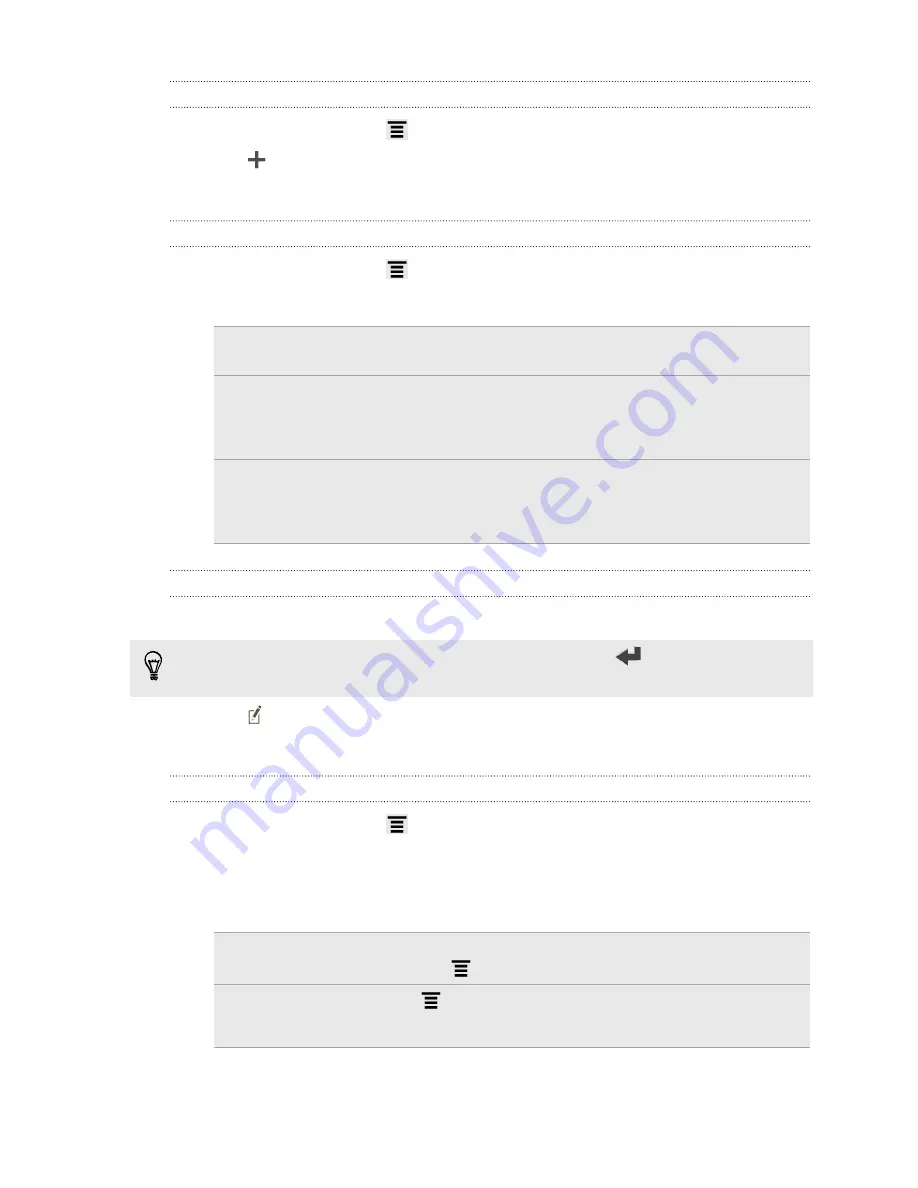
Creating a task list
1.
In the Tasks app, press
and then tap
Lists
.
2.
Tap
, and then choose an account for the list.
3.
Enter a name for the list, and then tap
OK
.
Managing task lists
1.
In the Tasks app, press
and then tap
Lists
.
2.
From here, you can:
Show or hide a
list
Tap
All lists
to show all the lists in all your accounts, or tap a
specific account and then tap the list that you want to show.
Rename a list
1.
Tap an account, and then press and hold the list that you
want to rename.
2.
Tap
Rename
, and then enter a new name for it.
Delete a list
1.
Tap an account, and then press and hold the list that you
want to delete.
2.
Tap
Delete
.
Creating a task
1.
In the Tasks app, enter the task name in the New task text box.
If you want to create a task and enter the details later, tap
after you've entered
the task name.
2.
Tap and then enter the task details.
3.
Tap
Save
.
Managing tasks
1.
In the Tasks app, press
and then tap
Lists
.
2.
Tap the account and then tap the list where the tasks you want to manage are
listed.
3.
In the list of tasks, you can:
Mark a task
complete
Tap the check box next to the task. To view completed
tasks, press
and then tap
Completed
.
Sort tasks
1.
Press
, and then tap
Sort
.
2.
Select how you want to sort the tasks.
117
Productivity
Содержание EVO 4G | PLUM
Страница 1: ......






























