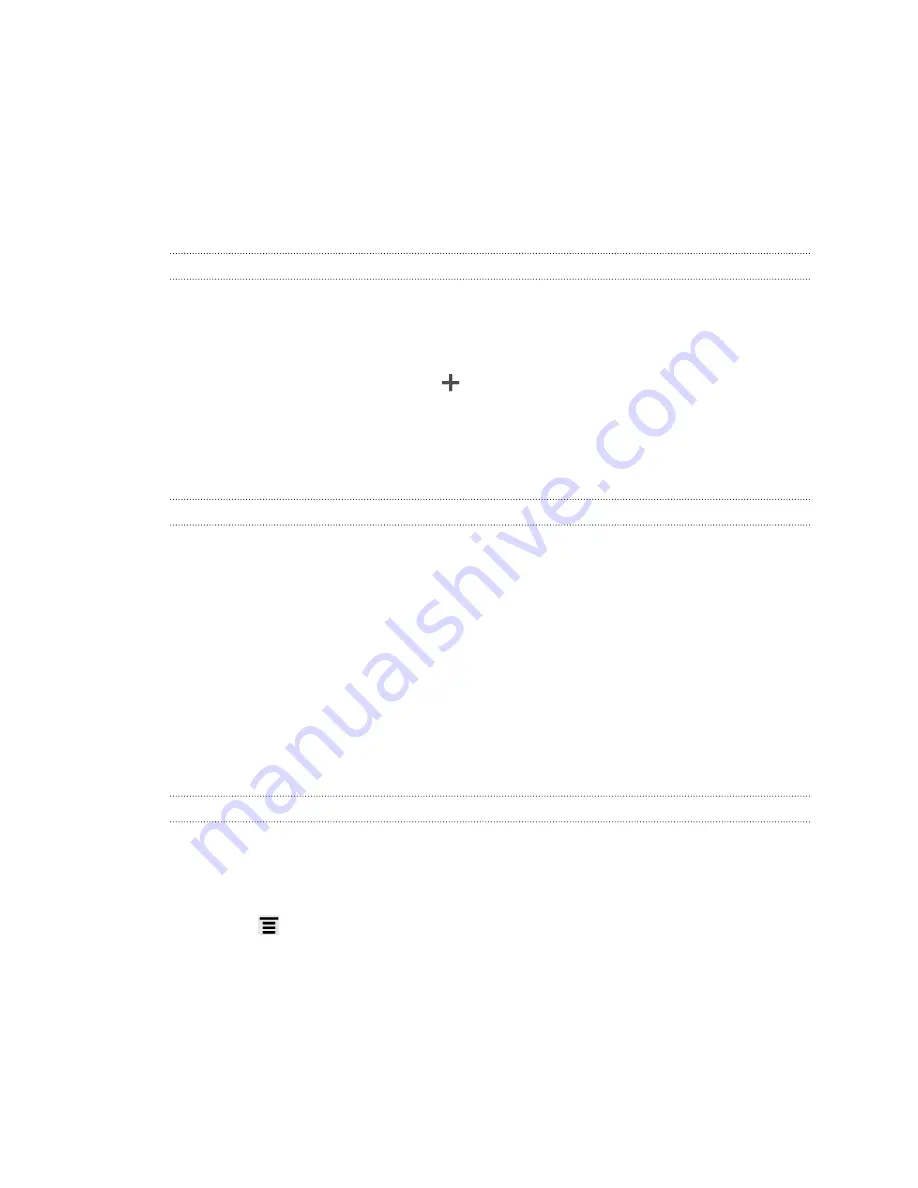
Personalizing with sound sets
Each sound set gives you a different combination of sounds for your ringtone and
notifications such as incoming messages, email, calendar event reminders, and more.
By switching between sound sets, you can instantly make HTC EVO V 4G ring or alert
you with fun sounds when you're out with friends or change to subtle sounds while
you're at work.
Creating a sound set
1.
Press and hold on an empty space on your Home screen to open the
Personalize screen.
2.
On the Sound tab, tap
Sound set
.
3.
On the Sound sets screen, tap
.
4.
Enter a new sound set name, and then tap
Done
.
The newly created sound set is then added to the list of sound sets. You can assign
different tones to the sound set to your preference.
Changing your ringtone, notifications, and sounds
1.
Press and hold on an empty space on your Home screen to open the
Personalize screen.
2.
On the Sound tab, tap
Sound set
.
3.
Choose a sound set you want to customize, or create a new one, and then tap
Apply
.
4.
Change the ringtone, notification sound, and alarm from the Personalize screen.
Go to the Messages, Mail, and Calendar apps to choose sounds for new
messages, email, and calendar reminders respectively.
HTC EVO V 4G automatically saves your choices to the current sound set.
Deleting sound sets
1.
Press and hold on an empty space on your Home screen to open the
Personalize screen.
2.
On the Sound tab, tap
Sound set
.
3.
Press
, and then tap
Delete
.
4.
Select one or more sound sets you want to delete.
5.
Tap
Delete
.
35
Personalizing
Содержание EVO 4G | PLUM
Страница 1: ......
















































