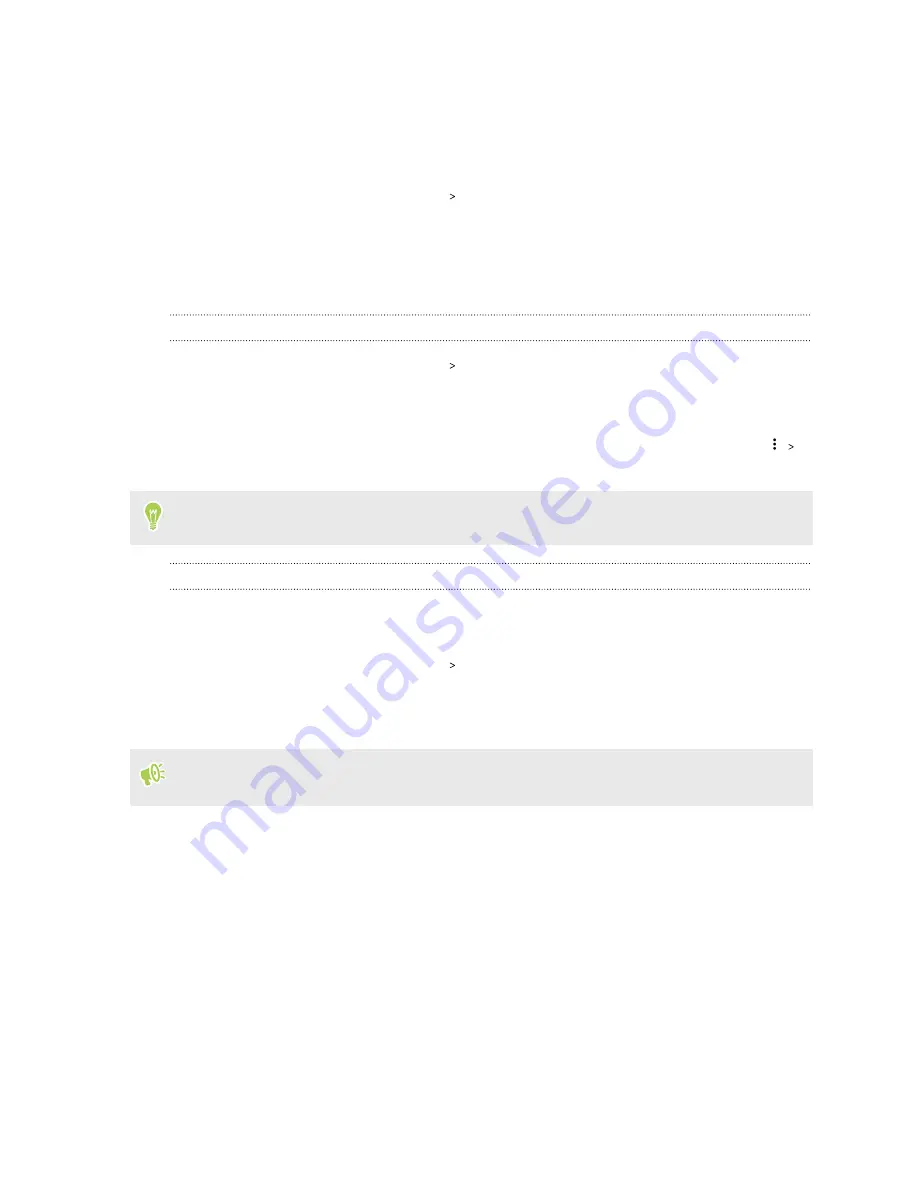
Adding accounts
Add your accounts to access them on HTC Desire 20 pro. You can add several Google Accounts and
sync contacts, email, calendar, and Google app data from these accounts to HTC Desire 20 pro.
1.
From the Home screen, tap
Settings
Accounts
.
2.
Tap
Add account
.
3.
Tap the account type you want to add.
4.
Follow the onscreen instructions to enter your account information.
Syncing your accounts
1.
From the Home screen, tap
Settings
Accounts
.
2.
Tap the Automatically sync data
On/Off
switch to turn automatic sync of all your accounts
on or off.
3.
To manually sync individual accounts, tap an account, tap
Account sync
, and then tap
Sync now
.
On the Account sync screen, you can also change the sync settings for your Google Account.
Removing an account
Remove accounts from HTC Desire 20 pro if you no longer use them. Removing an account does not
remove accounts and information from the online service itself.
1.
From the Home screen, tap
Settings
Accounts
.
2.
Tap an account.
3.
Tap
Remove Account
.
Some personal data may be retained by the third-party app after you have removed the account
from HTC Desire 20 pro.
Ways to unlock HTC Desire 20 pro
It is important to set HTC Desire 20 pro to lock itself to prevent others from accessing your data in
case it gets lost or stolen. There are several ways you can unlock HTC Desire 20 pro.
§
Screen lock:
Set HTC Desire 20 pro to unlock using a secure PIN, password, or pattern. See
§
Fingerprint:
Wake up and unlock HTC Desire 20 pro with a touch by adding fingerprints.
§
Smart Lock:
Set HTC Desire 20 pro to automatically unlock when it's safe with you, such as
when your phone is in your pocket or you're at home. See
14
Unboxing and setup





























