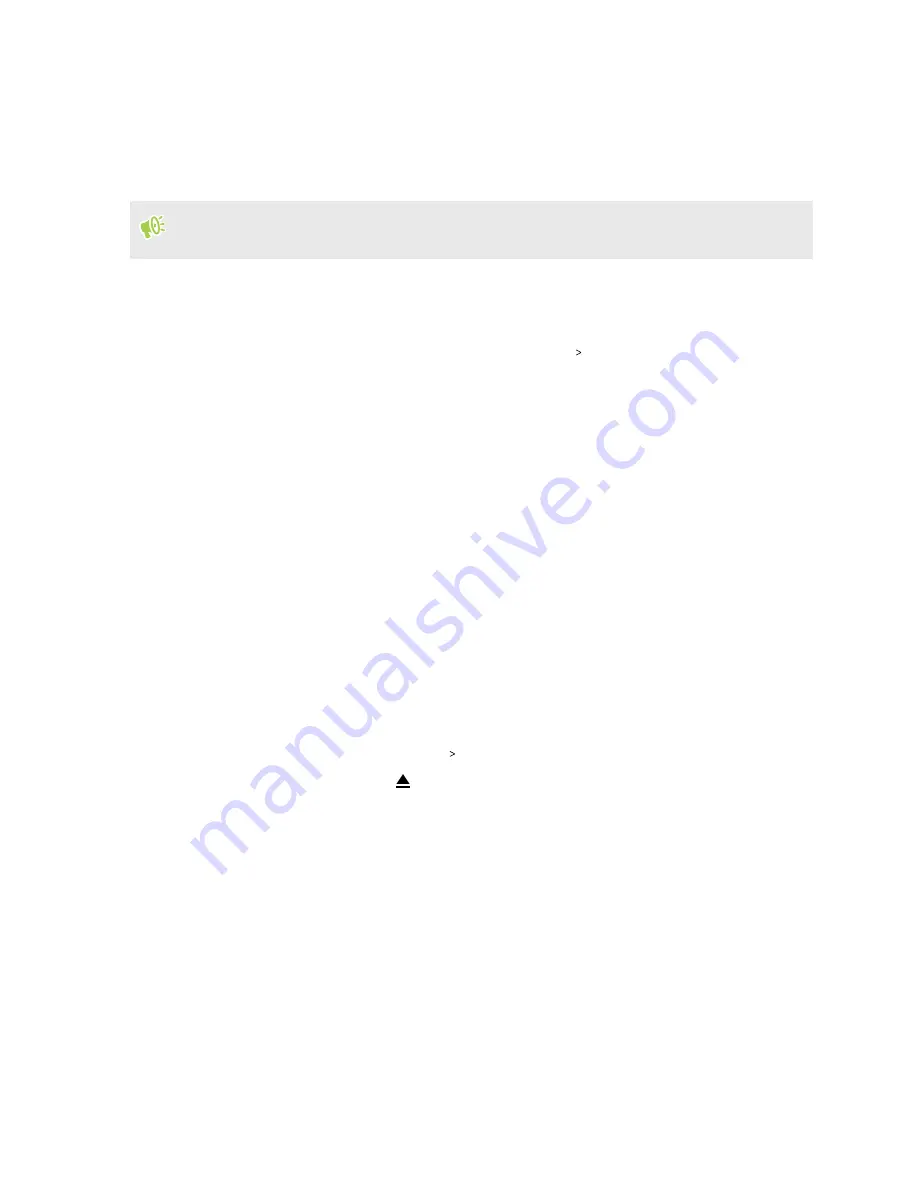
Copying files between HTC Desire 20 pro and your
computer
You can copy your music, photos, and other files to HTC Desire 20 pro.
Save and close your files before copying them from your computer to HTC Desire 20 pro, or vice
versa.
1.
Connect HTC Desire 20 pro to the computer using your USB Type-C cable.
2.
On HTC Desire 20 pro, unlock the screen if it's locked.
3.
Slide the Notifications panel open. Tap
Android System
Charging this device via USB
, and
then do the following:
§
Under the USB controlled by setting, select
This device
.
§
Under the Use USB for setting, select
File Transfer
.
4.
When you see a pop-up window appear on your computer, choose to view files.
If the pop-up window doesn't appear, open a file management app such as File Explorer on
your computer. Click
HTC Desire 20 pro
to access files in the internal storage or storage
card.
5.
Copy the files from your computer to HTC Desire 20 pro, or vice versa.
6.
After copying the files, disconnect HTC Desire 20 pro from the computer.
Unmounting the storage card
When you need to remove the storage card while HTC Desire 20 pro is on, unmount the storage card
first to prevent corrupting or damaging the files in the storage card.
1.
From the Home screen, tap
Settings
Storage
.
2.
Under Portable storage, tap
.
68
Storage






























