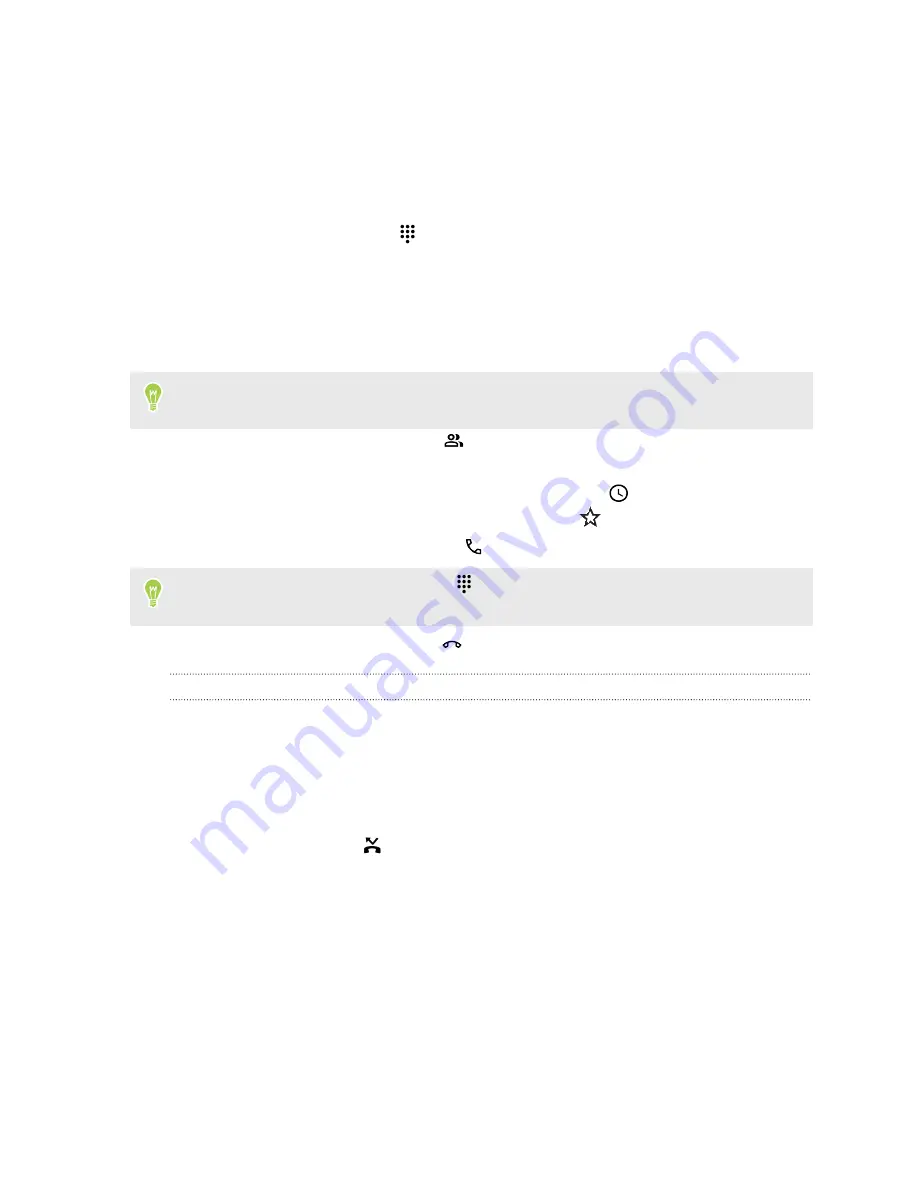
Making a call
Use the Phone app to make calls.
1.
On the Home screen, tap the phone icon to open the
Phone
app.
2.
Do one of the following:
§
To enter a number, tap
.
As you type on the keypad, matching numbers or names from your contact list will be
displayed.
§
To search for a nearby business establishment, tap the search box at the top of the
Phone app. As you enter the first few letters of the business name, matching results will
be listed.
If this is your first time to search for nearby places, tap
Allow
to give the Phone app access to
your location.
§
To choose a saved contact, tap
.
You can also enter the contact name in the search box.
§
To choose a number or contact from the call history, tap
.
§
To choose a contact that you've set as a favorite, tap
.
3.
Tap the number you want to call or tap
.
If the phone number has an extension, tap
after connecting to the main line and then dial the
extension number.
4.
When you're done with the call, tap
.
Calling a number in a message, email, or calendar event
When you receive a text message, email, or calendar event that has a phone number in it, you can
just tap the number to place a call.
Returning a missed call
You'll see the missed call icon
in the status bar when you miss a call.
1.
Slide the Notifications panel open to check who the caller is.
2.
To return the call, tap
Call back
.
If you have multiple missed calls, expand the notification to see the calls. You can also tap the
notification to check the missed calls in the Recents tab of the Phone app.
49
Phone calls






























