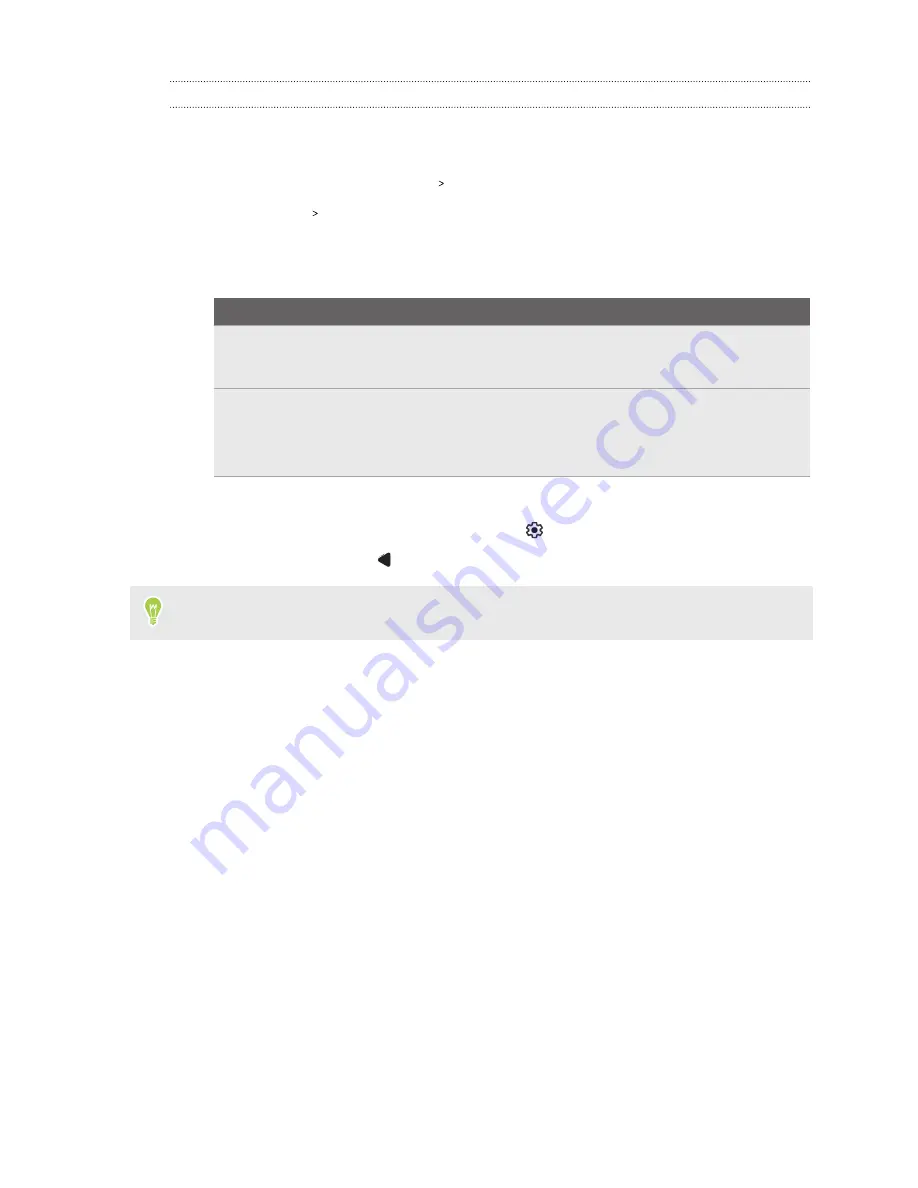
Setting a Do not disturb schedule
Schedule Do not disturb to turn on automatically. For example, you can set it to turn on during a
weekly meeting.
1.
Go to Settings, and then tap
Sound
Do Not Disturb
.
2.
Tap
Schedules
Add more
.
3.
Choose whether to set an
Event
or
Time
schedule. Enter a name, and then tap
Add
.
4.
Customize the settings for the schedule.
Schedule type
Settings
Event
§
Select a calendar you want to make the schedule for.
§
Set a condition for the type of reply.
Time
§
Set the days.
§
Set the start and end times.
§
Choose whether to allow alarms to override the set end time.
To set exceptions for the event or time schedule, tap
Do Not Disturb behavior
. Select
Create
custom settings for this schedule
, and then tap
.
5.
When you're done, press
.
To toggle an event or time schedule, select or clear its checkbox.
101
Common settings



















