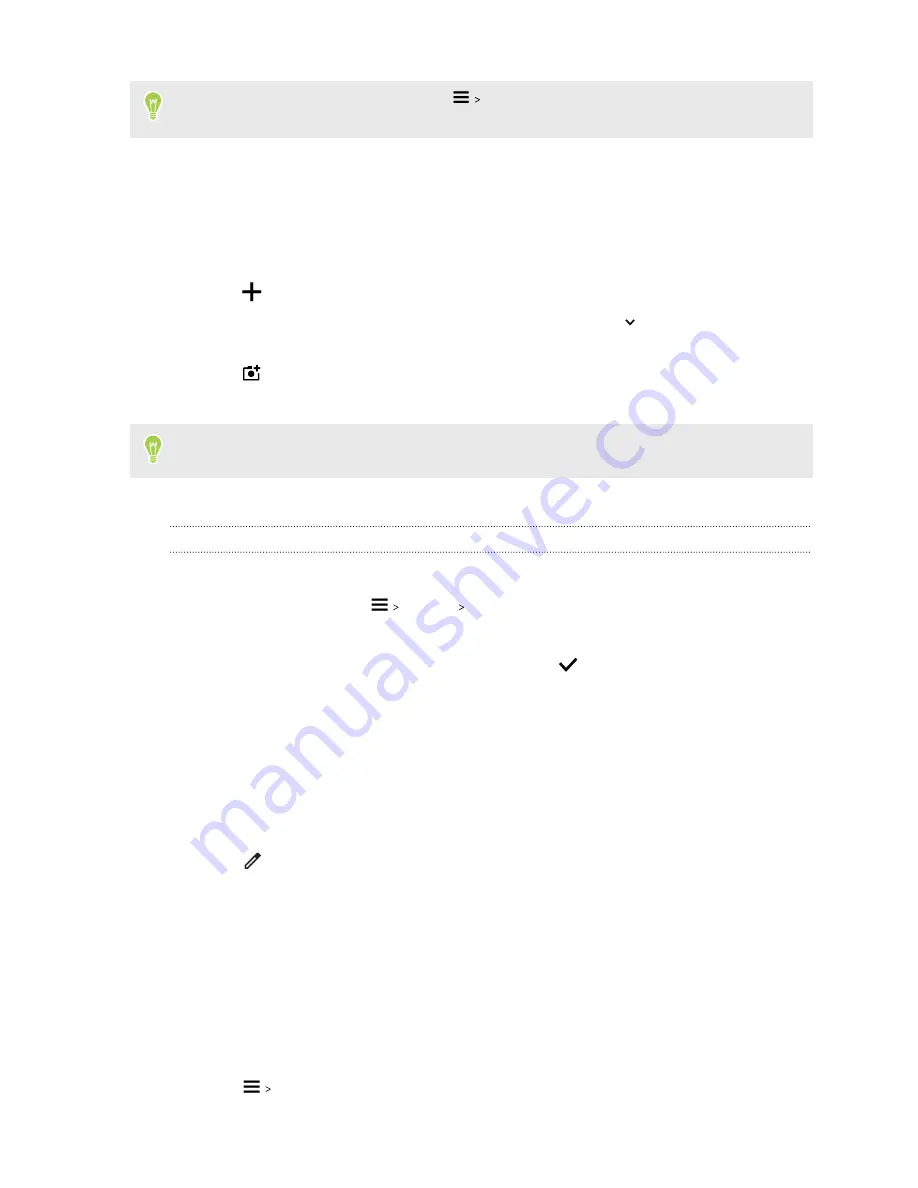
To learn more about Google Contacts, tap
Help & feedback
Adding a new contact
Create new contacts and add them to your Google Account.
1.
From the Home screen, swipe up and then find and tap
Contacts
.
2.
Tap
.
3.
Tap the
First name
field, and then enter the contact name. Tap
to separately enter the
contact's given, middle, or last name and name suffix, such as Jr.
4.
Tap
to add a photo to the contact.
5.
Enter the contact information in the fields provided.
Tap
More fields
to enter more information.
6.
When you're done, tap
Save
at the top of the screen.
Importing SIM contacts
You can import contacts from your SIM card to your Google Account.
1.
In the Contacts app, tap
Settings
Import
.
2.
Choose the SIM card to import contacts from, and then tap
OK
.
3.
Choose the contacts you want to import, and then tap
.
Editing contact information
Make changes to an existing contact.
1.
From the Home screen, swipe up and then find and tap
Contacts
.
2.
Tap the contact you want to edit.
3.
Tap
.
4.
Enter the new information.
5.
Tap
Save
.
Grouping contacts into labels
Organize your contacts by grouping them under a label.
1.
From the Home screen, swipe up and then find and tap
Contacts
.
2.
Tap
Create label
.
59
Contacts






























