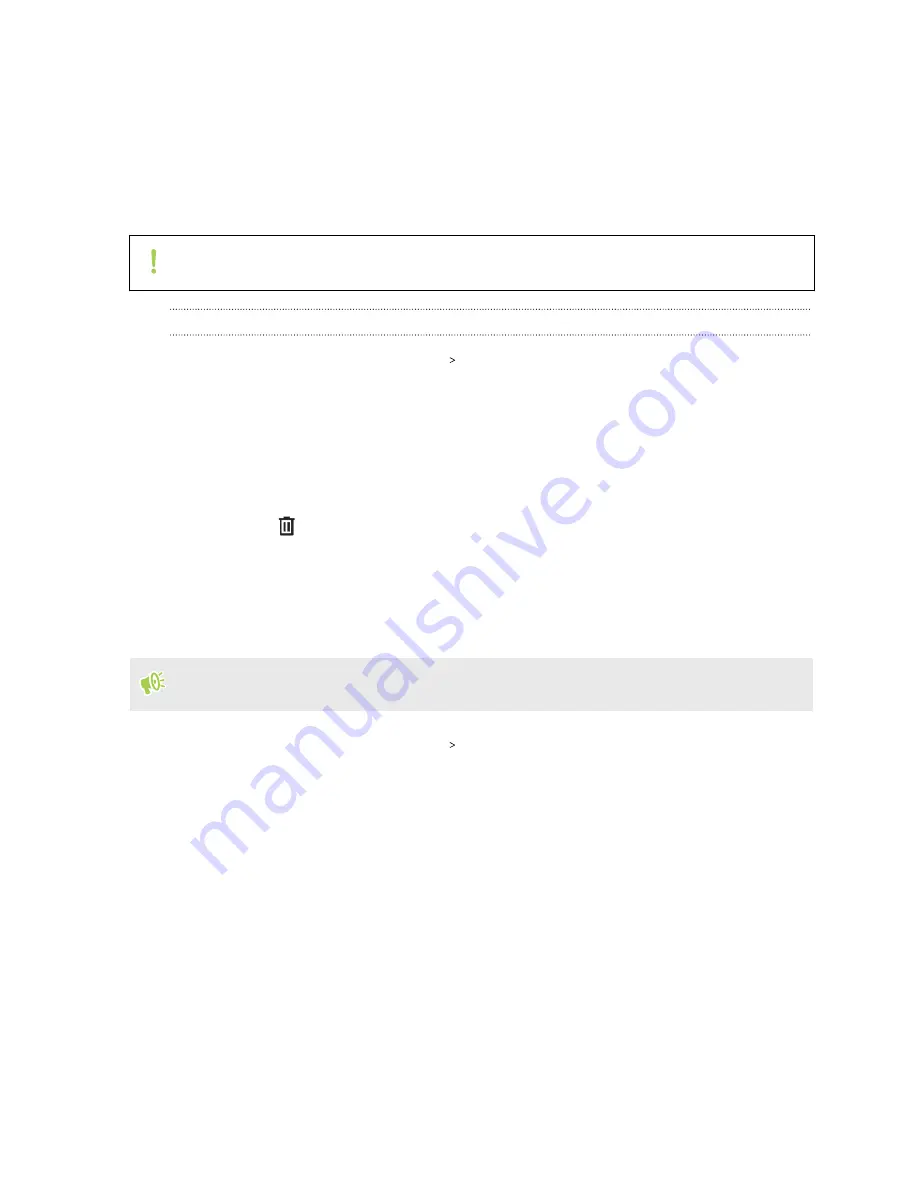
4.
Tap
Next
.
5.
Place your index finger on the fingerprint scanner to start scanning.
6.
Repeatedly touch the scanner until the fingerprint has been successfully recorded.
7.
After you've successfully recorded your fingerprint, tap
Done
.
You can now use your fingerprint to wake up and unlock HTC Desire 20 pro.
You'll need to input your backup lock screen pattern, PIN, or password if the scanner doesn't
identify your fingerprint after five attempts.
Adding, removing, or editing fingerprints
1.
From the Home screen, tap
Settings
Security
.
2.
Tap
Fingerprint
.
3.
Enter your pattern, PIN, or password.
4.
Do any of the following:
§
Tap
Add fingerprint
to add another fingerprint.
§
Tap a recorded fingerprint to rename it.
§
Tap
next to a recorded fingerprint to delete it.
Assigning a PIN to a nano SIM card
You can help to protect the nano SIM card by assigning a Personal Identification Number (PIN).
Make sure you have the default PIN provided by your mobile operator before continuing.
1.
From the Home screen, tap
Settings
Security
.
2.
Tap
SIM card lock
.
3.
In dual SIM phone models, select which card you want to assign a new PIN to.
4.
Tap the Lock SIM card
On/Off
switch to turn it on. Enter the default PIN of the card, and
then tap
OK
.
5.
To change the card PIN, tap
Change SIM PIN
.
32
Security






























