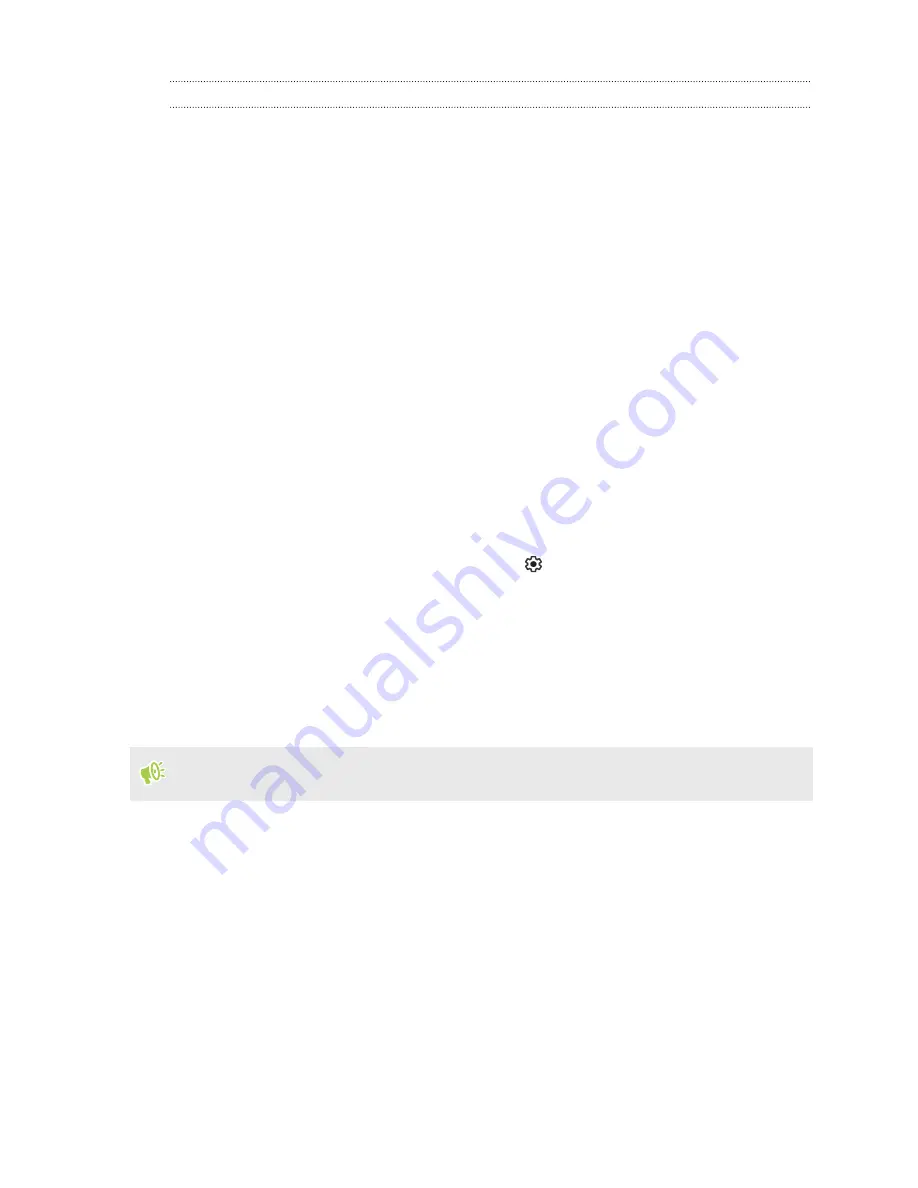
Reconnecting a Bluetooth headset
Normally, you can easily reconnect your headset by switching on Bluetooth on HTC Desire 20 pro,
and then turning on the headset.
However, you might have to connect manually if your headset has been used with another Bluetooth
device.
1.
Turn Bluetooth on and check the list of paired devices.
2.
Tap the headset’s name in the Previously connected devices section.
3.
If prompted to enter a passcode, try
0000
or
1234
, or consult the headset documentation to
find the passcode.
If you still cannot reconnect to the headset, follow the instructions in
on page 93, and then follow the steps under
Connecting a Bluetooth headset
Unpairing from a Bluetooth device
1.
Turn Bluetooth on and check the list of paired devices.
2.
In the Previously connected devices section, tap
next to the device to unpair.
3.
Tap
Forget
.
Receiving files using Bluetooth
HTC Desire 20 pro lets you receive various files with Bluetooth including photos, contact info, and
documents such as PDFs.
Refer to the device’s documentation for instructions on sending information over Bluetooth.
1.
Turn Bluetooth on.
2.
On the sending device, send one or more files to HTC Desire 20 pro.
3.
If asked, accept the pairing request on HTC Desire 20 pro and on the sending device. You
may also be prompted to enter the same passcode or confirm the auto-generated passcode on
both devices.
You'll then get a Bluetooth authorization request.
4.
Tap
Pair
.
5.
When HTC Desire 20 pro receives a file transfer request notification, slide the Notifications
panel down, tap the incoming file notification, and then tap
Accept
.
93
Wireless sharing



























