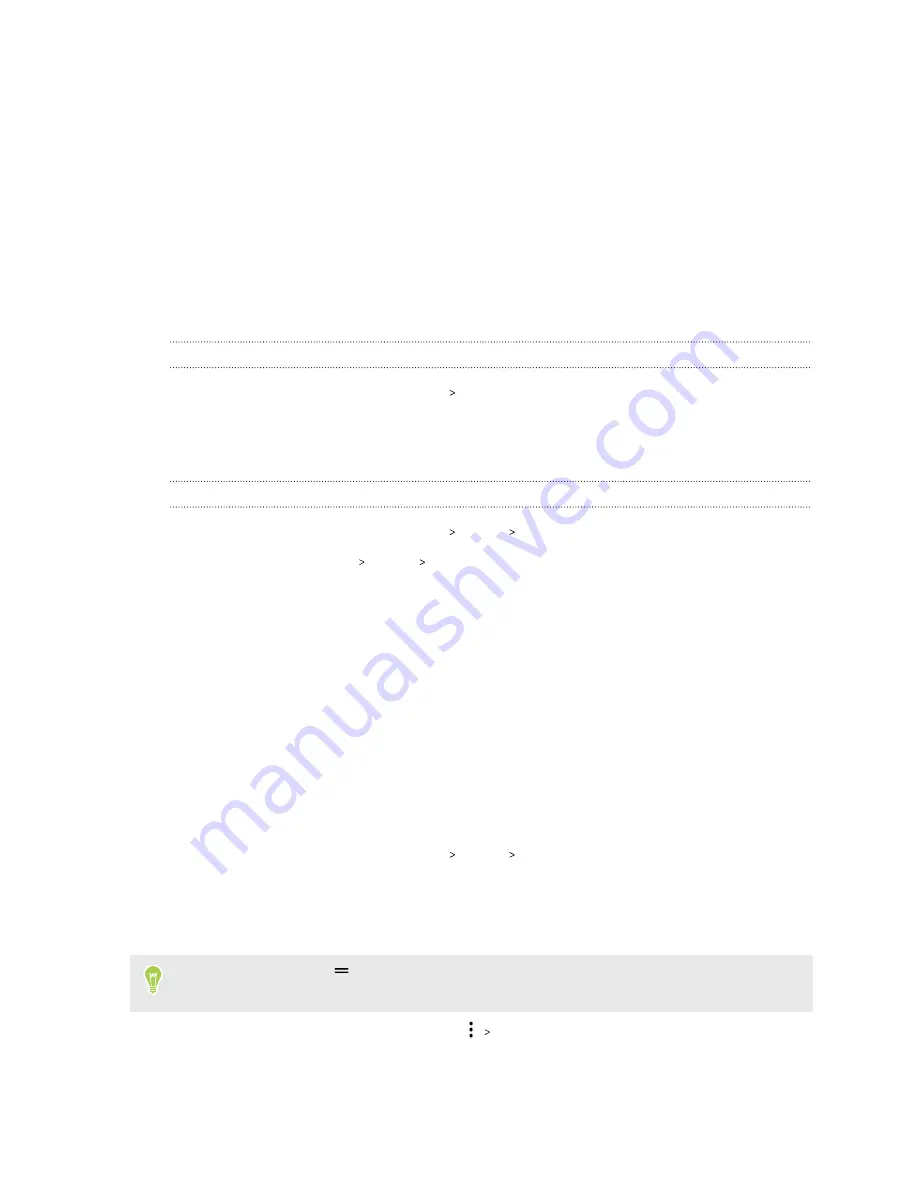
Touch sounds and vibration
Some people like the sound or vibration feedback they get when touching the screen, and some
don't. You can turn on or off various types of touch sounds and vibration on HTC Desire 20 pro.
§
Touch tones when tapping the phone dial pad
§
Touch sounds when tapping onscreen items
§
Screen lock sounds
§
Vibration when pressing navigation buttons
§
Touch sound and vibration when tapping the keyboard
Turning touch sounds and vibration on and off
1.
From the Home screen, tap
Settings
Sound
.
2.
Tap
Advanced
.
3.
Under Other sounds and vibrations, select the options you want to turn on or off.
Turning off keyboard sounds and vibration
1.
From the Home screen, tap
Settings
System
Language & input
.
2.
Tap
Virtual keyboard
Gboard
Preferences
.
3.
Under Key press, you can:
§
Tap the Sound on keypress
On/Off
switch to turn on or off the keyboard sounds.
§
Tap the Haptic feedback on keypress
On/Off
switch to turn on or off keyboard
vibration.
Changing the display language
Changing the language adjusts the keyboard layout, date and time formatting, and more.
You can choose several languages and specific dialects so that apps with localized content will
display correctly.
1.
From the Home screen, tap
Settings
System
Language & input
.
2.
Tap
Languages
. The first language in the list is the default display language.
3.
Tap
Add a language
to add another language to the list, and then select the regional variant
of the language.
You can press and hold
next to the language you want, and drag it to the beginning of the list
to set it as your display language.
4.
To remove languages from the list, tap
Remove
and then select the languages you want
to remove.
99
Common settings







































