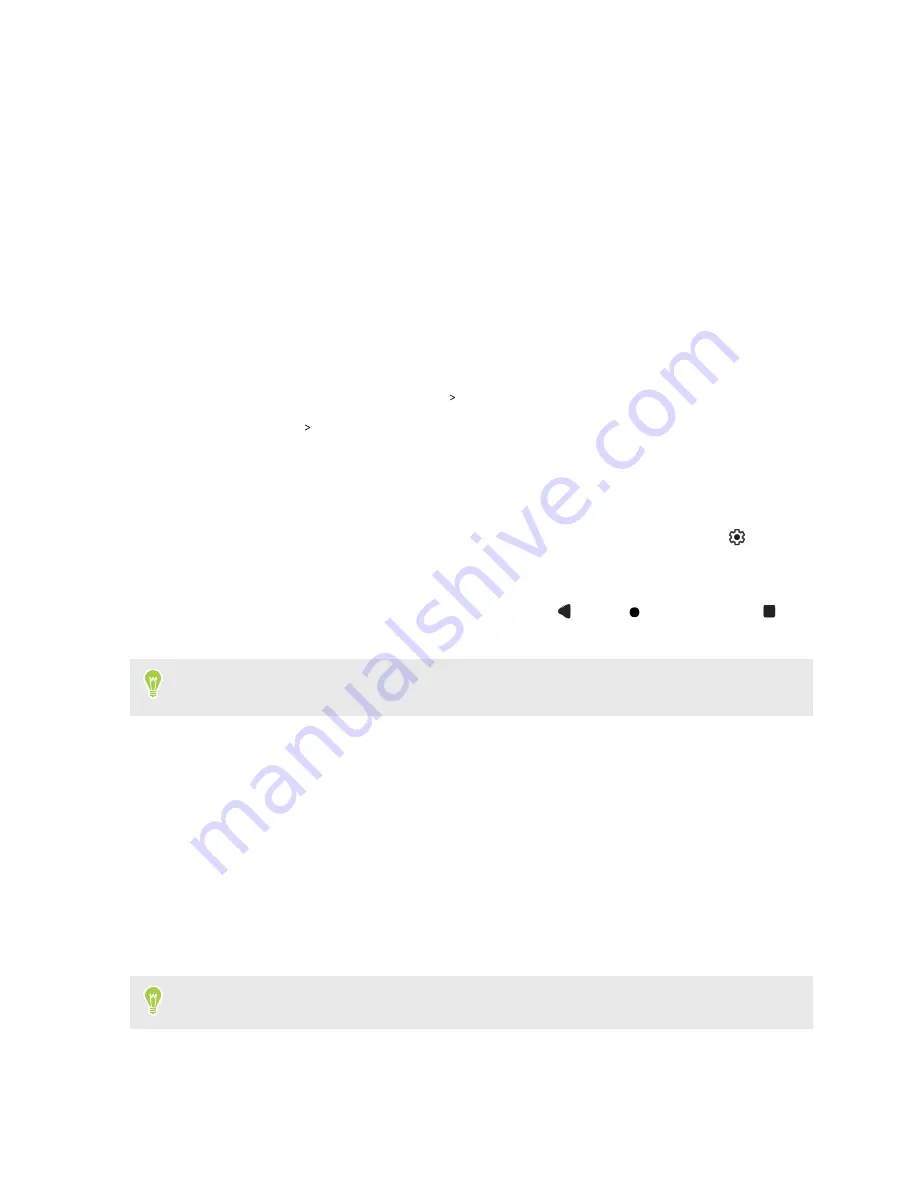
Your first week with your
new phone
Changing the way you navigate HTC Desire 20 pro
By default, you navigate your phone using the Navigation bar at the bottom of the screen. In
Settings, you can change the way to navigate your phone.
1.
From the Home screen, tap
Settings
System
.
2.
Tap
Gestures
System navigation
.
3.
Select one of the following types of navigation:
§
Gesture navigation
Use swipe gestures instead of tapping buttons to go back to the previous screen, return
to the Home screen, and access recent apps. After selecting this option, tap
to adjust
the Back gesture sensitivity.
§
3-button navigation
This is the default Navigation bar with the Back
, Home
, and Recent apps
buttons.
There's an accompanying tutorial that plays back when you select a type of navigation. View the
tutorial to learn how to navigate.
Capturing your phone's screen
Want to show off your high game score? It's easy to take a picture of the screen to share.
1.
To capture a screenshot, do any of the following:
§
Press and hold POWER and VOLUME DOWN at the same time.
§
Press and hold the POWER button until a menu opens, and then tap
Screenshot
.
2.
Open the Notifications panel.
You'll see the Screenshot saved notification with options on what to do with the screenshot.
If you don't see the options, slide two fingers apart on the notification to display them.
3.
Tap
Share
.
16
Your first week with your new phone






























