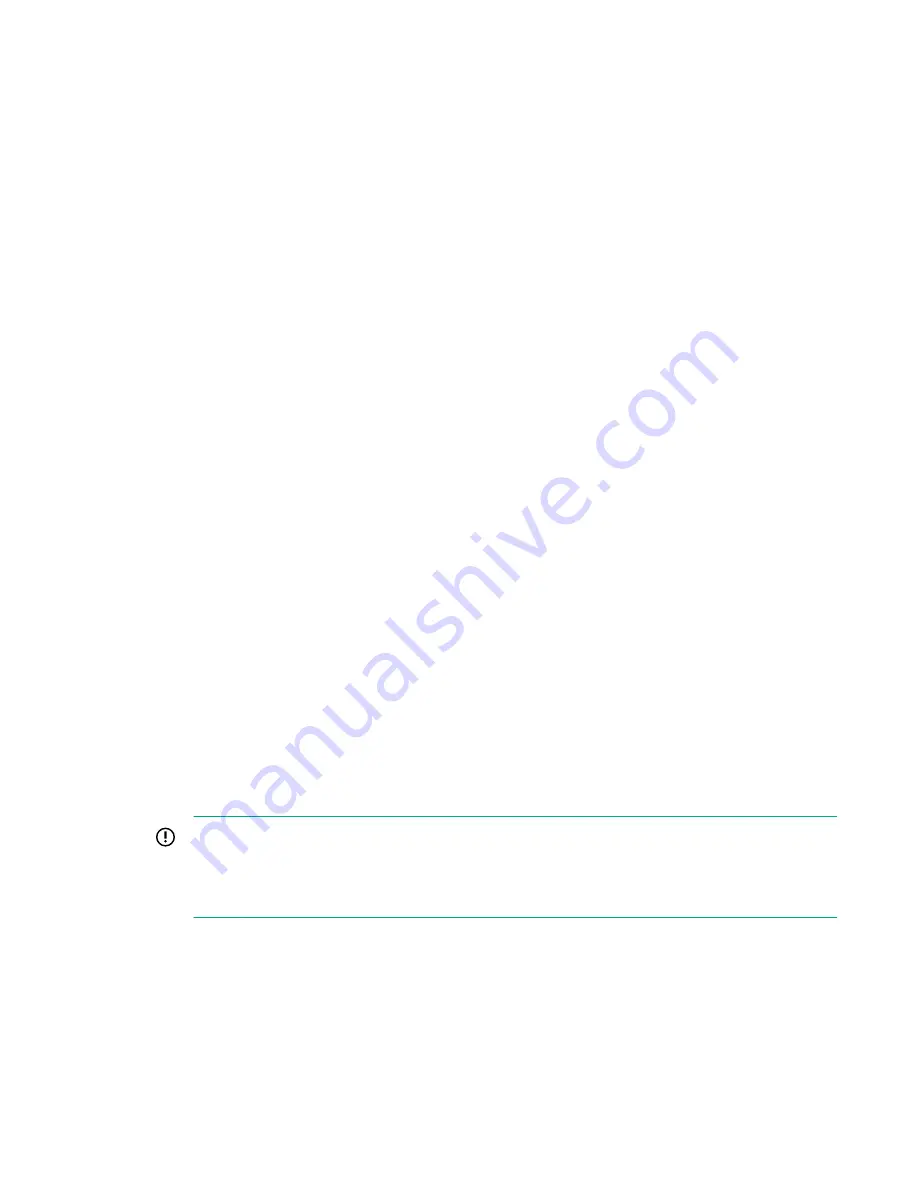
system show status
2.
To discover the newly attached storage and create a new Logical Unit (LUN) on this storage use the
StoreOnce CLI command:
hardware discover storage
3.
Monitor the status of the LUN creation process using the StoreOnce CLI command:
hardware show storage status
4.
Look for the
Formatted
and
Discovered
information under
Status
.
The following output is an example of the three commands; the values shown may not match your
appliance specific values.
# system show status
Storage Set Status
—----—----–—--- ----––
Set 1 Formatted 34,876.99GB
Service Sets Status Notes
------------ ------ -----
Set 1 Running
#
#
# hardware show storage status
Storage Set Status
—----—----–—--- ----––
Set 1 Formatted 34,876.99GB
#
#
# hardware discover storage
This command takes several minutes to complete execution.
storage discovery successfully completed
#
#
# hardware show storage status
Storage Set Status
—----—----–—--- ----––
Set 1 Formatted 34,876.99GB, Discovered 10,466.40GB to be added
#
IMPORTANT:
It is recommended that at this stage the user waits until Parity initialization is complete for all
discovered enclosures before running the
hardware add storage
command. Doing so
significantly reduces the overall time for parity initialization to complete.
5.
Once the discovery process is complete, run the following command in order to format the storage
LUN with file system segments:
hardware add storage
This command will expand the file system to use the storage. The process can take up to four hours to
complete per file system on each couplet in the cluster and the new capacity will not be available until
it is finished.
Using the StoreOnce CLI
51




























