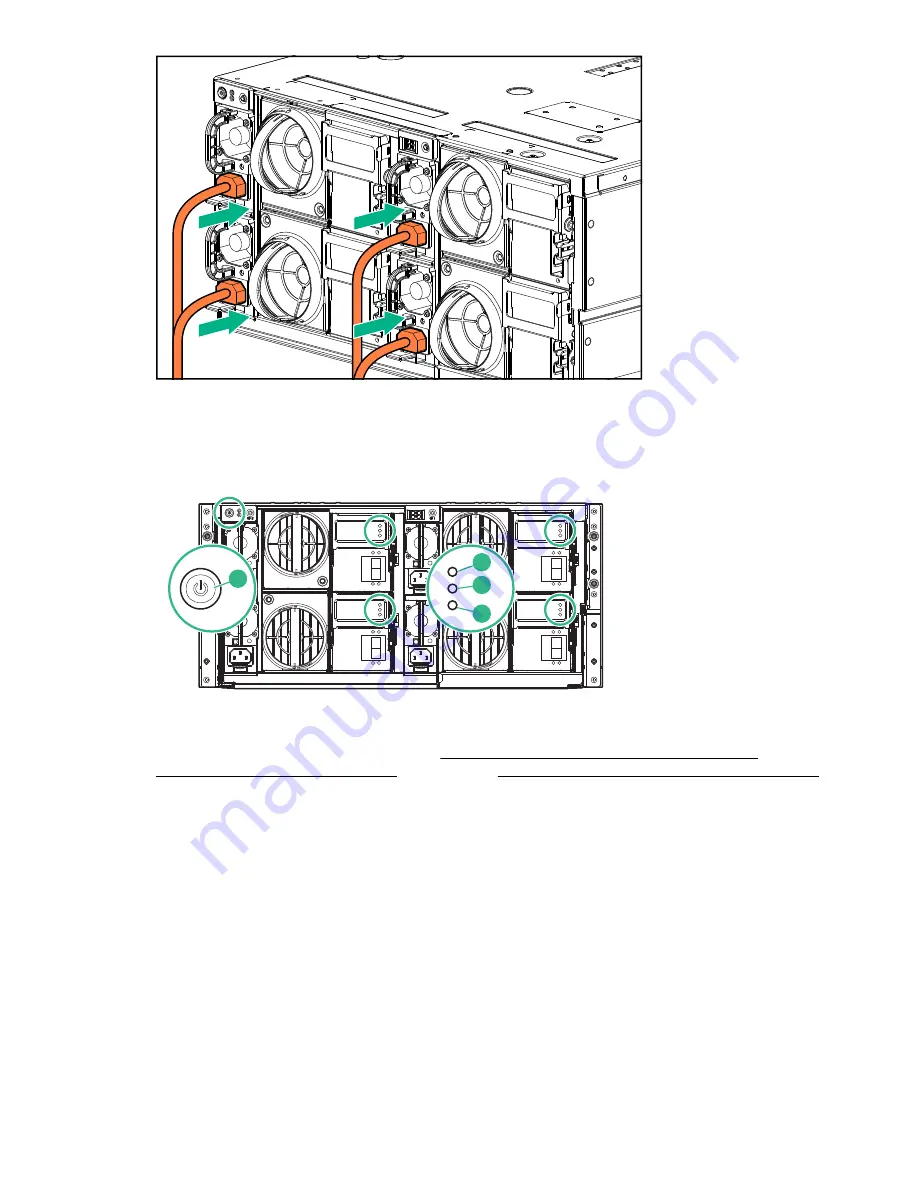
Figure 10: Connecting power cables
4.
Power on the new disk enclosure. You may need to hold down the power on button (1) on the rear of
each unit for up to 30 seconds. Look at the LEDs on the I/O modules and wait until the Green Status
LED (3) remains on, and the Locate LED (2) and the Fault LED (4) are both off.
2
1
3
4
Figure 11: Powering on the disk enclosure
5.
Complete the SAS cabling as described in
Cabling up to two enclosures above and two
enclosures below the head server
on page 23 or
Cabling all enclosures below the head server
on page 36.
Installing additional Capacity Expansion enclosures, BB933A
21
















































