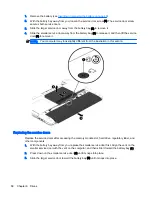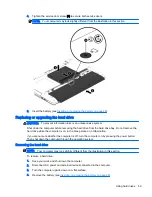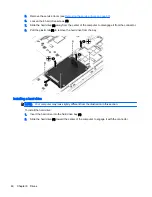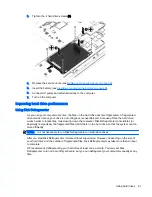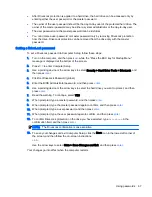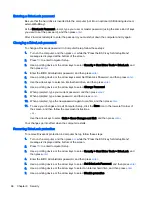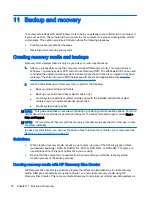1.
Run Windows Update as soon as possible after you set up your computer.
2.
Run Windows Update monthly thereafter.
3.
Obtain updates to Windows and other Microsoft programs, as they are released, from the
Microsoft website and through the updates link in Help and Support.
Using HP Client Security (select models only)
HP Client Security software is preinstalled on select computer models. This software can be
accessed through Windows Control Panel. It provides security features that help protect against
unauthorized access to the computer, networks, and critical data. For more information, see the HP
Client Security software Help.
Installing an optional security cable
NOTE:
A security cable is designed to act as a deterrent, but it may not prevent the computer from
being mishandled or stolen.
NOTE:
The security cable slot on your computer may look slightly different from the illustration in
this section. See
Getting to know your computer on page 4
for the location of the security cable slot
on your computer.
1.
Loop the security cable around a secured object.
2.
Insert the key (1) into the cable lock (2).
3.
Insert the cable lock into the security cable slot on the computer (3), and then lock the cable lock
with the key.
Using the fingerprint reader (select models only)
Integrated fingerprint readers are available on select computer models. In order to use the fingerprint
reader, you must enroll your fingerprints in the HP Client Security's Credential Manager. Refer to the
HP Client Security software Help.
After you enroll your fingerprints in Credential Manager, you can use HP Client Security's Password
Manager to store and fill in your user names and passwords in supported websites and applications.
Locating the fingerprint reader
The fingerprint reader is a small metallic sensor that is located in one of the following areas of your
computer:
Using HP Client Security (select models only) 71
Содержание ZBook 15
Страница 1: ...User Guide ...
Страница 4: ...iv Safety warning notice ...