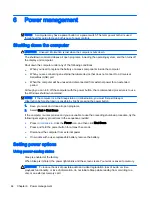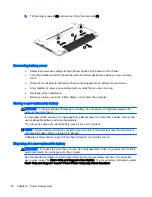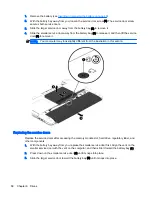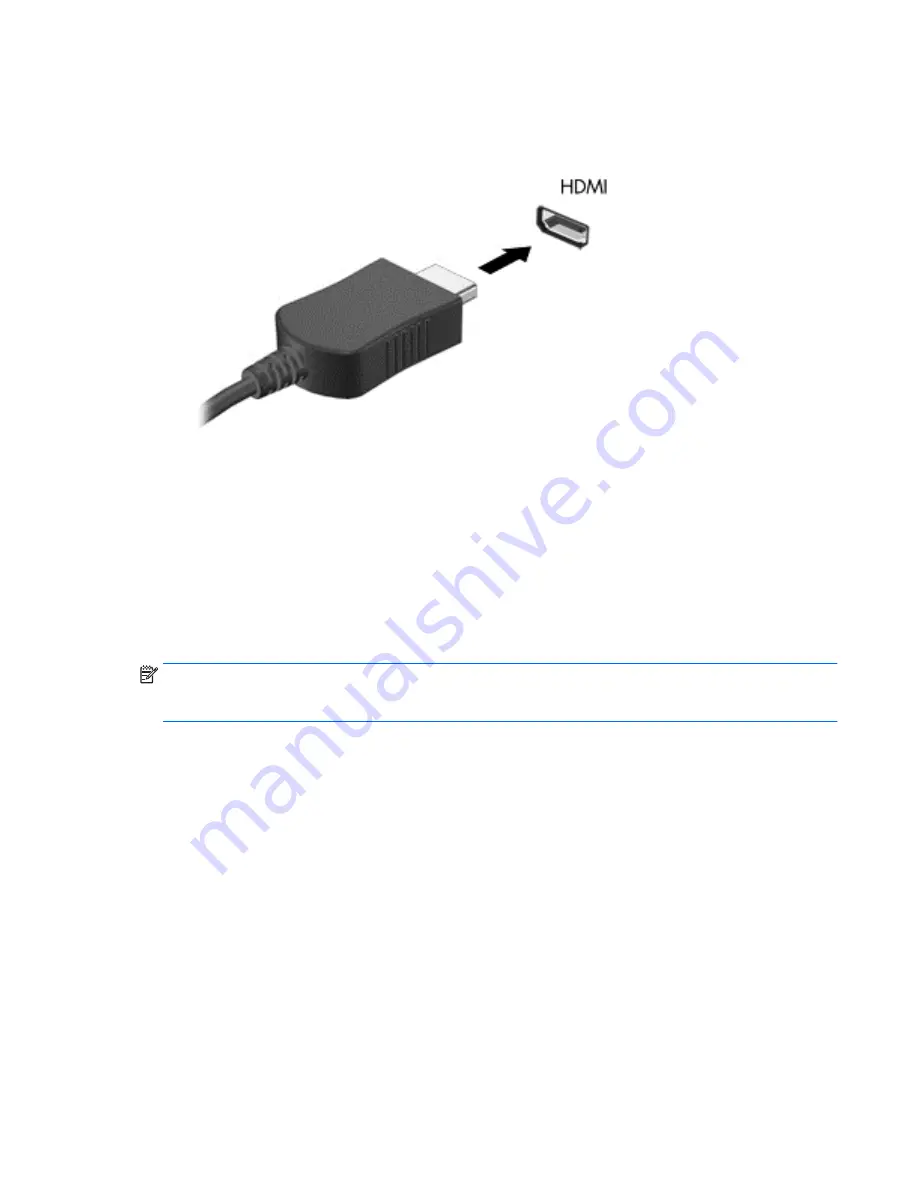
To connect a video or audio device to the HDMI port:
1.
Connect one end of the HDMI cable to the HDMI port on the computer.
2.
Connect the other end of the cable to the video device
3.
Press
fn
+
f4
to alternate the computer screen image between 4 display states:
●
PC screen only: View the screen image on the computer only.
●
Duplicate: View the screen image simultaneously on
both the computer and external
device.
●
Extend: View the screen image extended across
both the computer and external device.
●
Second screen only: View the screen image on the external device only.
Each time you press
fn
+
f4
, the display state changes.
NOTE:
For best results, especially if you choose the "Extend" option, adjust the screen resolution of
the external device, as follows. Select Start > Control Panel > Appearance and Personalization.
Under Display, select Adjust screen resolution.
Configuring audio for HDMI
To configure HDMI audio, first connect an audio or video device, such as a high-definition TV, to the
HDMI port on your computer. Then configure the default audio playback device as follows:
1.
Right-click the Speakers icon in the notification area, at the far right of the taskbar, and then click
Playback devices.
2.
On the Playback tab, click either Digital Output or Digital Output Device (HDMI).
3.
Click Set Default, and then click OK.
To return audio to the computer speakers, follow these steps:
1.
Right-click the Speakers icon in the notification area, at the far right of the taskbar, and then click
Playback devices.
2.
On the Playback tab, click Speakers.
3.
Click Set Default, and then click OK.
Video 43
Содержание ZBook 15
Страница 1: ...User Guide ...
Страница 4: ...iv Safety warning notice ...