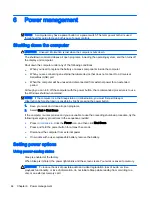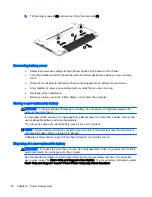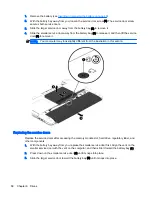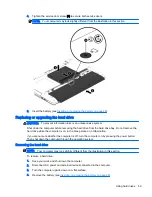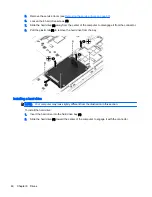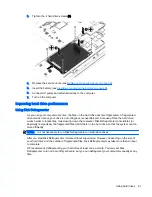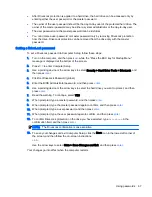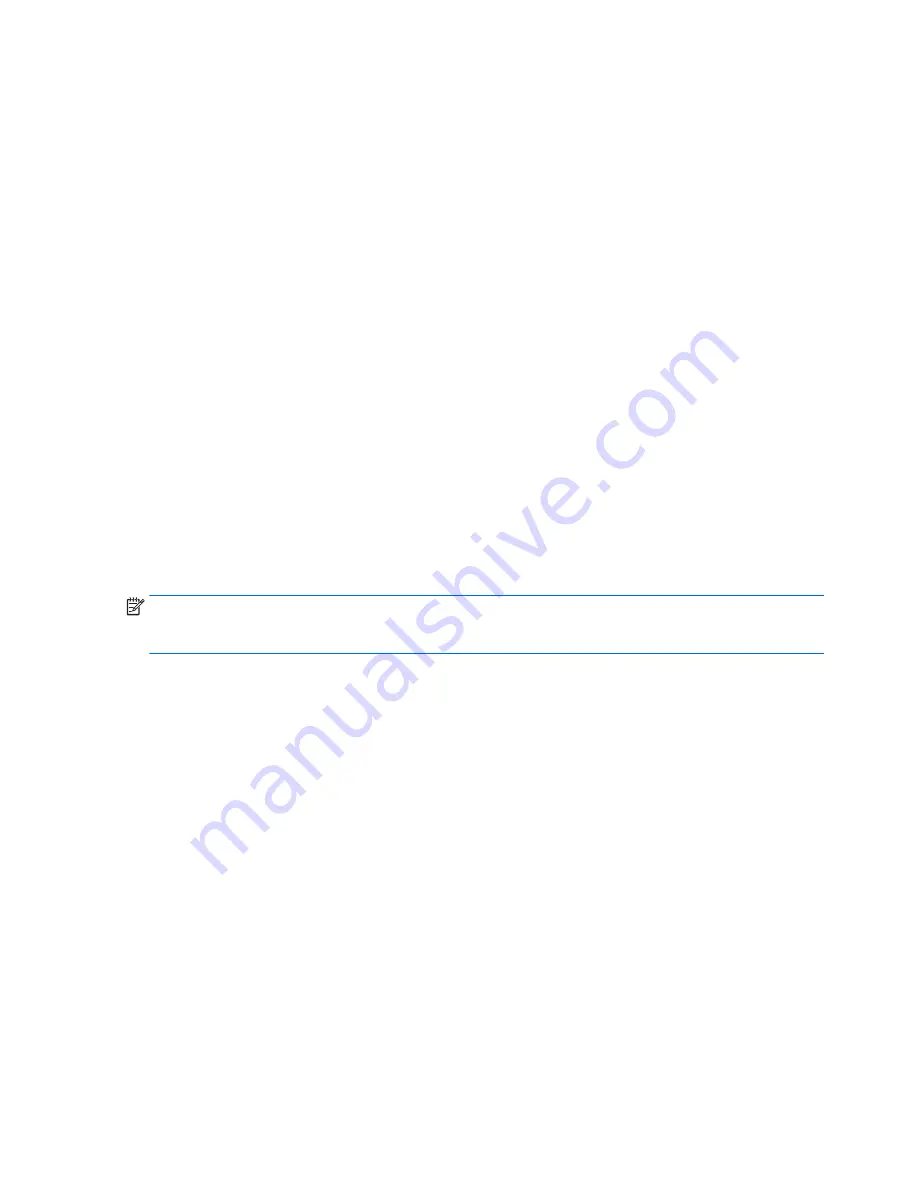
3.
Connect the AC adapter to the computer, and then plug it into an AC outlet.
4.
Turn on the computer.
●
If the power lights turn
on, the AC adapter is working properly.
●
If the power lights remain
off, the AC adapter is not functioning and should be replaced.
Contact support for information on obtaining a replacement AC power adapter.
Refreshing your software content with Intel Smart Connect Technology (select
models only)
When the computer is in the Sleep state, Intel® Smart Connect Technology periodically causes the
computer to exit Sleep. If a network connection is available, Smart Connect updates open apps such
as your email inboxes, social network sites, and news pages and then returns the computer to the
Sleep state. Smart Connect also syncs content that you have created offline, such as emails. When
the computer exits Sleep, you have immediate access to your updated information.
▲
To enable this feature or manually adjust the settings, select Start > All Programs > Intel > Intel®
Smart Connect Technology.
To reveal the Intel Smart Connect Technology icon, hover over the icons in the notification area, at
the far right of the taskbar, and then click the icon.
Switchable graphics (select models only)
Select computers are equipped with switchable graphics. Switchable graphics are supported by both
AMD™ and Intel. If your computer has AMD dynamic switchable graphics, it supports only switchable
graphics.
NOTE:
To determine whether your computer supports switchable graphics, see your notebook
graphics processor configuration. Intel Central Processing Units (CPUs) and AMD Accelerated
Processing Units (APUs) support switchable graphics.
Switchable graphics offers two modes for processing graphics:
●
Performance mode—Runs application with optimal performance.
●
Power Saving mode—Conserves battery life.
To manage your AMD graphics settings:
1.
Open the Catalyst Control Center by right-clicking on the Windows desktop, and then select
Configure Switchable Graphics.
2.
Click the Power tab, and then select Switchable Graphics.
52 Chapter 6 Power management
Содержание ZBook 15
Страница 1: ...User Guide ...
Страница 4: ...iv Safety warning notice ...