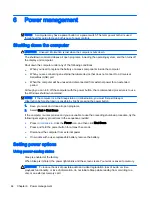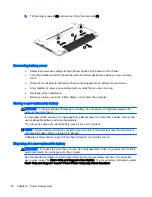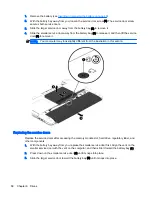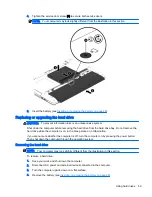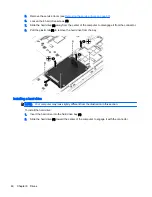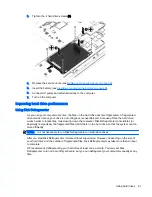●
AC adapter
●
Optional USB docking or expansion device
●
Optional power adapter purchased as an accessory from HP
Resolving a low battery level when no power source is available
To resolve a low battery level when no power source is available, save your work and shut down the
computer.
Inserting or removing the battery
NOTE:
Refer to the illustration that most closely matches your computer.
Inserting a battery (with lock latch)
To insert the battery:
1.
Turn the computer upside down on a flat surface, with the battery bay toward you.
2.
Insert the battery into the battery bay, aligning the tabs on the battery (1) with the notches on the
computer.
3.
Tilt the battery (2) down until it is seated, and then slide the battery lock latch (3) to lock the
battery into place.
Removing a battery (with lock latch)
To remove the battery:
CAUTION:
Removing a battery that is the sole power source for the computer can cause loss of
information. To prevent loss of information, save your work and shut down the computer through
Windows before removing the battery.
1.
Turn the computer upside down on a flat surface, with the battery bay toward you.
2.
Slide the battery lock latch (1), and then slide the battery release latch (2) to release the battery.
48 Chapter 6 Power management
Содержание ZBook 15
Страница 1: ...User Guide ...
Страница 4: ...iv Safety warning notice ...