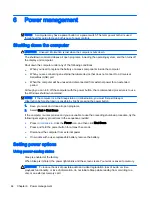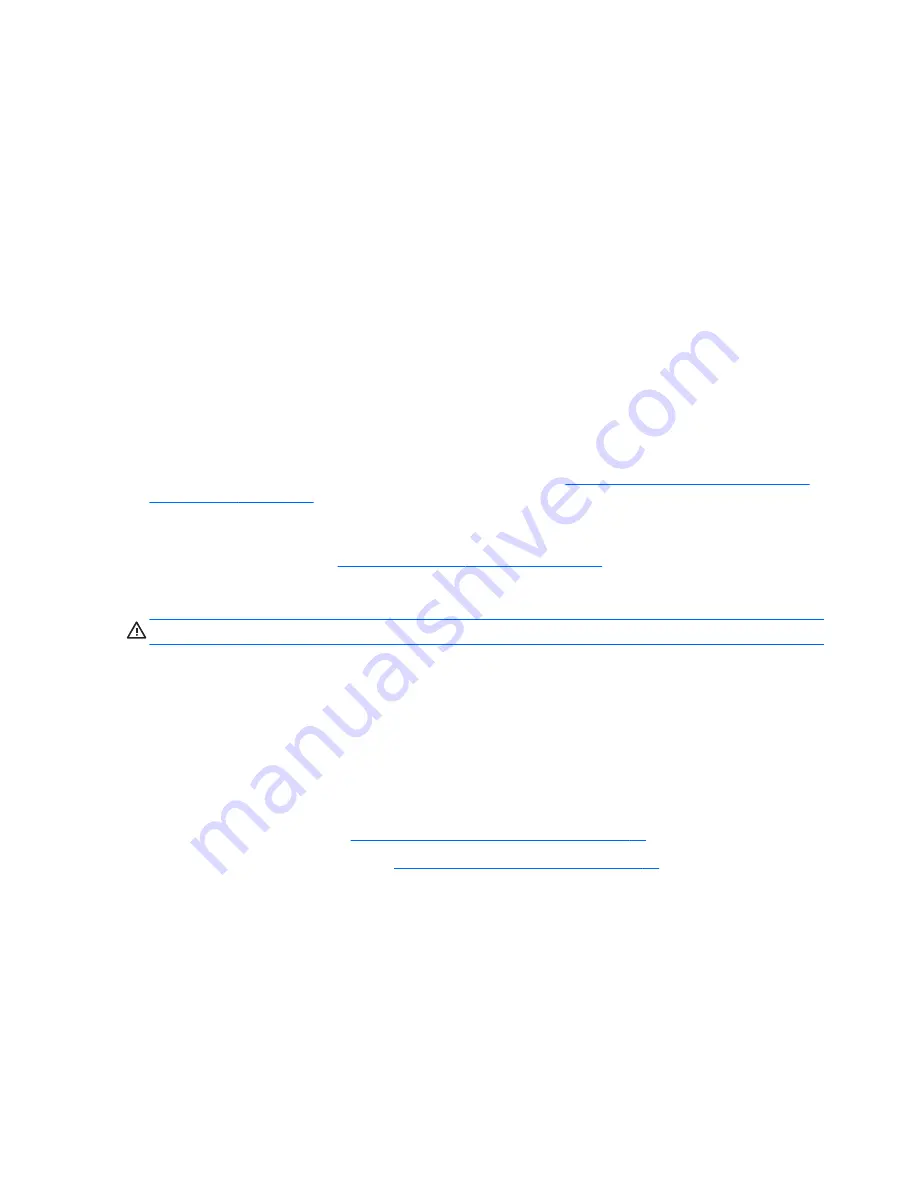
network service provider (called a
mobile network operator), which in most cases is a cellular phone
network operator. Coverage for HP Mobile Broadband is similar to cellular phone voice coverage.
When used with mobile network operator service, HP Mobile Broadband gives you the freedom to
stay connected to the Internet, send email, or connect to your corporate network whether you are on
the road or outside the range of Wi-Fi hotspots.
HP supports the following technologies:
●
HSPA (High Speed Packet Access), which provides access to networks based on the Global
System for Mobile Communications (GSM) telecommunications standard.
●
EV-DO (Evolution Data Optimized), which provides access to networks based on the code
division multiple access (CDMA) telecommunications standard.
You may need the HP Mobile Broadband Module serial number to activate mobile broadband service.
The serial number is printed on the bottom of your computer.
Some mobile network operators require the use of a SIM. A SIM contains basic information about
you, such as a personal identification number (PIN), as well as network information. Some computers
include a SIM that is preinstalled in the battery bay. If the SIM is not preinstalled, it may be provided
in the HP Mobile Broadband information provided with your computer or the mobile network operator
may provide it separately from the computer.
For information about inserting and removing the SIM, see the
Inserting and removing a SIM (select
models only) on page 30
section in this chapter.
For information about HP Mobile Broadband and how to activate service with a preferred mobile
network operator, see the HP Mobile Broadband information included with your computer. For
additional information, go to
http://www.hp.com/go/mobilebroadband
(select regions/countries only).
Inserting and removing a SIM (select models only)
CAUTION:
To prevent damage to the connectors, use minimal force when inserting a SIM.
To insert a SIM, follow these steps:
1.
Shut down the computer.
2.
Close the display.
3.
Disconnect all external devices connected to the computer.
4.
Unplug the power cord from the AC outlet.
5.
Turn the computer upside down on a flat surface, with the battery bay toward you.
6.
Remove the battery (see
Inserting or removing the battery on page 48
).
7.
Remove the service doors (see
Removing the service doors on page 57
).
30 Chapter 3 Connecting to a network
Содержание ZBook 15
Страница 1: ...User Guide ...
Страница 4: ...iv Safety warning notice ...