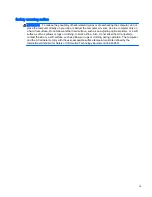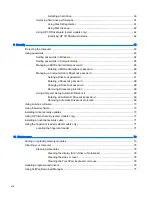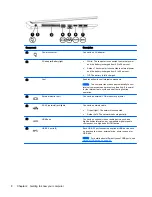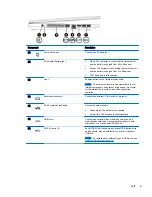Installing a hard drive ........................................................................................ 60
Improving hard drive performance ..................................................................................... 61
Using Disk Defragmenter .................................................................................. 61
Using Disk Cleanup ........................................................................................... 62
Using HP 3D DriveGuard (select models only) .................................................................. 62
Identifying HP 3D DriveGuard status ................................................................ 62
9 Security ........................................................................................................................................................... 63
Protecting the computer ..................................................................................................................... 63
Using passwords ................................................................................................................................ 63
Setting passwords in Windows .......................................................................................... 64
Setting passwords in Computer Setup .............................................................................. 65
Managing a BIOS administrator password ........................................................................ 65
Entering a BIOS administrator password .......................................................... 66
Managing a Computer Setup DriveLock password ........................................................... 66
Setting a DriveLock password ........................................................................... 67
Entering a DriveLock password ........................................................................ 68
Changing a DriveLock password ...................................................................... 68
Removing DriveLock protection ........................................................................ 68
Using Computer Setup Automatic DriveLock .................................................................... 69
Entering an Automatic DriveLock password ..................................................... 69
Removing Automatic DriveLock protection ....................................................... 69
Using antivirus software ..................................................................................................................... 70
Using firewall software ....................................................................................................................... 70
Installing critical security updates ....................................................................................................... 70
Using HP Client Security (select models only) ................................................................................... 71
Installing an optional security cable .................................................................................................... 71
Using the fingerprint reader (select models only) ............................................................................... 71
Locating the fingerprint reader ........................................................................................... 71
10 Maintenance ................................................................................................................................................. 73
Adding or replacing memory modules ................................................................................................ 73
Cleaning your computer ..................................................................................................................... 75
Cleaning procedures .......................................................................................................... 76
Cleaning the display (All-in-Ones or Notebooks) .............................................. 76
Cleaning the sides or cover ............................................................................... 76
Cleaning the TouchPad, keyboard, or mouse ................................................... 76
Updating programs and drivers .......................................................................................................... 76
Using SoftPaq Download Manager .................................................................................................... 77
viii
Содержание ZBook 15
Страница 1: ...User Guide ...
Страница 4: ...iv Safety warning notice ...