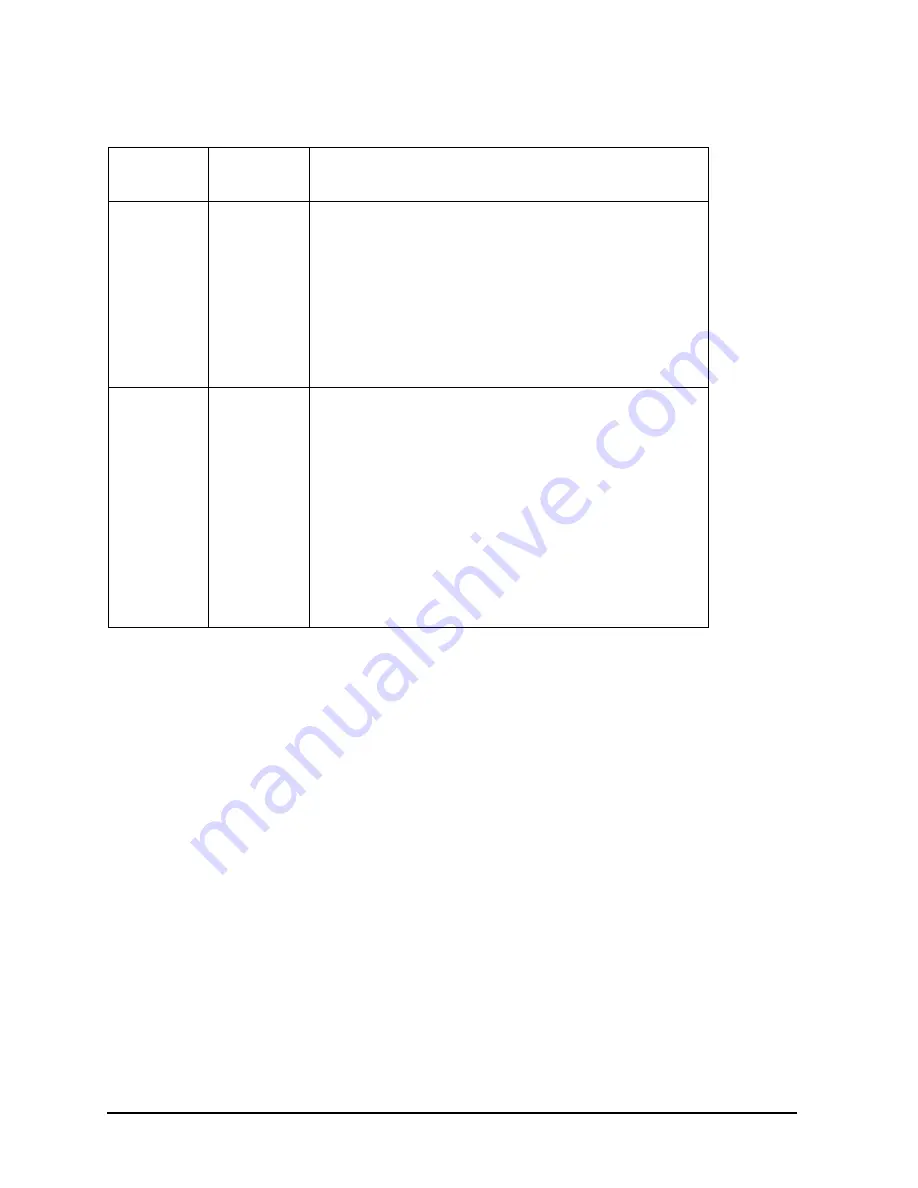
74
Chapter 3
Troubleshooting
Using the System Board LEDs for Troubleshooting
VRM0
OFF
If the following solutions do not bring this LED back
on, replace VRM0 board.
• Swap VRM cards to determine if VRM0 is bad
• Determine that the power cable to the system is
plugged in
• Check that the power button has been pressed on
• Re-seat the VRM0 board in its connector
• Check that the VRM0 connector cable is properly
plugged in
FETCH
OFF
If the following solutions do not bring this LED back
on, replace the system board.
• Look at the system’s LCD to determine if the
firmware update process has been interrupted
• Determine that the power cable to the system is
plugged in
• Check that the power button has been pressed on
• Determine that all external peripheral devices are
turned on and that their cables are properly
connected
• Check that all internal devices are powered on and
that their cables are properly connected
Table 3-4. Solutions for the Non-Default LED States
LED Name
1
Non-Default
State
Solution
Содержание Visualize j6000
Страница 8: ...8 Contents ...
Страница 30: ...30 Chapter1 Product Information Monitors ...
Страница 37: ...Chapter 3 37 Troubleshooting Flowcharts for Troubleshooting Figure 3 1 Main Flowchart for Troubleshooting ...
Страница 38: ...38 Chapter3 Troubleshooting Flowcharts for Troubleshooting Figure 3 2 Console Troubleshooting Flowchart ...
Страница 40: ...40 Chapter3 Troubleshooting Flowcharts for Troubleshooting Figure 3 4 HP UX Troubleshooting Flowchart ...
Страница 76: ...76 Chapter3 Troubleshooting Using the System Board LEDs for Troubleshooting ...
Страница 100: ...100 Chapter4 Field Replaceable Units FRUs FRU Removal and Replacement ...
Страница 134: ...134 Chapter5 Boot Console Handler Initial System Loader ISL Environment ...
Страница 135: ...135 6 Block Diagram This chapter contains the block diagram for the J6000 workstation s system board and PCI board ...
















































