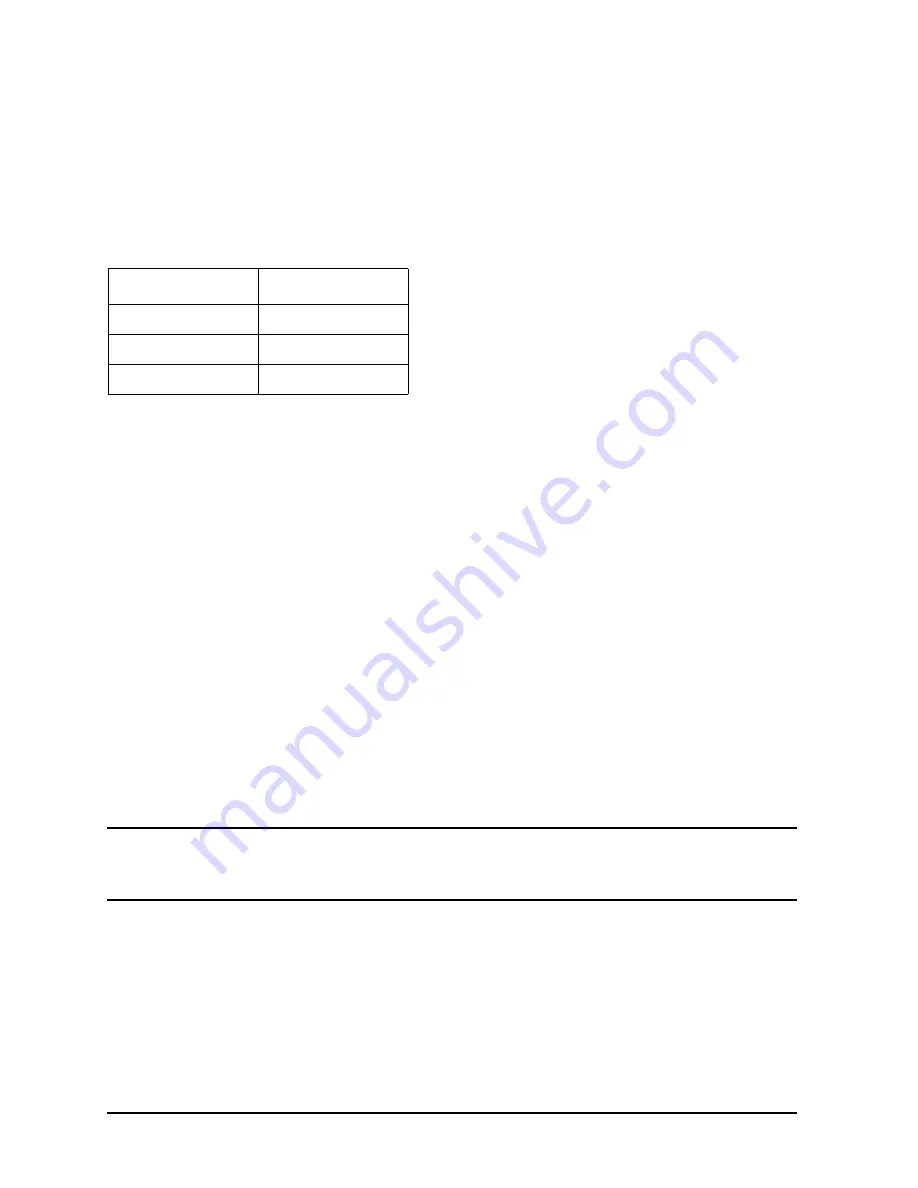
18
Chapter 1
Product Information
Front Panel Components
Hot-Plug Example
The following example describes a particular system problem where the solution is to
replace a hot-plug disk module.
Volume group
/dev/vg00
contains the two disks, with the logical volume configuration as
shown:
hardware address
10/0/12/0.0
10/0/13/0.0
device file
(
/dev/dsk/
)
c2t6d0
c2t5d0
The system problem for this example is that the disk at hardware address 10/0/13/0.0 has
a head crash, and as a result, is unusable. The steps described in the Hot-Plug Procedure
section below outline a method that can be used to recover from this state.
1. All of the replaced disk’s in-use extents must belong to mirrored logical volumes which
were created with the “strict” option (
-s
); see the documentation for MirrorDisk/UX.
2. You must have an up-to-date configuration backup file. This is done automatically each
time an LVM command changes LVM configuration.
The default backup file’s path is:
/etc/lvmconf/<
base_vg_name>.conf
For example,
/etc/lvmconf/vg00.conf
3. The replacement disk must be the same product ID as the replaced one.
NOTE
HP often uses different manufacturers for disks having the same product
number. The hot-plug manual procedure will not update the disk driver’s
internal information to that of the replaced disk.
The replacement disk will have the same capacity and block size as the defective disk
because they have the same product number. The only field that could be incorrect is the
string specifying the vendor’s name. This will not affect the behavior of the LVM. If it is
desired to update the manufacturer’s name, the disk’s volume group must be deactivated
and reactivated. See the HP-UX System Administration Tasks manual for details.
Table 1-2. Example Configuration
Volume Description
Volume Description
Logical Volume 1
Logical Volume 3
Logical Volume 2
Logical Volume 4
Logical Volume 3
Logical Volume 5
Содержание Visualize j6000
Страница 8: ...8 Contents ...
Страница 30: ...30 Chapter1 Product Information Monitors ...
Страница 37: ...Chapter 3 37 Troubleshooting Flowcharts for Troubleshooting Figure 3 1 Main Flowchart for Troubleshooting ...
Страница 38: ...38 Chapter3 Troubleshooting Flowcharts for Troubleshooting Figure 3 2 Console Troubleshooting Flowchart ...
Страница 40: ...40 Chapter3 Troubleshooting Flowcharts for Troubleshooting Figure 3 4 HP UX Troubleshooting Flowchart ...
Страница 76: ...76 Chapter3 Troubleshooting Using the System Board LEDs for Troubleshooting ...
Страница 100: ...100 Chapter4 Field Replaceable Units FRUs FRU Removal and Replacement ...
Страница 134: ...134 Chapter5 Boot Console Handler Initial System Loader ISL Environment ...
Страница 135: ...135 6 Block Diagram This chapter contains the block diagram for the J6000 workstation s system board and PCI board ...















































