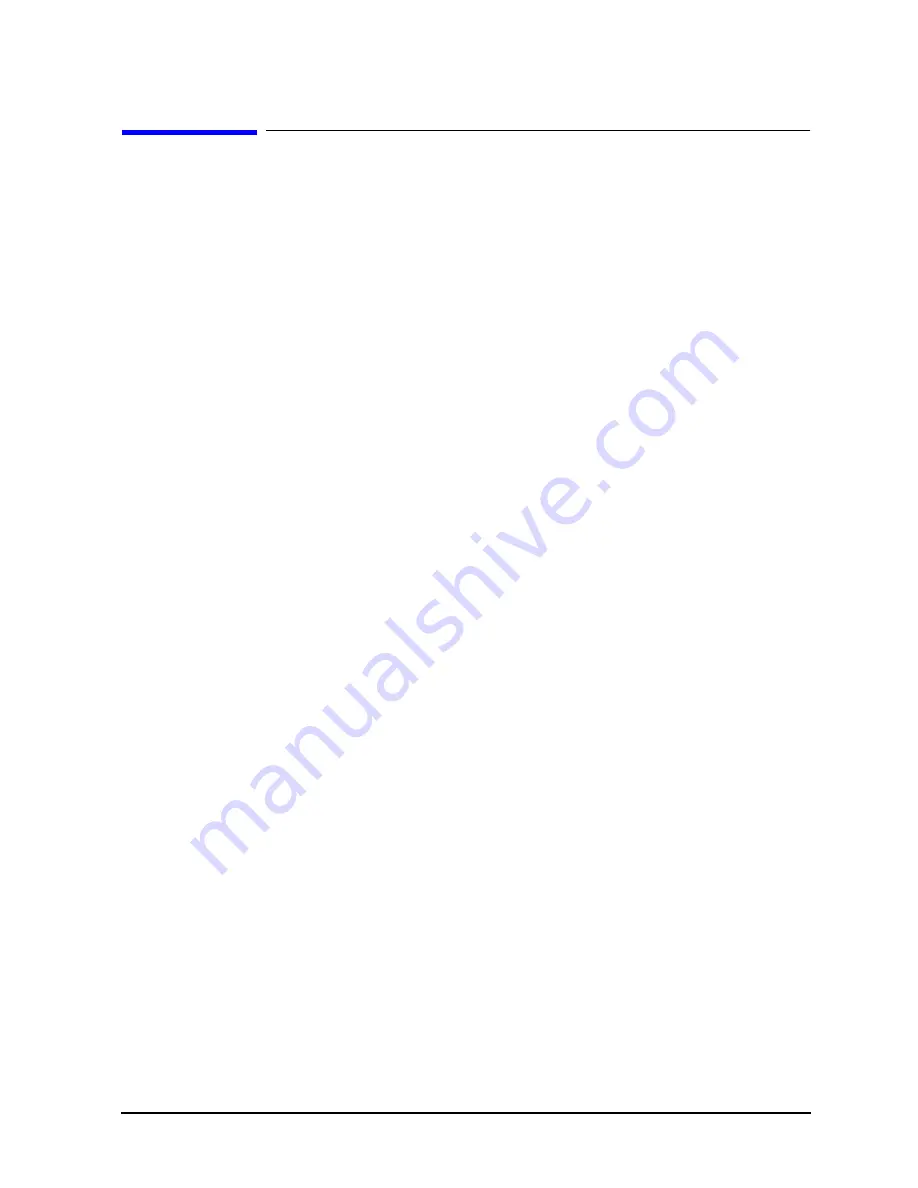
Chapter 5
109
Boot Console Handler
Booting the Workstation
Booting the Workstation
You usually start a workstation by turning it on and waiting for HP-UX to boot
automatically. However, you may not always want the usual boot sequence to occur.
For example, you may want to start the workstation from an operating system that is
stored on a device that is different from the usual boot device. If the normal operating
system kernel or the disk on which it resides becomes damaged or unusable, you may wish
to boot from a different disk or perhaps from another type of device, such as a CD ROM
drive.
Here are some possible booting scenarios you may encounter:
• If you know which device you want to boot from, and you know that it contains a
bootable operating system, follow the directions in “Accessing the Boot Console
Handler” on, and then type the following at the prompt:
Main Menu: Enter command > boot
device [Enter]
where
device
is the hardware path to the device, specified in Mnemonic Style
Notation. For example, if you wish to boot an operating system that is stored on an IDE
CD ROM drive, you would type the following command at the prompt:
Main Menu: Enter command > boot IDE [Enter]
• If you do not know which device you want to boot from, then type the following at the
prompt:
Main Menu: Enter command > search [Enter]
A message similar to the following will be displayed:
Path Number
Device Path
Device Type
-------------
-------------
------------
P0
IDE
TEAC CD-532E-B
P1
FWSCSI.6.0
SEAGATE ST39102LC
At the prompt, you might type the following:
Main Menu: Enter command > boot P1 [Enter]
Note that the operating system on the specified device (
P1
) is used to boot the system
(also see the next section, “Searching for Bootable Media”).
Содержание Visualize j6000
Страница 8: ...8 Contents ...
Страница 30: ...30 Chapter1 Product Information Monitors ...
Страница 37: ...Chapter 3 37 Troubleshooting Flowcharts for Troubleshooting Figure 3 1 Main Flowchart for Troubleshooting ...
Страница 38: ...38 Chapter3 Troubleshooting Flowcharts for Troubleshooting Figure 3 2 Console Troubleshooting Flowchart ...
Страница 40: ...40 Chapter3 Troubleshooting Flowcharts for Troubleshooting Figure 3 4 HP UX Troubleshooting Flowchart ...
Страница 76: ...76 Chapter3 Troubleshooting Using the System Board LEDs for Troubleshooting ...
Страница 100: ...100 Chapter4 Field Replaceable Units FRUs FRU Removal and Replacement ...
Страница 134: ...134 Chapter5 Boot Console Handler Initial System Loader ISL Environment ...
Страница 135: ...135 6 Block Diagram This chapter contains the block diagram for the J6000 workstation s system board and PCI board ...






























