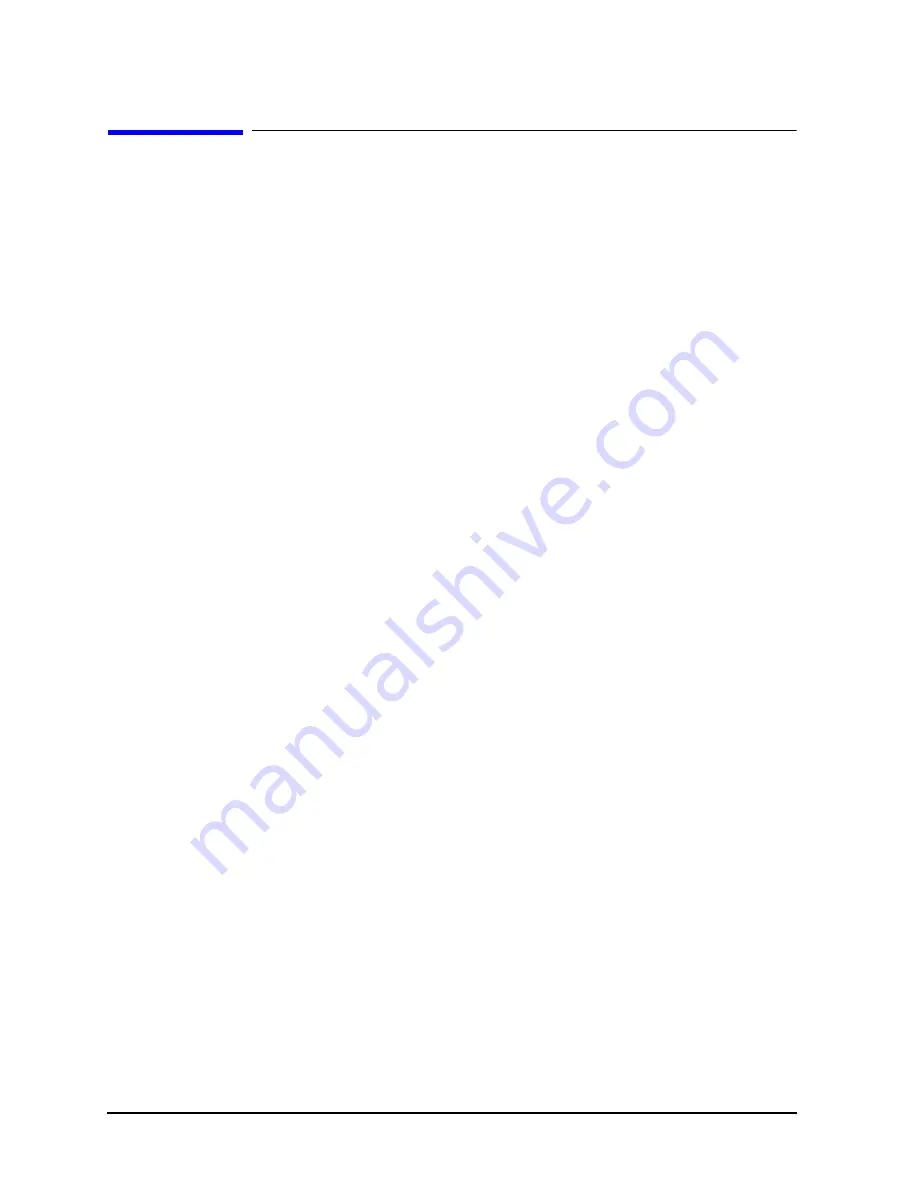
130
Chapter 5
Boot Console Handler
Setting the Fan Speed
Setting the Fan Speed
There are two fan speed settings available on the J6000 workstation. The
RackMount
fan
speed is used for J6000s that are installed in a rack. The
DeskSide
fan speed is used for
J6000s that are used as desk-side systems. These fan speeds are set using the Boot
Console Handler (bch). To set the fan speeds, follow the procedures discussed in this
section.
Rack-Mount Fan Speed
If you currently have a desk-side workstation that you want to convert to a rack-mount
workstation, you need to change the workstation’s fan speed. To do this, follow this
procedure:
1. Turn on the workstation and press the
Tab
key until a select display message appears.
Select the display frequency and resolution that are best for your workstation.
2. Stop the boot process by pressing any key before the ten-second limit. This gets you to
the Boot Console Handler’s (bch) Main Menu. You will only need to do this if you have
autoboot
turned on; otherwise, the system stops at the bch Main Menu. When the
Main Menu prompt appears, type:
Main Menu: Enter command > configuration
3. Enter the following command at the Configuration Menu prompt:
Configuration Menu: Enter command > FanChoice RackMount
4. Return to the Main Menu and enter this command at the prompt to continue booting:
Main Menu: Enter command > boot
Desk-Side Fan Speed
If you currently have a rack-mount workstation that you want to convert to a desk-side
workstation, you need to change the workstation’s fan speed. To do this, follow this
procedure:
1. Turn on the workstation and press the
Tab
key until a select display message appears.
Select the display frequency and resolution that are best for your workstation.
2. Stop the boot process by pressing any key before the ten-second limit. This gets you to
the Boot Console Handler’s (bch) Main Menu. You will only need to do this if you have
autoboot
turned on; otherwise, the system stops at the bch Main Menu. When the
Main Menu prompt appears, type:
Main Menu: Enter command > configuration
Содержание Visualize j6000
Страница 8: ...8 Contents ...
Страница 30: ...30 Chapter1 Product Information Monitors ...
Страница 37: ...Chapter 3 37 Troubleshooting Flowcharts for Troubleshooting Figure 3 1 Main Flowchart for Troubleshooting ...
Страница 38: ...38 Chapter3 Troubleshooting Flowcharts for Troubleshooting Figure 3 2 Console Troubleshooting Flowchart ...
Страница 40: ...40 Chapter3 Troubleshooting Flowcharts for Troubleshooting Figure 3 4 HP UX Troubleshooting Flowchart ...
Страница 76: ...76 Chapter3 Troubleshooting Using the System Board LEDs for Troubleshooting ...
Страница 100: ...100 Chapter4 Field Replaceable Units FRUs FRU Removal and Replacement ...
Страница 134: ...134 Chapter5 Boot Console Handler Initial System Loader ISL Environment ...
Страница 135: ...135 6 Block Diagram This chapter contains the block diagram for the J6000 workstation s system board and PCI board ...






























