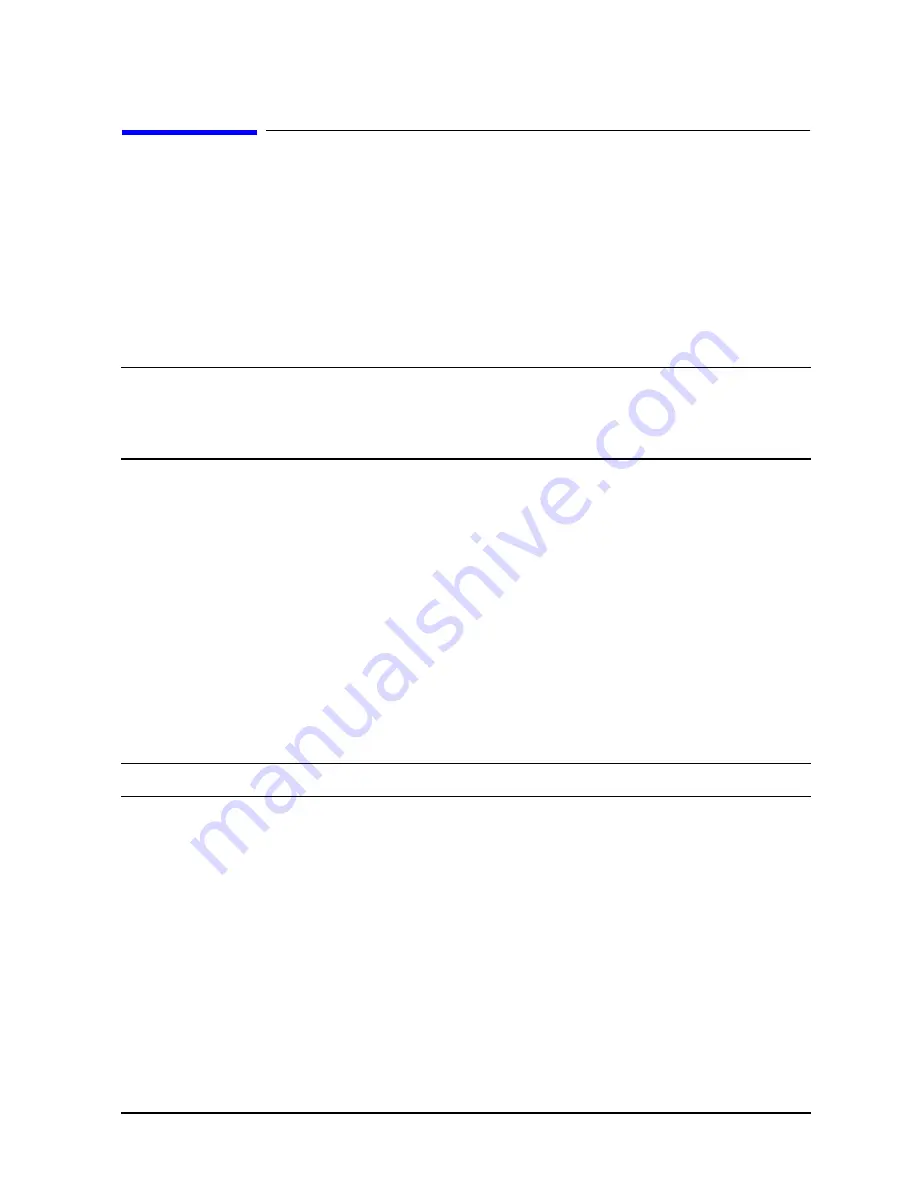
Chapter 5
115
Boot Console Handler
Displaying and Setting the Monitor Type
Displaying and Setting the Monitor Type
The workstation ships from the factory preset to use a monitor with a specific resolution
and frequency. If the workstation’s monitor is replaced with a different type of monitor, you
may have to reconfigure the workstation to support the new monitor.
The Monitor Command
The
monitor
command lets you change the workstation’s graphics configuration. This
command is available in the Configuration Menu of the Boot Console Handler.
NOTE
The
monitor
command
lets
you
change
a
workstation’s
graphics
configuration before you replace the monitor. For information about changing
the configuration after you replace the monitor, go to the section “Setting the
Monitor Type at Power On” found in this chapter.
To display the current graphics and console information, type the following set of
commands:
Main Menu: Enter command > configuration [Enter]
Configuration Menu: Enter command > monitor [Enter]
The correct usage for setting the graphics configuration is:
Configuration Menu: Enter command > monitor
graphics_path type [Enter]
where valid
graphics_path
parameters are:
•
graphics(1)
- Graphics adapter installed in slot 1
•
graphics(2)
- Graphics adapter installed in slot 2
•
graphics(3)
- Graphics adapter installed in slot 3
NOTE
No blanks or spaces may be used in the
graphics_path
.
type
is the numerical monitor type as shown with the monitor list command. See the
section “Setting the Monitor Type” found in this chapter for a list of types. For example, a
graphics card installed in option slot 1 would be
graphics(1)
.
Содержание Visualize j6000
Страница 8: ...8 Contents ...
Страница 30: ...30 Chapter1 Product Information Monitors ...
Страница 37: ...Chapter 3 37 Troubleshooting Flowcharts for Troubleshooting Figure 3 1 Main Flowchart for Troubleshooting ...
Страница 38: ...38 Chapter3 Troubleshooting Flowcharts for Troubleshooting Figure 3 2 Console Troubleshooting Flowchart ...
Страница 40: ...40 Chapter3 Troubleshooting Flowcharts for Troubleshooting Figure 3 4 HP UX Troubleshooting Flowchart ...
Страница 76: ...76 Chapter3 Troubleshooting Using the System Board LEDs for Troubleshooting ...
Страница 100: ...100 Chapter4 Field Replaceable Units FRUs FRU Removal and Replacement ...
Страница 134: ...134 Chapter5 Boot Console Handler Initial System Loader ISL Environment ...
Страница 135: ...135 6 Block Diagram This chapter contains the block diagram for the J6000 workstation s system board and PCI board ...






























