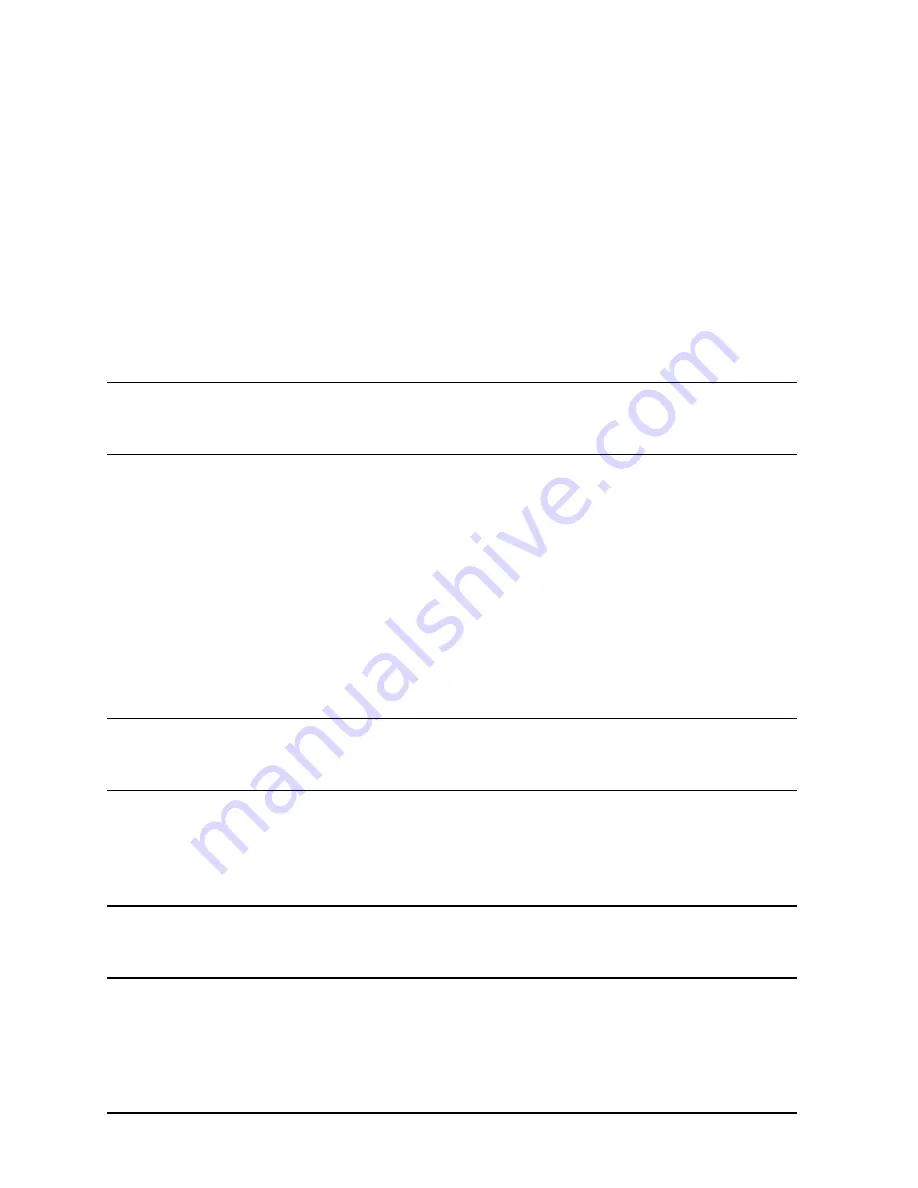
144
Appendix B
SCSI Connections
Appendix Overview
SCSI Configuration Constraints
The number of SCSI devices per bus is limited (see Table B-1 earlier in this appendix).
Before adding another SCSI device, determine if the system can support the additional
device.
SCSI Bus Length Constraints
This section discusses SCSI bus lengths constraints for the SE and LVD SCSI devices.
SE SCSI Bus Length
When the J6000 external SCSI bus is used in single-ended (SE) mode, the maximum cable
length for a SE SCSI bus is 3 meters.
NOTE
When calculating the total SE SCSI cable/bus/trace length used externally,
remember to account for cables connecting external devices together as well
as the bus length internal to those devices.
There are two total cable length specifications you need to consider when dealing with an
SE SCSI bus on a workstation. Note that these specifications are based on the requirement
that the SCSI device being connected to the SE SCSI bus does not exceed the maximum
capacitance of 25 picofarads (pF). Please check with the vendor of the SCSI device if you
are not sure of the device’s maximum capacitance.
The total cable length specifications are as follows:
• For a total of one to four devices being connected to the SE SCSI bus, the total length of
cable used should not exceed 3.0 meters.
• For a total of five to eight devices being connected to the SE SCSI bus, the total length
of cable used should not exceed 1.5 meters.
NOTE
The computer is counted as one of the devices, and the internal length of its
cabling is 0.15 meters. This length needs to be considered in determining the
total cable length.
LVD SCSI Bus Length
When the J6000 external SCSI bus is used in low voltage differential (LVD) mode, the
maximum cable length for an LVD SCSI bus is 12 meters.
NOTE
When calculating the total LVD SCSI cable/bus/trace length used externally,
remember to account for cables connecting external devices together as well
as the bus length internal to those devices.
Содержание Visualize j6000
Страница 8: ...8 Contents ...
Страница 30: ...30 Chapter1 Product Information Monitors ...
Страница 37: ...Chapter 3 37 Troubleshooting Flowcharts for Troubleshooting Figure 3 1 Main Flowchart for Troubleshooting ...
Страница 38: ...38 Chapter3 Troubleshooting Flowcharts for Troubleshooting Figure 3 2 Console Troubleshooting Flowchart ...
Страница 40: ...40 Chapter3 Troubleshooting Flowcharts for Troubleshooting Figure 3 4 HP UX Troubleshooting Flowchart ...
Страница 76: ...76 Chapter3 Troubleshooting Using the System Board LEDs for Troubleshooting ...
Страница 100: ...100 Chapter4 Field Replaceable Units FRUs FRU Removal and Replacement ...
Страница 134: ...134 Chapter5 Boot Console Handler Initial System Loader ISL Environment ...
Страница 135: ...135 6 Block Diagram This chapter contains the block diagram for the J6000 workstation s system board and PCI board ...





































