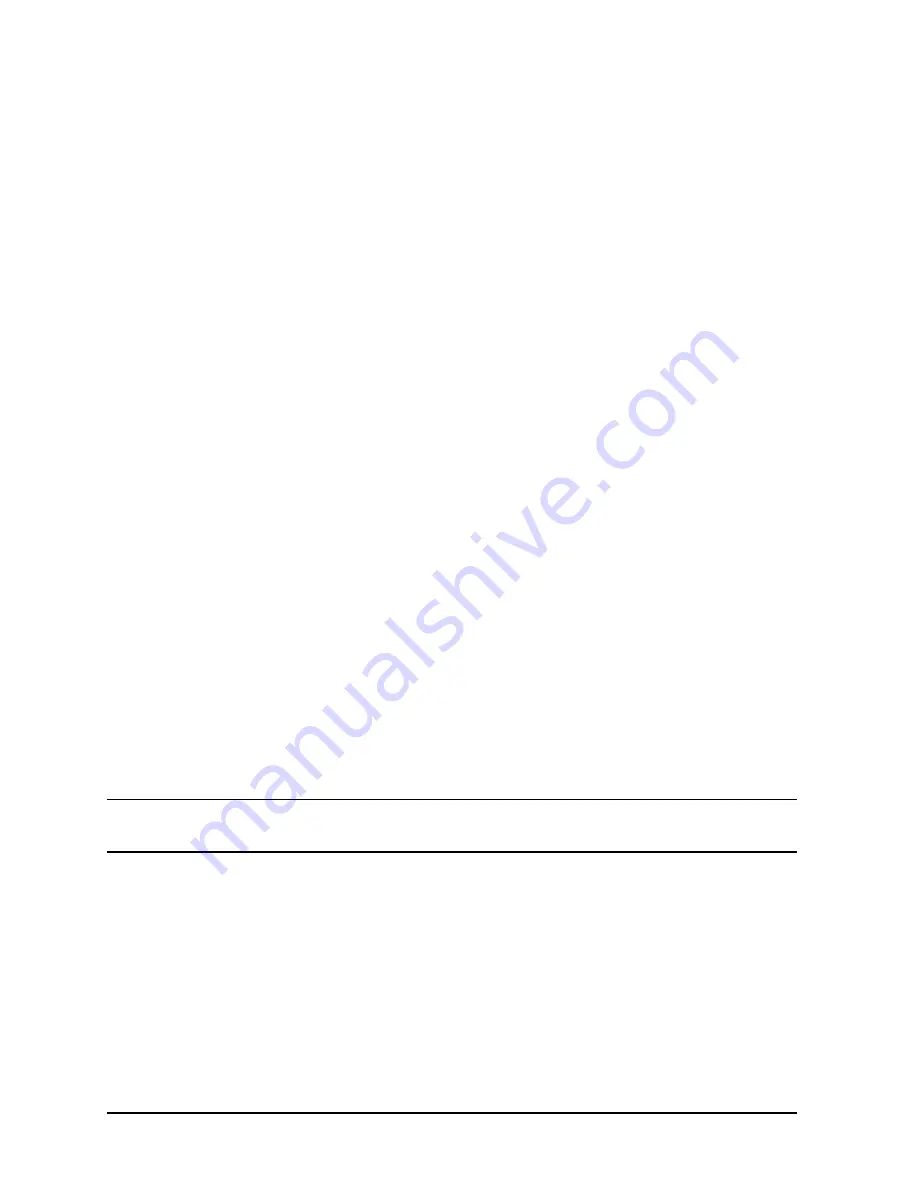
116
Chapter 5
Boot Console Handler
Displaying and Setting the Monitor Type
Displaying the Current Monitor Configuration
To display the current monitor configuration for the workstation from the Configuration
Menu of the Boot Console Handler, follow the directions in the section “Accessing the Boot
Console Handler” found in this chapter. Once you are in the Boot Console Handler’s Main
Menu, type:
Main Menu: Enter command > configuration [Enter]
This places you in the Configuration Menu. From here, type:
Configuration Menu: Enter command > monitor [Enter]
This displays a list of the current graphics adapters and their monitor types configured for
the workstation. For example:
MONITOR INFORMATION
Path
Slot
Head
HPA
Resolution
Freq
Type
Class
-------------
--------- --------
-------------
------------------ ------- ------- -------
GRAPHICS(1)
1
1
fffa000000
1600x1200
75Hz
8
PCI
Configuration Menu: Enter command >
In this example, only the graphics adapter (located in slot 1)
GRAPHICS(1)
is configured.
The monitor type for
GRAPHICS(1)
is set to type 8, which (for this graphics adapter) is a
1600x1200 monitor that uses a frequency of 75 Hz.
Setting the Monitor Type
You can set the monitor type for a graphics adapter by typing the following:
Configuration Menu: Enter command > monitor graphics(
n) tt [Enter]
where
n
is the number of the graphics adapter and
tt
is the monitor type.
To display a list of supported monitors that are used by a graphics card, type the following:
Configuration Menu: Enter command > monitor list [Enter]
A list of valid monitor types similar to the following is displayed.
NOTE
Each graphics adapter will have a different list of valid monitor types. The
meaning of any monitor type will therefore differ for each graphics adapter.
Содержание Visualize j6000
Страница 8: ...8 Contents ...
Страница 30: ...30 Chapter1 Product Information Monitors ...
Страница 37: ...Chapter 3 37 Troubleshooting Flowcharts for Troubleshooting Figure 3 1 Main Flowchart for Troubleshooting ...
Страница 38: ...38 Chapter3 Troubleshooting Flowcharts for Troubleshooting Figure 3 2 Console Troubleshooting Flowchart ...
Страница 40: ...40 Chapter3 Troubleshooting Flowcharts for Troubleshooting Figure 3 4 HP UX Troubleshooting Flowchart ...
Страница 76: ...76 Chapter3 Troubleshooting Using the System Board LEDs for Troubleshooting ...
Страница 100: ...100 Chapter4 Field Replaceable Units FRUs FRU Removal and Replacement ...
Страница 134: ...134 Chapter5 Boot Console Handler Initial System Loader ISL Environment ...
Страница 135: ...135 6 Block Diagram This chapter contains the block diagram for the J6000 workstation s system board and PCI board ...






























