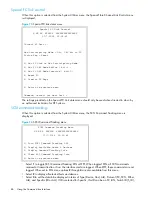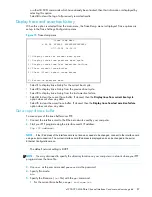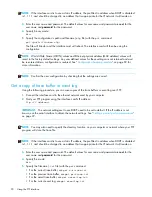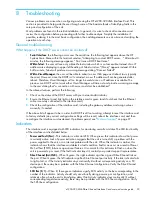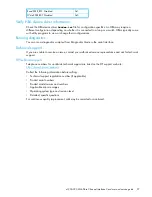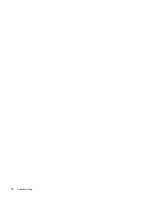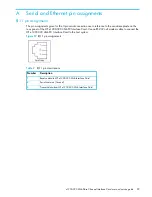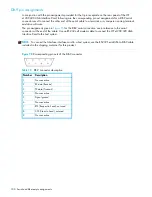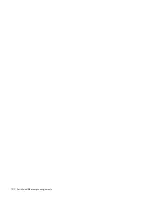e1200-320 4Gb Fibre Channel Interface Card user and service guide
93
8
Troubleshooting
Various problems can arise when configuring and using the HP e1200-320 4Gb Interface Card. This
section is provided to help guide the user through some of the basic methods of identifying faults in the
setup and configuration of the unit.
Most problems are found in the initial installation. In general, it is wise to check all connections and
review the configuration before proceeding with further trouble analysis. Simplify the installation if
possible, reducing it to the most basic configuration, then adding elements one at a time and verifying the
operation at each step.
General troubleshooting
What happens if the DHCP server cannot be contacted?
•
Serial Interface
: the following occurs over the serial line: the following text appears above the HP
Systems Main Menu within the terminal window, “Attempting to contact DHCP server…” After about 3
minutes, the following message appears, “Can’t renew DHCP boot lease.”
•
Within Telnet
: the user will see only a blank Telnet window which is not accessible. Instead of an IP
address value displaying in upper left heading of Telnet window, “(None)” appears instead. Within
half a minute, Telnet will produce a warning message stating “Connect Failed!”
•
Within Visual Manager
: the user will be able to submit a new Web page and reboot (as is typically
the case). However, since the DHCP isn’t contacted, a new IP address will not be generated after
reboot. Therefore, Visual Manager will no longer be useful since no IP address is available. The
previous non-DHCP will not work either. Visual Manager will time out and provide a warning message
to the user stating that “a connection with server could not be established.”
In the above situations, perform the following:
1.
Check on the status of the DHCP server with your network administrator,
2.
Ensure the Ethernet good link light on the interface card is green (and if not check that the Ethernet
cable is securely connected to the interface card).
3.
Check the configuration of the interface card, including the gateway address, and assign values
manually, if needed.
If the above list all appear to be in order, but DHCP is still not working, attempt to reset the interface card
to factory defaults (any current configuration settings will be reset), reboot the interface card, and then
reconfigure the interface card as desired. If problems persist, see ”
Technical support
” on page 97.
Indicators
The interface card is equipped with LED indicators for monitoring overall unit status. The LED functionality
of the interface card is detailed below:
•
Power and Fault (Pwr)
—This indicator is a bi-color LED. When green, this indicator shows that power
is currently active. Lack of power indication suggests that the unit is turned off, a problem with the
power supplied to the unit, or an internal problem with the unit. When this indicator is amber, this
indicator shows that the interface card detects a fault condition. Faults can occur as a result of Power
On Self Test (POST) failure or operational failures. It is normal for this indicator to flash on when the
unit is powered up or reset. If the fault indicator stays lit, contact your product support representative.
•
Fibre Channel (Act/LNK)
—When lit green, the right indicator signifies a good Fibre Channel link on
the port. When lit green, the left indicator signifies Fibre Channel port activity. If the Link indicator fails
to light at all, or if the Activity indicator stays continually lit without corresponding activity on a FC
device port, there may be a problem with the Fibre Channel configuration. Verify the Fibre Channel
configuration.
•
SCSI Bus (0, 1)
—When lit, these green indicators signify SCSI activity on the bus corresponding to the
number of the indicator. Activity should only occur briefly during power-up or configuration, and
relatively often when the unit is transferring data. If an Activity indicator stays continually lit without
corresponding target device activity, there may be a problem with the SCSI bus configuration. Verify
the SCSI bus configuration.
Содержание StorageWorks e1200-320
Страница 26: ...26 Device management ...
Страница 30: ...30 Interface card management ...
Страница 92: ...92 Using the FTP interface ...
Страница 98: ...98 Troubleshooting ...
Страница 102: ...102 Serial and Ethernet pin assignments ...
Страница 108: ...108 Regulatory compliance and safety ...
Страница 122: ...122 Enabling DHCP on the HP e1200 320 4Gb FC Interface Card ...