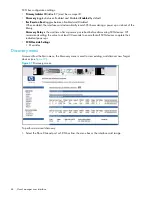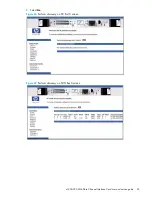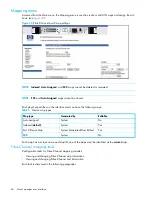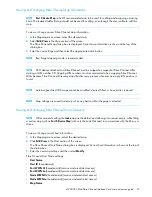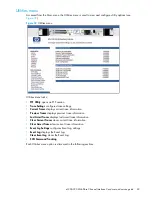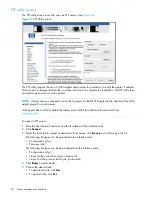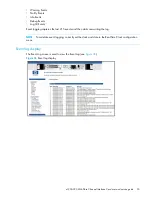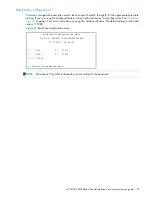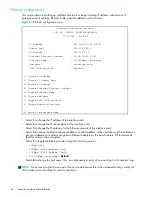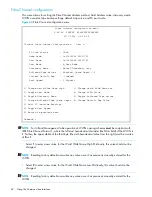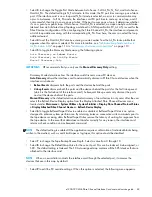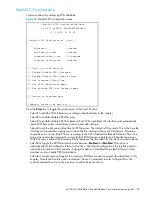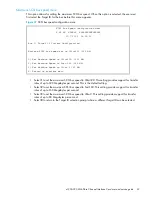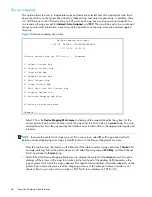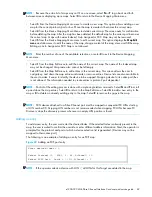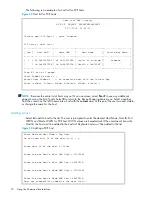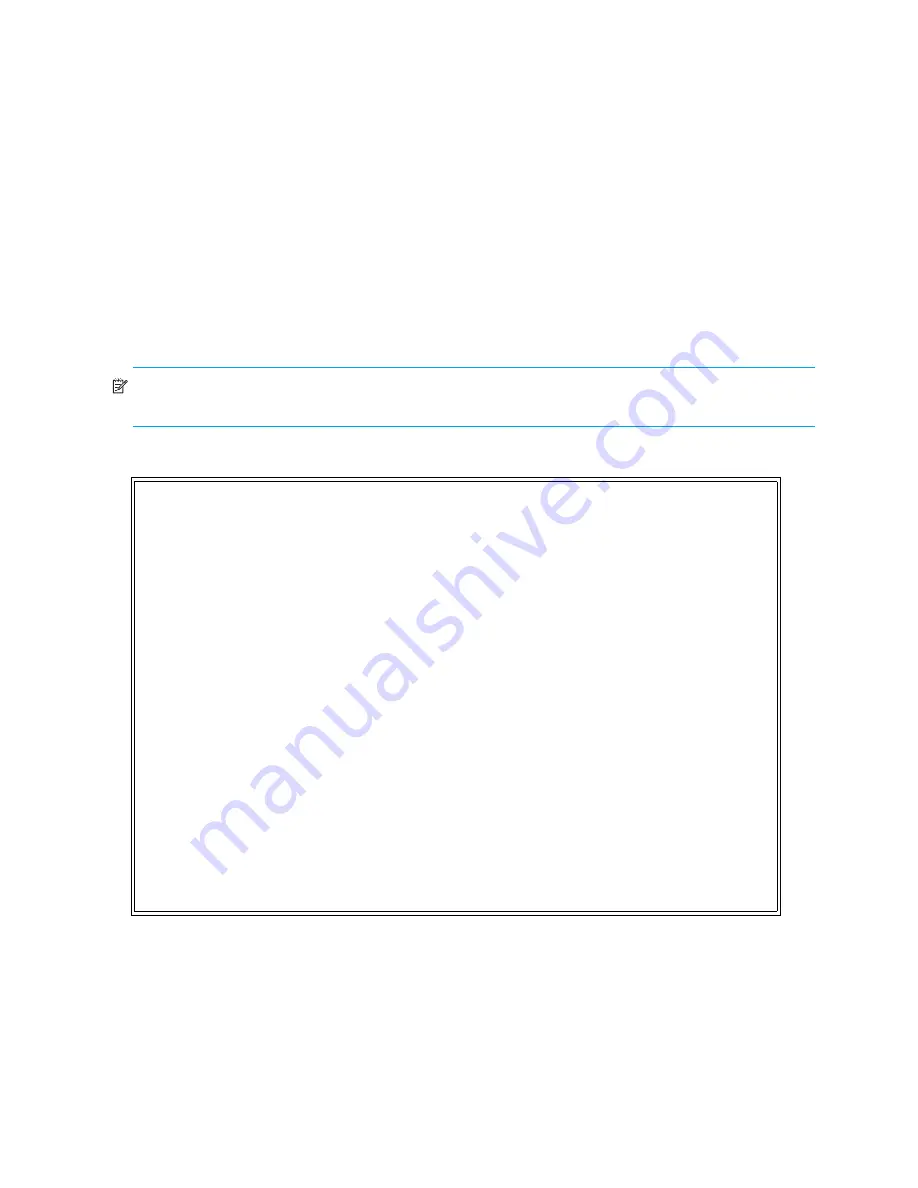
58
Using the Command Line Interface
•
Select
1
to access interface card configuration settings.
•
Select
2
to access System Utilities.
•
Select
3
to display trace and assertion history.
•
Select
4
to reboot the interface card. A confirmation message appears to verify this action.
• Enter
N
to return to the System Utilities menu.
• Enter
Y
to restart the interface card.
•
Select
5
to download a new revision of the firmware. A confirmation message appears to verify this
action. (For additional information see ”
Download a new revision of the firmware
” on page 88.)
• Enter
N
to return to the Main menu.
• Enter
Y
for the interface card to accept firmware data from the serial port.
Perform configuration
The Perform Configuration menu allows the administrator to configure the various options on the interface
card. For most configuration changes to take effect, you must reboot the interface card.
NOTE:
Menus are not case sensitive. You can enter uppercase and lowercase characters
interchangeably, whenever menus indicate letters as choices.
Figure 41
Configuration menu
Configuration Menu
X.XX.XX XXXXXX XXXXXXXXXXXXXXXX
07/7/2005 08:56:22
1) Baud Rate Configuration
2) Ethernet Configuration
3) Fibre Channel Configuration
4) Parallel SCSI Configuration
5) Device Mapping
6) Trace and Event Settings Configuration
7) Real-Time Clock Configuration
8) Active Fabric Configuration
A) Save Configuration
B) Restore Last Saved Configuration
C) Reset to Factory Defaults
X) Return to main menu
Содержание StorageWorks e1200-320
Страница 26: ...26 Device management ...
Страница 30: ...30 Interface card management ...
Страница 92: ...92 Using the FTP interface ...
Страница 98: ...98 Troubleshooting ...
Страница 102: ...102 Serial and Ethernet pin assignments ...
Страница 108: ...108 Regulatory compliance and safety ...
Страница 122: ...122 Enabling DHCP on the HP e1200 320 4Gb FC Interface Card ...