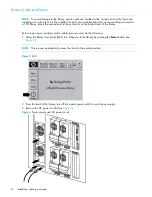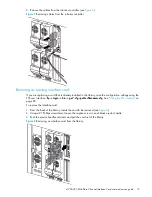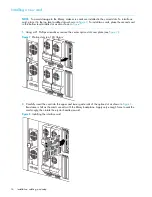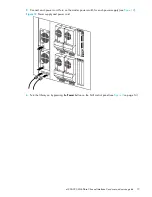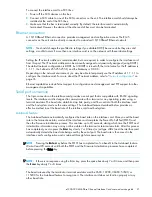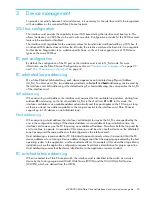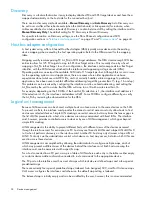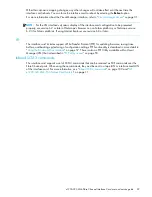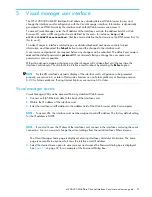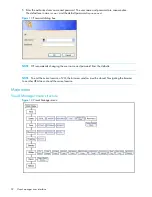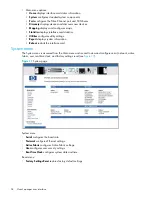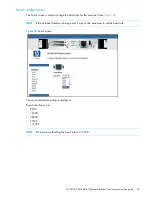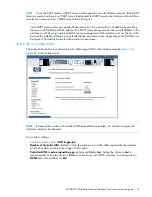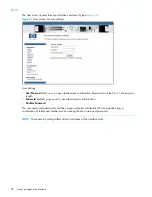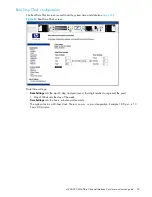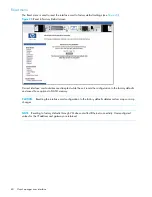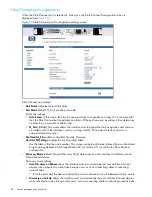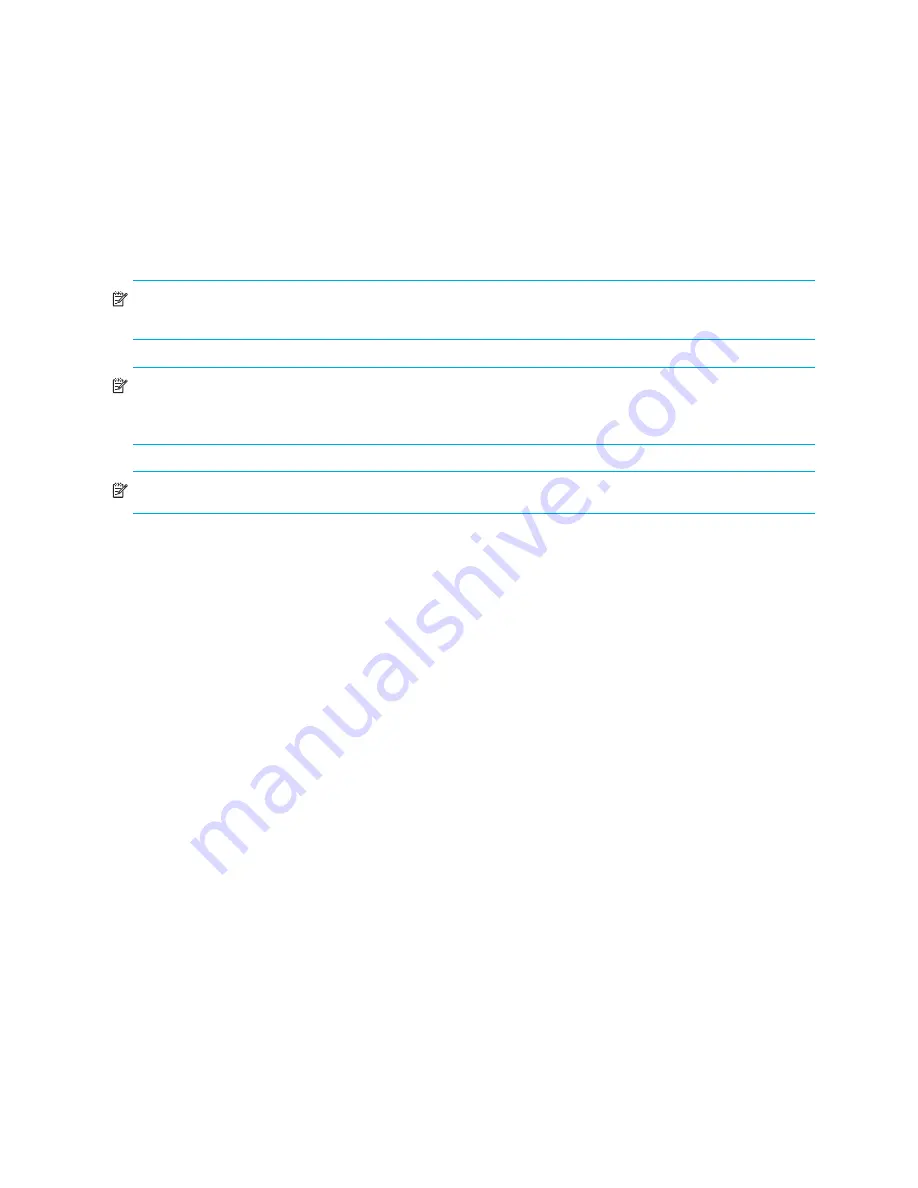
28
Interface card management
to always provide the same IP address to the interface card. This setup can be useful for remote
management of the interface card via Telnet. Because the method of setting up a lease reservation varies
depending on the DHCP server being used, HP recommends that you contact your Network Administrator
for assistance.
For more information about enabling DHCP on the interface card, see ”
Enabling DHCP on the HP
e1200-320 4Gb FC Interface Card
” on page 117.
Command Line Interface
The interface card is capable of holding Telnet sessions for configuration purposes. Access to the
configuration menus via the serial port will be disabled when a Telnet session is connected. To open a
Telnet session, the IP address of the interface card and a Telnet client utility are required.
NOTE:
Rebooting the interface card closes the Telnet session. After the interface card reboots and
completes POST, the user must restart or re-open the Telnet session.
NOTE:
Resetting to factory defaults from the Telnet interface does not affect Ethernet activity. User
configured values for the IP address, gateway, and subnet mask are retained after the interface card
reboots. User name and password are not retained.
NOTE:
The interface card supports only one Telnet session at a time.
From most Windows systems, users can start a Telnet session from the DOS (or Command) prompt using
the following steps:
1.
From the Windows Start menu, open the DOS (or Command) prompt window.
2.
At the ‘>’ prompt, enter the following command
TELNET
<
IP address
>
where <
IP address
> is the IP address of the interface card. This starts a Telnet session window for
the interface card.
3.
Enter
root
for the default user name and
password
for the default password. HP recommends that
you change the user name and password as soon as possible (see ”
System menu
” on page 34).
4.
Access configuration options in the same way used for the serial interface.
5.
To exit the Telnet session, select the
Disconnect
option from your Telnet client utility. In most Telnet
utilities, this option is available as a menu item. If working from the Command Prompt in Windows,
simply close the window to end the session.
Visual manager
The interface card allows any standard Internet Web browser to view and change the interface card’s
configuration with the Visual Manager interface. Information is dynamically generated in an HTML format
by the interface card, so that Web browsers can access it.
To access Visual Manager, enter the IP address of the interface card into the Address field of a Web
browser. Or, you can enter a URL using a host name defined by the user—for instance,
http://HPe1200-3204GbFC
(but the user must define the host name on the DNS server first for this to
work).
To make changes to interface card settings, use standard keyboard and mouse controls to input
information, and then select the
Submit
button to send the changes to the interface card.
A user name and password are required before any changes can be submitted. The default user name is
root
and the default password is
password
. HP recommends that you change the user name and
password as soon as possible (see ”
Visual manager access
” on page 31).
Содержание StorageWorks e1200-320
Страница 26: ...26 Device management ...
Страница 30: ...30 Interface card management ...
Страница 92: ...92 Using the FTP interface ...
Страница 98: ...98 Troubleshooting ...
Страница 102: ...102 Serial and Ethernet pin assignments ...
Страница 108: ...108 Regulatory compliance and safety ...
Страница 122: ...122 Enabling DHCP on the HP e1200 320 4Gb FC Interface Card ...