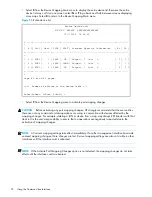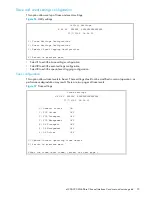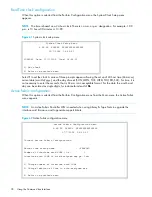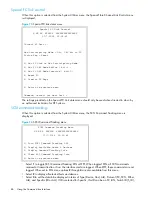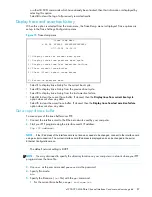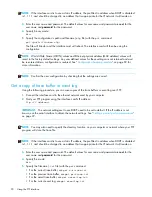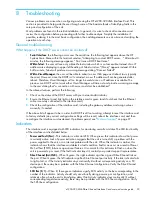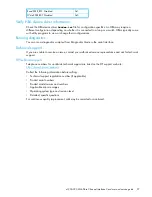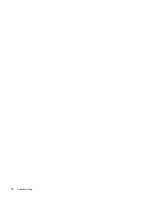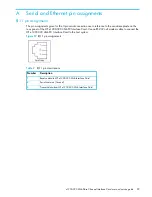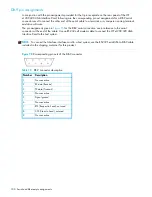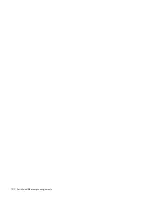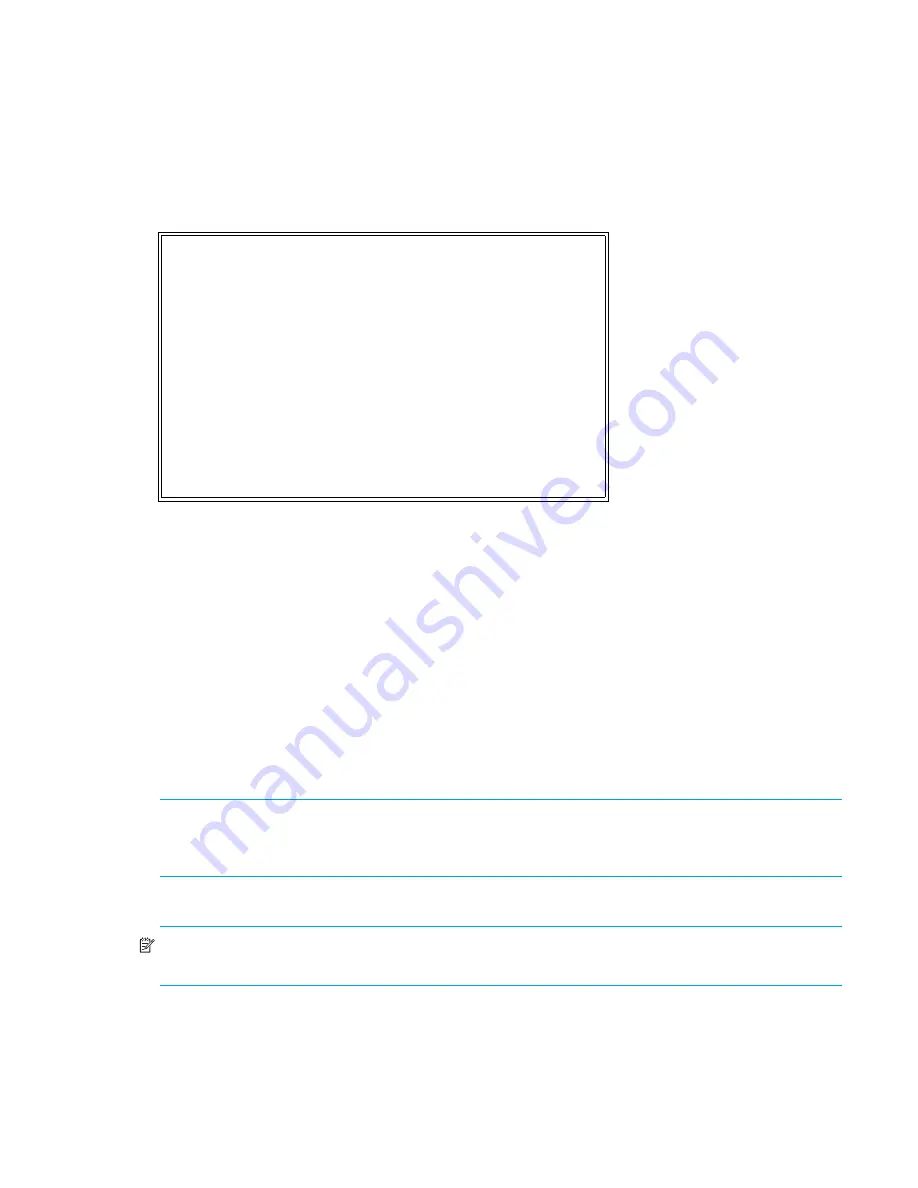
e1200-320 4Gb Fibre Channel Interface Card user and service guide
87
or other ID. SCSI commands which have already been tracked, then that information is displayed by
selecting this option.
•
Select
4
to clear the log of all previously recorded results.
Display trace and assertion history
When this option is selected from the main menu, the Trace Dump menu is displayed. Trace options are
set up in the Trace Settings Configuration menu.
Figure 75
Trace dump menu
•
Select
1
to display trace history for the current boot cycle.
•
Select
2
to display trace history from the previous boot cycle.
•
Select
3
to display trace history from the last assertion failure.
•
Select
4
to clear the current trace buffer. If cleared, then the
Display trace from current boot cycle
option does not show any data.
•
Select
5
to clear the assert trace buffer. If cleared, then the
Display trace from last assertion failure
option does not show any data.
Get a copy of trace buffer
To save copies of the trace buffers over FTP:
1.
Connect the interface card to the Ethernet network used by your computer.
2.
Start your FTP program using the interface card’s IP address:
ftp <
IP address
>
NOTE:
If the IP address of the interface card is not known or needs to be changed, connect to the interface card
using a serial connection. The current interface card IP address is displayed and can be changed in the serial
Ethernet Configuration menu.
The default network setting is DHCP.
NOTE:
You may also need to specify the directory location on your computer or network where your FTP
program stores the trace file.
3.
Use
root
as the user name and
password
as the password.
4.
Specify Bin mode:
bin
5.
Specify the filename (
.txt
file) with the
get
command.
• For the current trace buffer, use
get curtrace.txt
.
Trace Dump Menu
X.XX.XX XXXXXX XXXXXXXXXXXXXXXX
07/7/2005 08:56:22
1) Display trace for current boot cycle
2) Display trace from previous boot cycle
3) Display trace from last assertion failure
4) Clear current trace buffer
5) Clear (flash) assert trace buffer
X) Return to previous menu
Содержание StorageWorks e1200-320
Страница 26: ...26 Device management ...
Страница 30: ...30 Interface card management ...
Страница 92: ...92 Using the FTP interface ...
Страница 98: ...98 Troubleshooting ...
Страница 102: ...102 Serial and Ethernet pin assignments ...
Страница 108: ...108 Regulatory compliance and safety ...
Страница 122: ...122 Enabling DHCP on the HP e1200 320 4Gb FC Interface Card ...