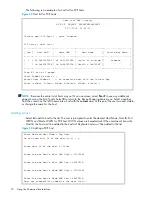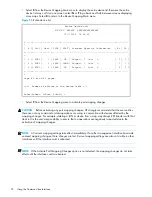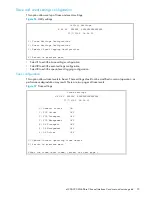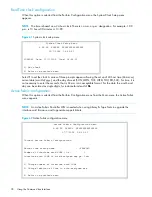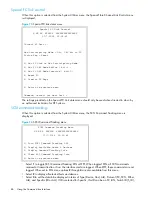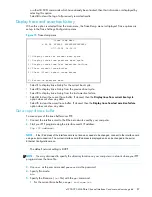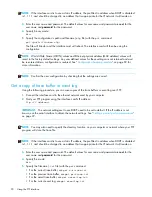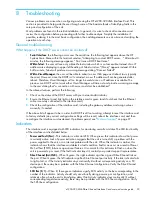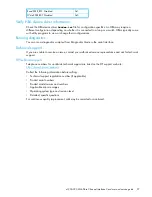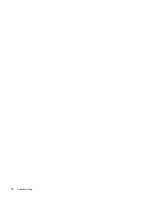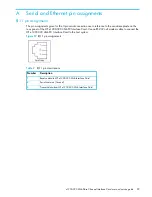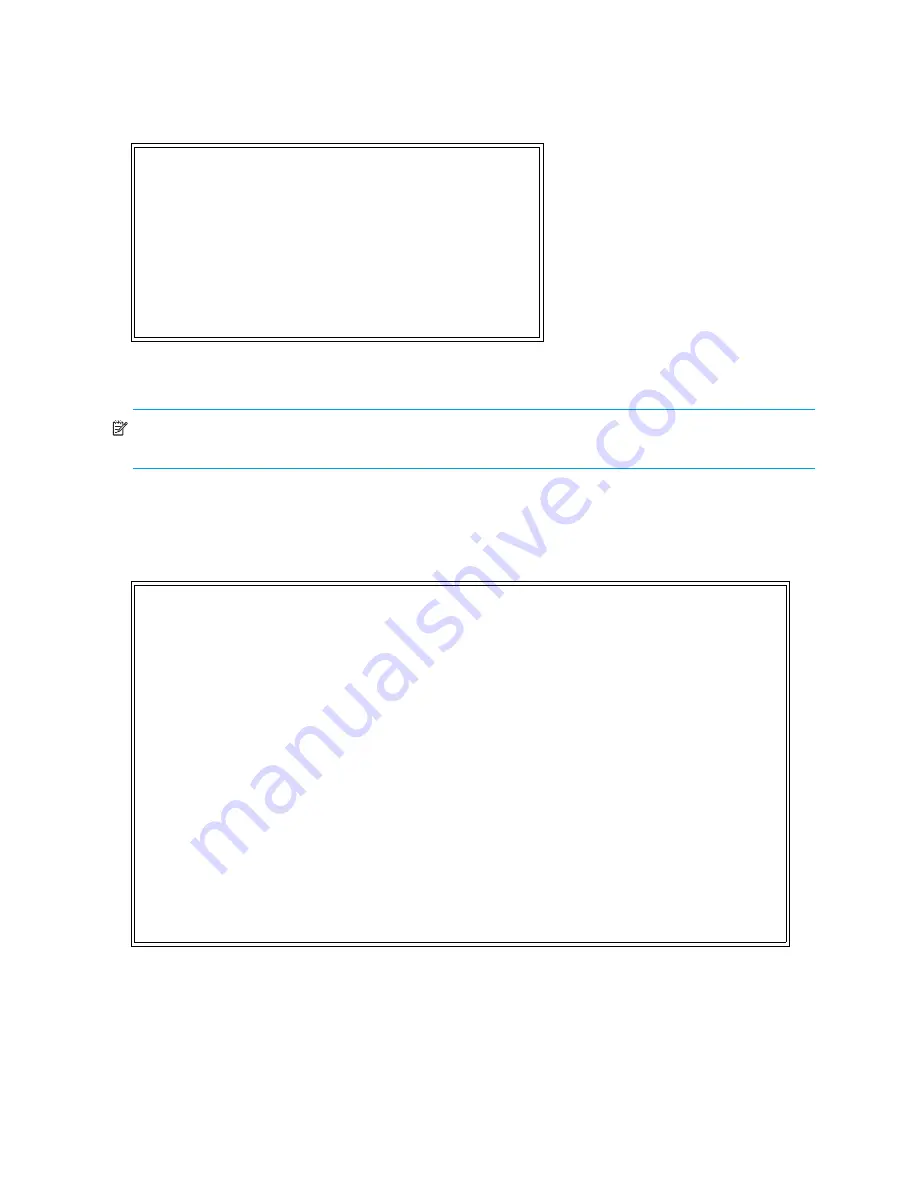
84
Using the Command Line Interface
Event Log
When this option is selected from the System Utilities menu, the Event Log menu is displayed.
Figure 70
Event log menu
•
Select
1
to display the event log.
•
Select
2
to clear the event log of all old entries and start over with an empty list.
NOTE:
Event logging captures over 2000 events and then starts overwriting the log when full; therefore,
the more types of events logged, the faster the log rolls over and overwrites events.
Runtime report
When this option is selected from the System Utilities menu, the Runtime Report prompt is displayed.
Figure 71
Runtime Report
The Runtime Report presents a consolidated listing of all system information, traces, and the event log.
Event Log Menu
X.XX.XX XXXXXX XXXXXXXXXXXXXXXX
07/7/2005 08:56:22
1) Display event log
2) Clear event log
X) Return to previous menu
To save the Report to a file, enable your terminal's 'CAPTURE text' mode.
To start the Report, press 'y' (any other key cancels the Report): y
Runtime Report
X.XX.XX XXXXXX XXXXXXXXXXXXXXXX
07/7/2005 08:56:22
(... report details appear here ...)
********** END of the Runtime Report **********
The Report has been completed. You may stop the file CAPTURE.
( Press any key to continue... )
Содержание StorageWorks e1200-320
Страница 26: ...26 Device management ...
Страница 30: ...30 Interface card management ...
Страница 92: ...92 Using the FTP interface ...
Страница 98: ...98 Troubleshooting ...
Страница 102: ...102 Serial and Ethernet pin assignments ...
Страница 108: ...108 Regulatory compliance and safety ...
Страница 122: ...122 Enabling DHCP on the HP e1200 320 4Gb FC Interface Card ...