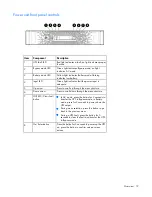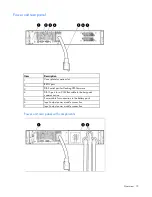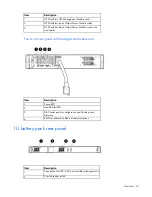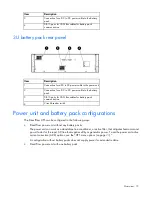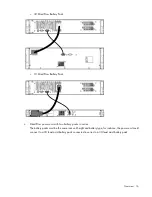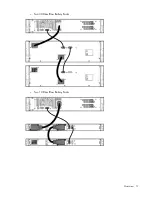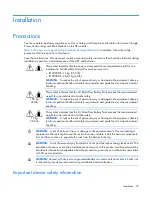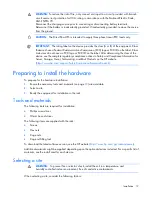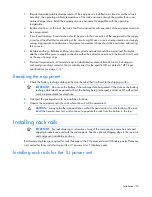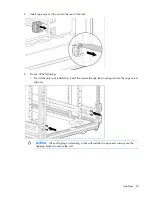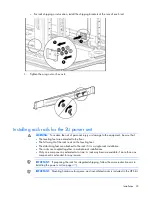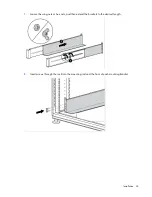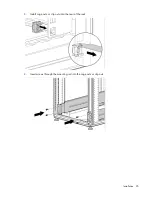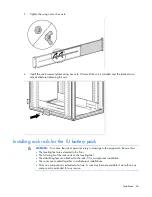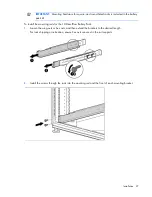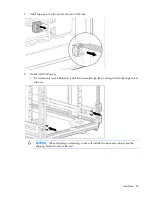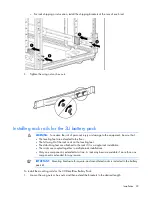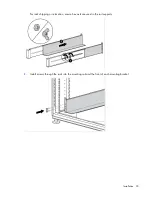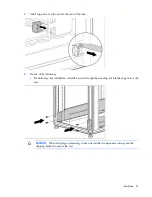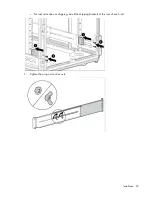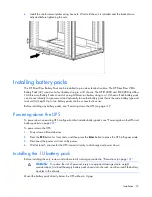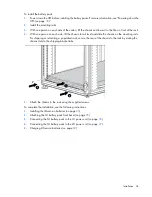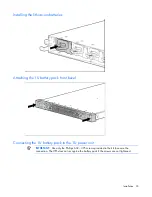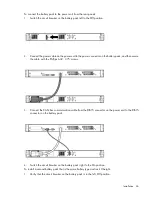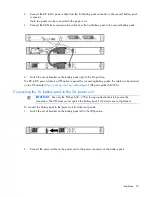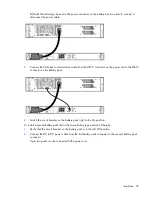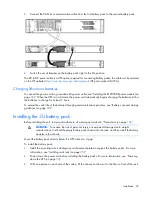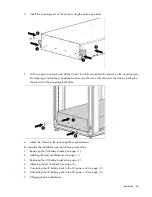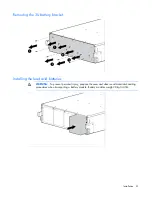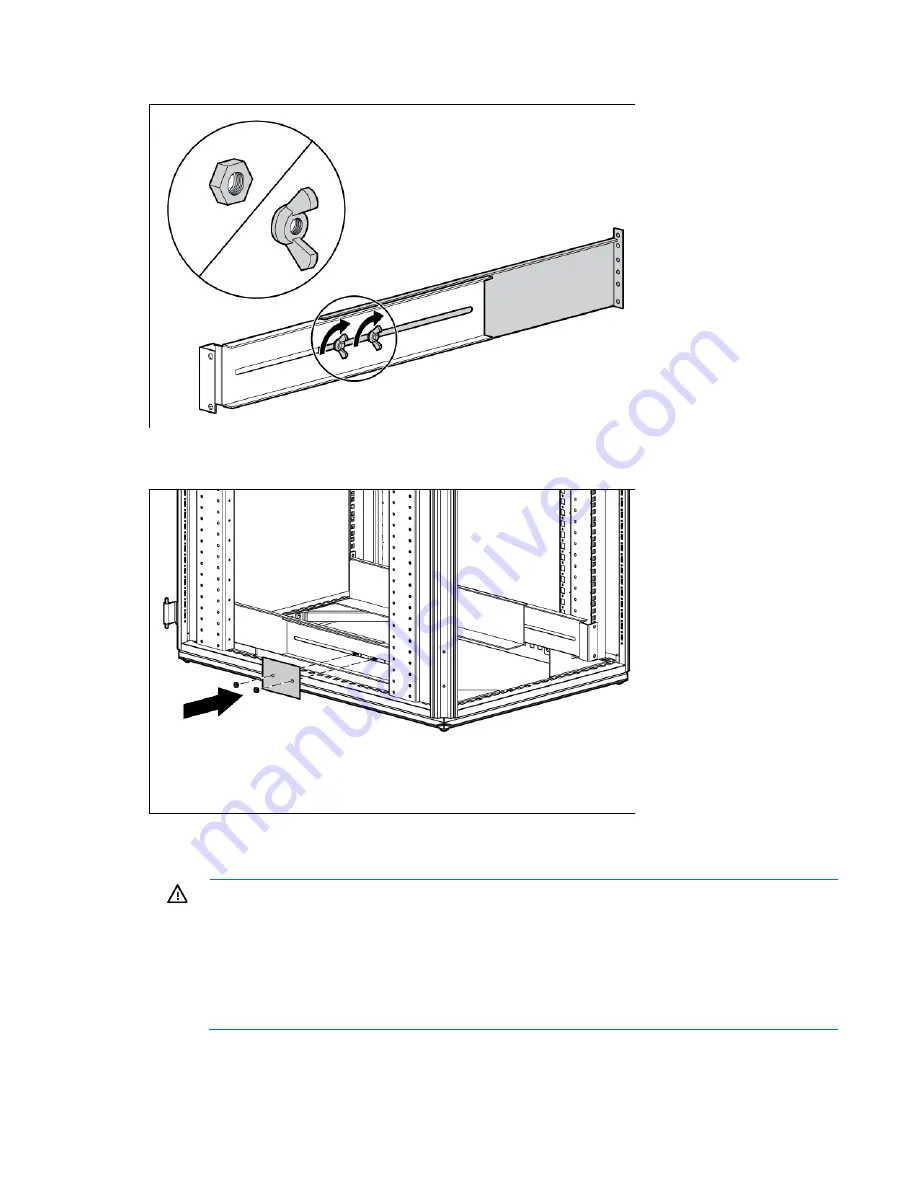
Installation 26
5.
Tighten the wing nuts or hex nuts.
6.
Install the reinforcement plates using hex nuts. Wait until the unit is installed and the brackets are
adjusted before tightening the nuts.
Installing rack rails for the 1U battery pack
WARNING:
To reduce the risk of personal injury or damage to the equipment, be sure that:
•
The leveling feet are extended to the floor.
•
The full weight of the rack rests on the leveling feet.
•
The stabilizing feet are attached to the rack if it is a single-rack installation.
•
The racks are coupled together in multiple-rack installations.
•
Only one component is extended at a time. A rack may become unstable if more than one
component is extended for any reason.
Содержание R12000 XR
Страница 17: ...Overview 17 o Two 3U DirectFlow Battery Packs o Two 1U DirectFlow Battery Packs ...
Страница 98: ...Troubleshooting 98 ...
Страница 99: ...Troubleshooting 99 ...
Страница 100: ...Troubleshooting 100 ...
Страница 101: ...Troubleshooting 101 ...
Страница 102: ...Troubleshooting 102 ...
Страница 103: ...Troubleshooting 103 ...
Страница 104: ...Troubleshooting 104 ...
Страница 105: ...Troubleshooting 105 ...
Страница 106: ...Troubleshooting 106 ...
Страница 107: ...Troubleshooting 107 ...
Страница 108: ...Troubleshooting 108 ...
Страница 109: ...Troubleshooting 109 ...
Страница 110: ...Troubleshooting 110 ...
Страница 111: ...Troubleshooting 111 ...