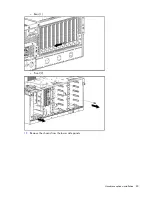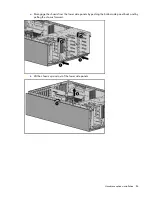Hardware options installation 71
10.
Connect the server data and power cables to the rear of the device.
11.
Slide the media drive fully into the bay until it is seated securely.
12.
Install the fan cage.
13.
Install the air baffle.
14.
Install the access panel.
15.
Do one of the following:
o
Close or install the tower bezel, as needed.
o
Slide the server back into the rack.
16.
Power up the server (on page
22
).
Slimline optical drive option
To install the component:
1.
Power down the server (on page
22
).
2.
Do one of the following:
o
Open or remove the tower bezel, as needed ("
Open or remove the tower bezel
" on page
22
).
o
Extend the server from the rack (on page
24
).
3.
Remove the access panel (on page
25
).
4.
Remove the air baffle (on page
26
).
5.
Remove the fan cage (on page
26
).
6.
Remove the optical drive blank.
Содержание ProLiant DL370
Страница 1: ...HP ProLiant DL ML370 G6 Server User Guide Part Number 513482 001 March 2009 First Edition ...
Страница 16: ...Component identification 16 SFF hard drives LFF hard drives ...
Страница 29: ...Operations 29 6 Remove the hard drive cage blank ...
Страница 83: ...Hardware options installation 83 o Rear 1 o Front 2 17 Remove the chassis from the tower side panels ...
Страница 94: ...Cabling 94 Drive cage bay 2 Drive cage bay 3 ...
Страница 95: ...Cabling 95 Six bay LFF backplane cabling Drive cage bay 1 Drive cage bay 2 ...
Страница 97: ...Cabling 97 Battery cabling for BBWC DVD ROM drive cabling ...
Страница 98: ...Cabling 98 Slimline optical drive cabling ...
Страница 123: ...Troubleshooting 123 ...
Страница 146: ...Technical support 146 ...
Страница 147: ...Technical support 147 ...