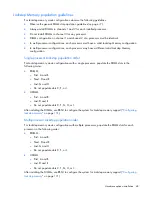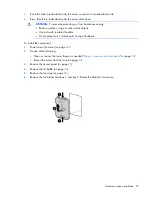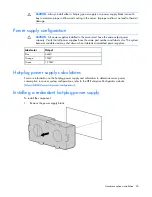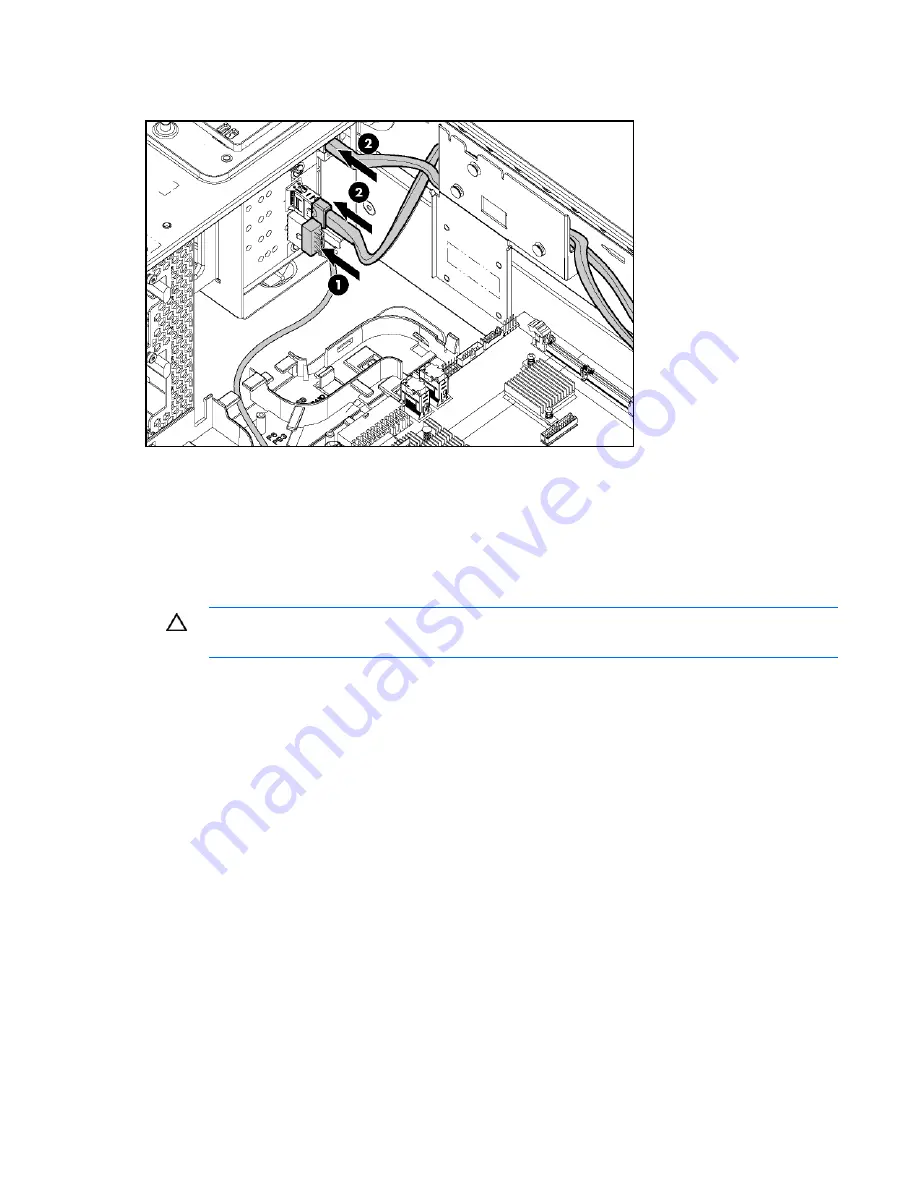
Hardware options installation 60
13.
Route and connect the drive cage bay 3 power cable (BP3) and the SAS cables to the drive cage
backplane.
14.
Install the fan cage.
15.
Install the air baffle.
16.
Install the access panel.
17.
Do one of the following:
o
Close or install the tower bezel, as needed.
o
Slide the server back into the rack.
CAUTION:
To prevent improper cooling and thermal damage, do not operate the server unless
all bays are populated with either a component or a blank.
18.
Install the hard drives and hard drive blanks.
19.
Power up the server (on page
22
).
Six-bay LFF backplane option
When installing a single six-bay LFF backplane, HP recommends installing it in drive cage bay 1.
When installing a second six-bay LFF backplane, one of the following options is required:
•
An optional SAS controller
•
An optional 24-port SAS expander
To obtain either of these options, contact an HP authorized reseller.
Installing the six-bay LFF backplane (bay 1)
To install the component:
1.
Power down the server (on page
22
).
2.
Do one of the following:
Содержание ProLiant DL370
Страница 1: ...HP ProLiant DL ML370 G6 Server User Guide Part Number 513482 001 March 2009 First Edition ...
Страница 16: ...Component identification 16 SFF hard drives LFF hard drives ...
Страница 29: ...Operations 29 6 Remove the hard drive cage blank ...
Страница 83: ...Hardware options installation 83 o Rear 1 o Front 2 17 Remove the chassis from the tower side panels ...
Страница 94: ...Cabling 94 Drive cage bay 2 Drive cage bay 3 ...
Страница 95: ...Cabling 95 Six bay LFF backplane cabling Drive cage bay 1 Drive cage bay 2 ...
Страница 97: ...Cabling 97 Battery cabling for BBWC DVD ROM drive cabling ...
Страница 98: ...Cabling 98 Slimline optical drive cabling ...
Страница 123: ...Troubleshooting 123 ...
Страница 146: ...Technical support 146 ...
Страница 147: ...Technical support 147 ...