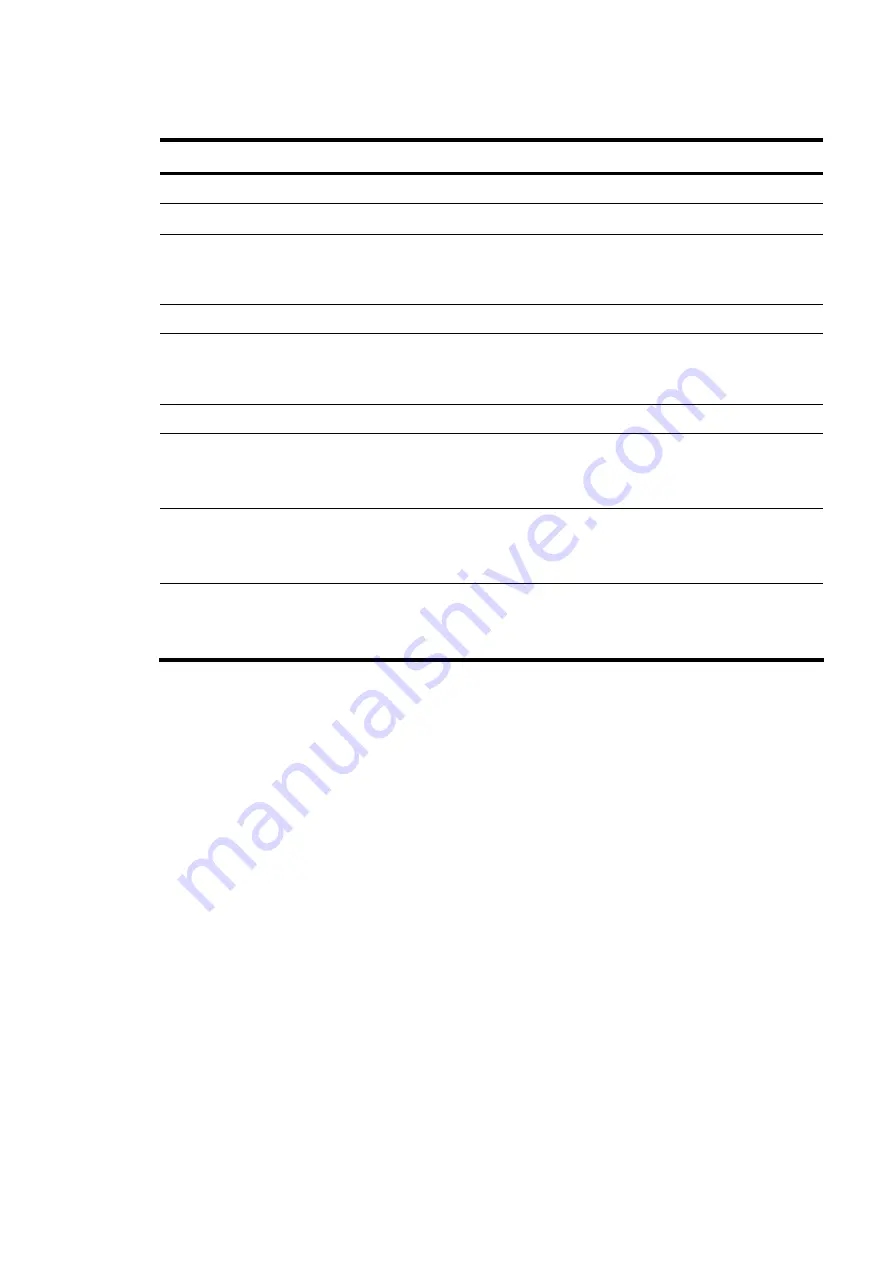
Physical and operating specifications 143
Table 33
Power Supply Specifications / 460 W
Item
Description
Dimensions (H x W x D)
38.5 mm x 86.4 mm x 190.5 mm (1.52 in x 3.4 in x 7.5 in)
Weight (approximate)
1.36 kg
Input requirements:
Rated input voltage
Normal line voltage
90 VAC to 264 VAC
100 VAC to 120 VAC/200 VAC to 240 VAC
Line frequency
47–63 Hz
Rated input current
6.0 ARMS max @ 100 V
5.0 ARMS max @ 120 V
3.00 ARMS max @ 200 V to 240 V
BTU rating
N/A
Power supply output power:
Rated steady state power
Maximum peak power
460 W (1+1 Redundant)
N/A
Temperature range:
Operating
Shipping
+5
°
C to +50
°
C
–40
°
C to +85
°
C
Relative humidity:
Operating
Non-operating
5% to 95% relative humidity, non-condensing
5% to 95% relative humidity, non-condensing
Содержание ProLiant DL180se G6 Server
Страница 12: ...Customer self repair 12 ...
Страница 13: ...Customer self repair 13 ...
Страница 14: ...Customer self repair 14 ...
Страница 15: ...Customer self repair 15 ...
Страница 23: ...Illustrated parts catalog 23 ...
Страница 67: ...Removal and replacement procedures 67 Figure 32 Reinstalling the Backplane 3 Install all necessary cables ...
Страница 103: ...Removal and replacement procedures 103 Figure 84 Removing the Power Supply ...
Страница 109: ...Removal and replacement procedures 109 ...





































