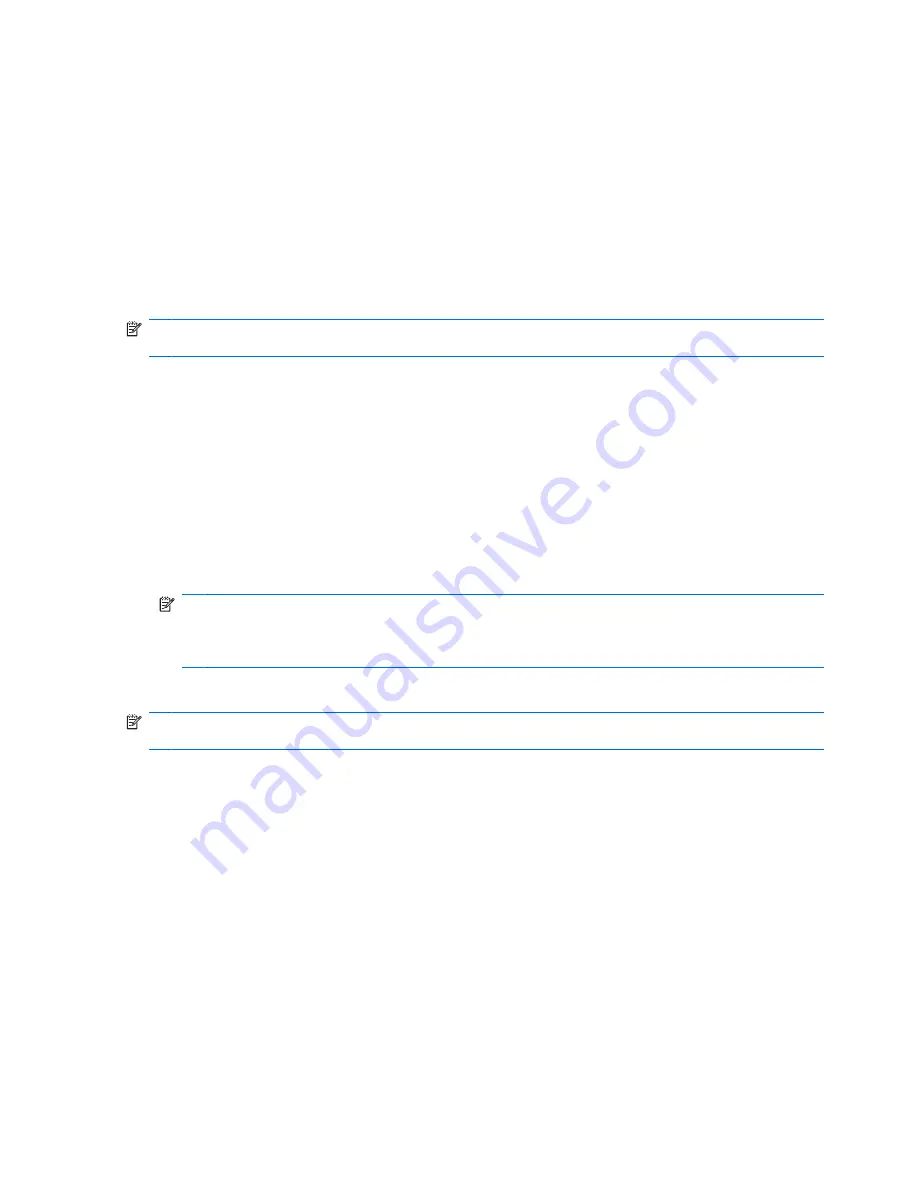
5.
Follow the on-screen instructions to access the BIOS update you want to download. Make a note
of the download date, name, or other identifier. You may need this information to locate the update
later, after it has been downloaded to your hard drive.
6.
At the download area, perform these steps:
a.
Identify the BIOS update that is newer than the BIOS version currently installed on your
computer.
b.
Follow the on-screen instructions to download your selection to the hard drive.
Make a note of the path to the location on your hard drive where the BIOS update will be
downloaded. You will need to access this path when you are ready to install the update.
NOTE:
If you connect your computer to a network, consult the network administrator before installing
any software updates, especially system BIOS updates.
BIOS installation procedures vary. Follow any on-screen instructions that are displayed after the
download is complete. If no instructions are displayed, follow these steps:
1.
Open Windows Explorer by selecting
Start
>
Computer
.
2.
Double-click your hard drive designation. The hard drive designation is typically Local Disk (C:).
3.
Using the hard drive path you recorded earlier, open the folder on your hard drive that contains the
update.
4.
Double-click the file that has an .exe extension (for example,
filename
.exe).
The BIOS installation begins.
NOTE:
Windows® includes the User Account Control feature to improve the security of your
computer. You may be prompted for your permission or password for tasks such as installing
software, running utilities, or changing Windows settings. Refer to Help and Support for more
information.
5.
Complete the installation by following the on-screen instructions.
NOTE:
After an on-screen message reports a successful installation, you may delete the downloaded
file from your hard drive.
136 Chapter 11 Software updates
Содержание ProBook 6450b
Страница 1: ...HP ProBook User Guide ...
Страница 4: ...iv Safety warning notice ...
Страница 117: ... Grasp the edge of the smart card and pull it out of the smart card reader Using smart cards select models only 107 ...
Страница 144: ...5 Press enter 6 Follow the on screen instructions 134 Chapter 11 Software updates ...
Страница 153: ...6 Select Repair your computer 7 Follow the on screen instructions Performing a recovery 143 ...
Страница 173: ...16 Routine care 163 ...
Страница 181: ......
















































