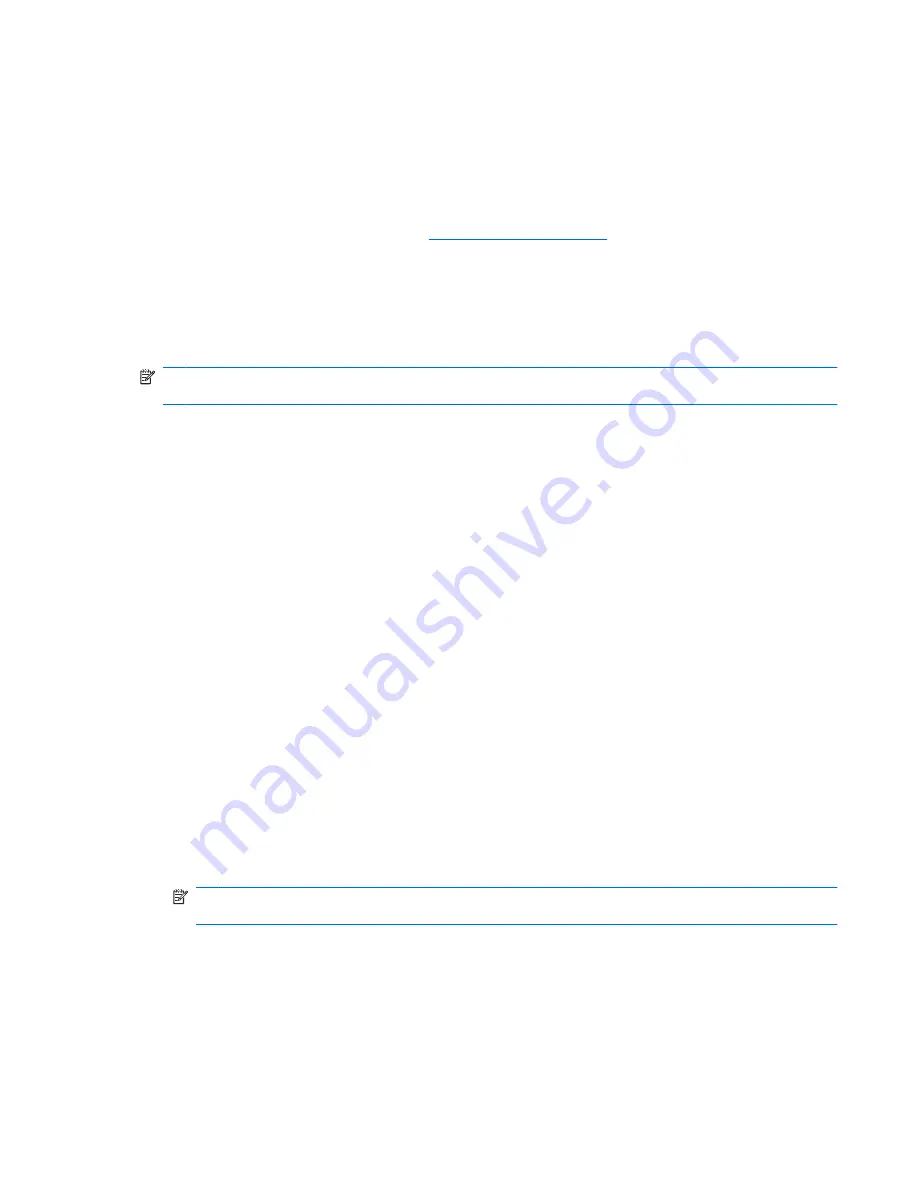
Network icon is not displayed
If the network icon is not displayed in the notification area after you configure the WLAN, the software
driver is either missing or corrupted. A Windows “Device not Found” error message may also be
displayed. The driver must be reinstalled.
To get the latest version of the WLAN device software for your computer, follow these steps:
1.
Open your Web browser and go to
http://www.hp.com/support
.
2.
Select your country or region.
3.
Click the option for software and driver downloads, and then type your computer model number in
the search box.
4.
Press
enter
, and then follow the on-screen instructions.
NOTE:
If the WLAN device you are using was purchased separately, consult the manufacturer's Web
site for the latest software.
Current network security codes are unavailable
If you are prompted for a network key or a name (SSID) when connecting to a WLAN, the network is
protected by security. You must have the current codes to make a connection on a secure network. The
SSID and network key are alphanumeric codes that you enter into your computer to identify your
computer to the network.
●
For a network connected to your personal wireless router, review the router user guide for
instructions on setting up the same codes on both the router and the WLAN device.
●
For a private network, such as a network in an office or at a public Internet chat room, contact the
network administrator to obtain the codes, and then enter the codes when prompted to do so.
Some networks change the SSID or network keys used in their routers or access points on a regular
basis to improve security. You must change the corresponding code in your computer accordingly.
If you are provided with new wireless network keys and SSID for a network, and if you have previously
connected to that network, follow these steps to connect to the network:
1.
Select
Start
>
Control Panel
>
Network and Internet
>
Network and Sharing Center
.
2.
Click
Manage wireless networks
in the left panel.
A list showing the available WLANs is displayed. If you are in a hotspot where several WLANs are
active, several will be displayed.
3.
Select the network in the list, right-click the network, and then click
Properties
.
NOTE:
If the network you want is not listed, check with the network administrator to be sure that
the router or access point is operating.
4.
Click the
Security
tab, and then enter the correct wireless encryption data into the
Network
security key
field.
5.
Click
OK
to save these settings.
Troubleshooting wireless connection problems
33
Содержание ProBook 6450b
Страница 1: ...HP ProBook User Guide ...
Страница 4: ...iv Safety warning notice ...
Страница 117: ... Grasp the edge of the smart card and pull it out of the smart card reader Using smart cards select models only 107 ...
Страница 144: ...5 Press enter 6 Follow the on screen instructions 134 Chapter 11 Software updates ...
Страница 153: ...6 Select Repair your computer 7 Follow the on screen instructions Performing a recovery 143 ...
Страница 173: ...16 Routine care 163 ...
Страница 181: ......






























