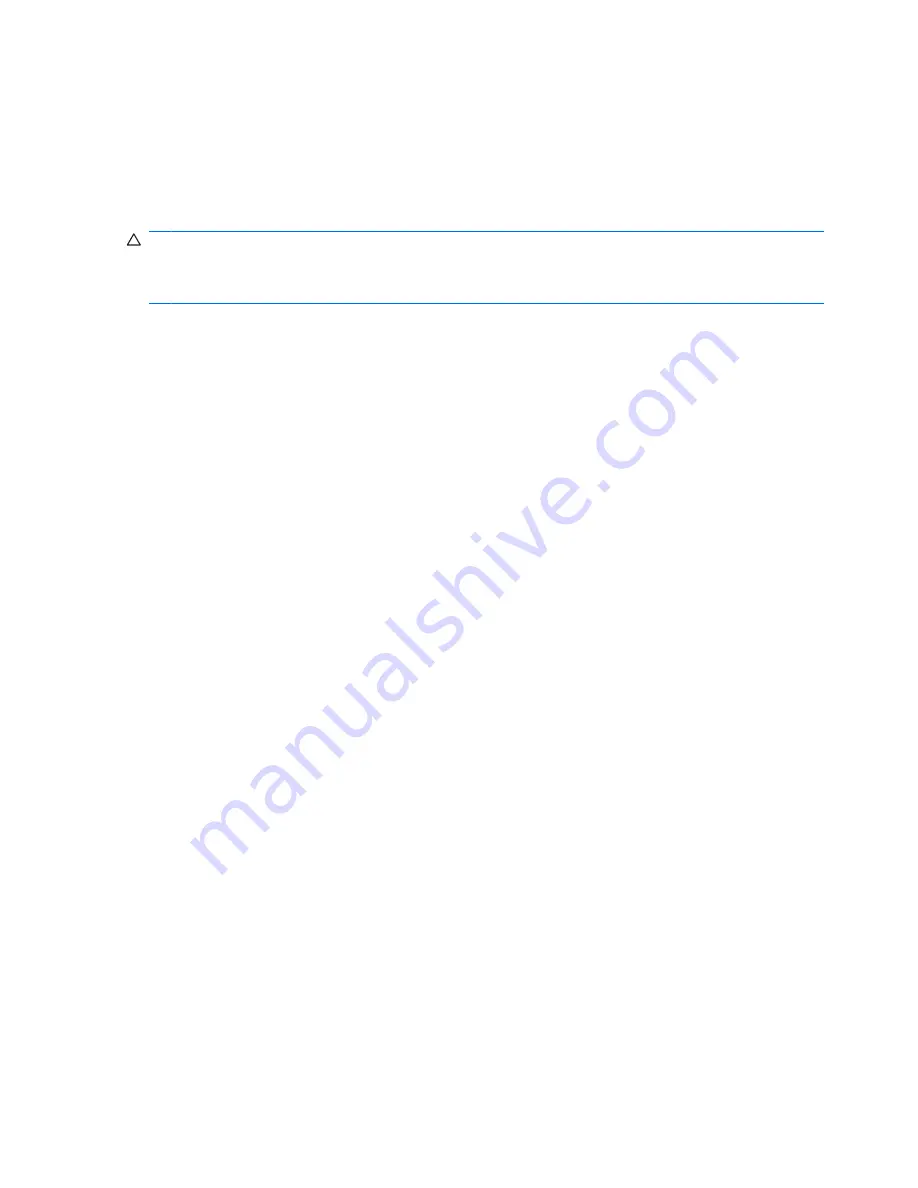
Entering a BIOS administrator password
At the
BIOS administrator password
prompt, type your password (using the same kind of keys you
used to set the password), and then press
enter
. After 3 unsuccessful attempts to enter the BIOS
administrator password, you must restart the computer and try again.
Using Computer Setup DriveLock
CAUTION:
To prevent the DriveLock-protected hard drive from becoming permanently unusable,
record the DriveLock user password and the DriveLock master password in a safe place away from your
computer. If you forget both DriveLock password, the hard drive will be permanently locked and can no
longer be used.
DriveLock protection prevents unauthorized access to the contents of a hard drive. DriveLock can be
applied only to the internal hard drive(s) of the computer. After DriveLock protection is applied to a drive,
a password must be entered to access the drive. The drive must be inserted into the computer or an
advanced port replicator in order for it to be accessed by the DriveLock password.
To apply DriveLock protection to an internal hard drive, a user password and a master password must
be set in Computer Setup. Note the following considerations about using DriveLock protection:
●
After DriveLock protection is applied to a hard drive, the hard drive can be accessed only by entering
either the user password or the master password.
●
The owner of the user password should be the day-to-day user of the protected hard drive. The
owner of the master password may be either a system administrator or the day-to-day user.
●
The user password and the master password can be identical.
●
You can delete a user password or master password only by removing DriveLock protection from
the drive. DriveLock protection can be removed from the drive only with the master password.
120 Chapter 10 Security
Содержание ProBook 6450b
Страница 1: ...HP ProBook User Guide ...
Страница 4: ...iv Safety warning notice ...
Страница 117: ... Grasp the edge of the smart card and pull it out of the smart card reader Using smart cards select models only 107 ...
Страница 144: ...5 Press enter 6 Follow the on screen instructions 134 Chapter 11 Software updates ...
Страница 153: ...6 Select Repair your computer 7 Follow the on screen instructions Performing a recovery 143 ...
Страница 173: ...16 Routine care 163 ...
Страница 181: ......
















































