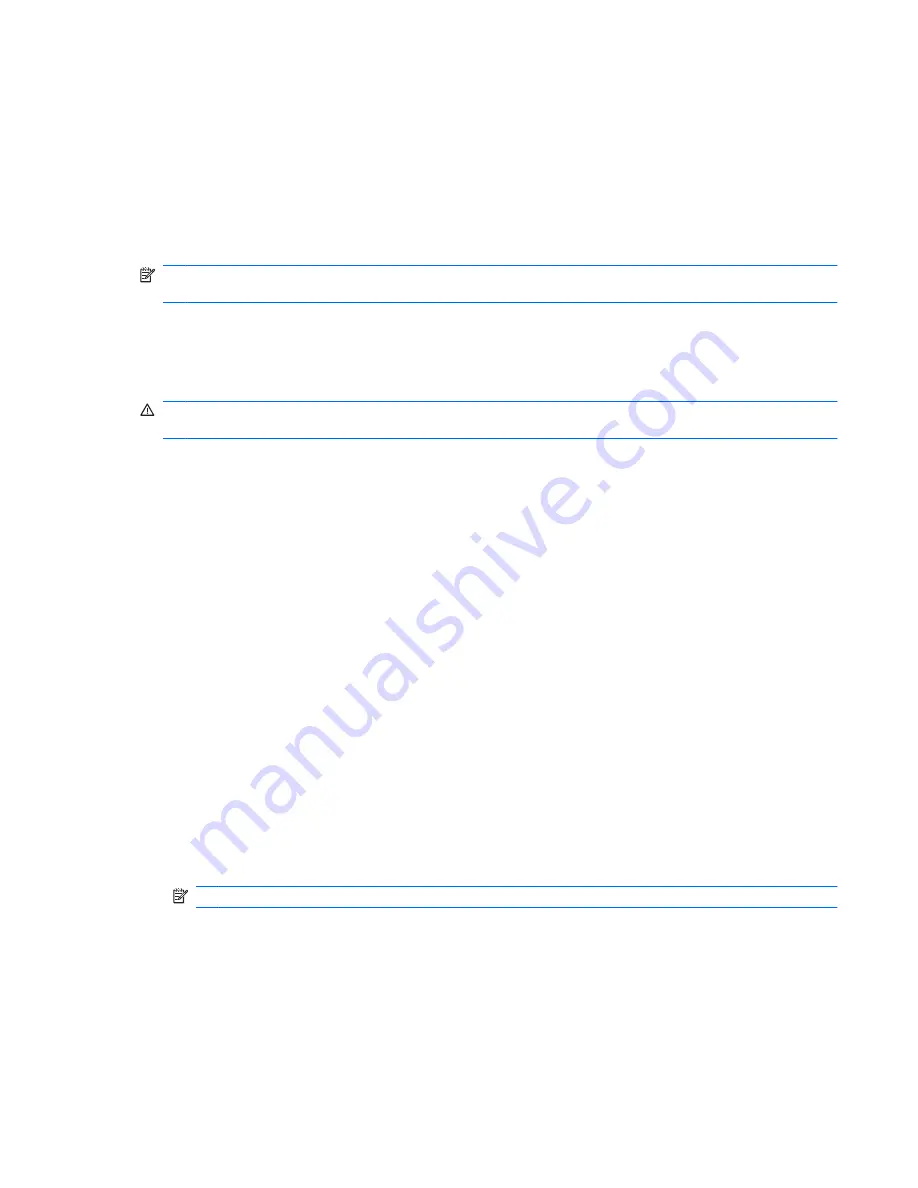
Using battery power
When a charged battery is in the computer and the computer is not plugged into external power, the
computer runs on battery power. When the computer is plugged into external AC power, the computer
runs on AC power.
If the computer contains a charged battery and is running on external AC power supplied through the
AC adapter, the computer switches to battery power if the AC adapter is disconnected from the
computer.
NOTE:
The display brightness is decreased to save battery life when you disconnect AC power. To
increase display brightness, use the
fn+f10
hotkey or reconnect the AC adapter.
You can keep a battery in the computer or in storage, depending on how you work. Keeping the battery
in the computer whenever the computer is plugged into AC power charges the battery and also protects
your work in case of a power outage. However, a battery in the computer slowly discharges when the
computer is off and unplugged from external power.
WARNING!
To reduce potential safety issues, use only the battery provided with the computer, a
replacement battery provided by HP, or a compatible battery purchased from HP.
Computer battery life varies, depending on power management settings, programs running on the
computer, display brightness, external devices connected to the computer, and other factors.
Finding battery information in Help and Support
Help and Support provides the following tools and information about the battery:
●
Battery Check tool to test battery performance
●
Information on calibration, power management, and proper care and storage to maximize battery
life
●
Information on battery types, specifications, life cycles, and capacity
To access battery information:
▲
Select
Start
>
Help and Support
>
Learn
>
Power Plans: Frequently Asked Questions
.
Using Battery Check
Help and Support provides information on the status of the battery installed in the computer.
To run Battery Check:
1.
Connect the AC adapter to the computer.
NOTE:
The computer must be connected to external power for Battery Check to function properly.
2.
Select
Start
>
Help and Support
>
Troubleshoot
>
Power, Thermal and Mechanical
.
3.
Click the
Power
tab, and then click
Battery Check
.
Battery Check examines the battery and its cells to see if they are functioning properly, and then reports
the results of the examination.
Using battery power
69
Содержание ProBook 6450b
Страница 1: ...HP ProBook User Guide ...
Страница 4: ...iv Safety warning notice ...
Страница 117: ... Grasp the edge of the smart card and pull it out of the smart card reader Using smart cards select models only 107 ...
Страница 144: ...5 Press enter 6 Follow the on screen instructions 134 Chapter 11 Software updates ...
Страница 153: ...6 Select Repair your computer 7 Follow the on screen instructions Performing a recovery 143 ...
Страница 173: ...16 Routine care 163 ...
Страница 181: ......
















































