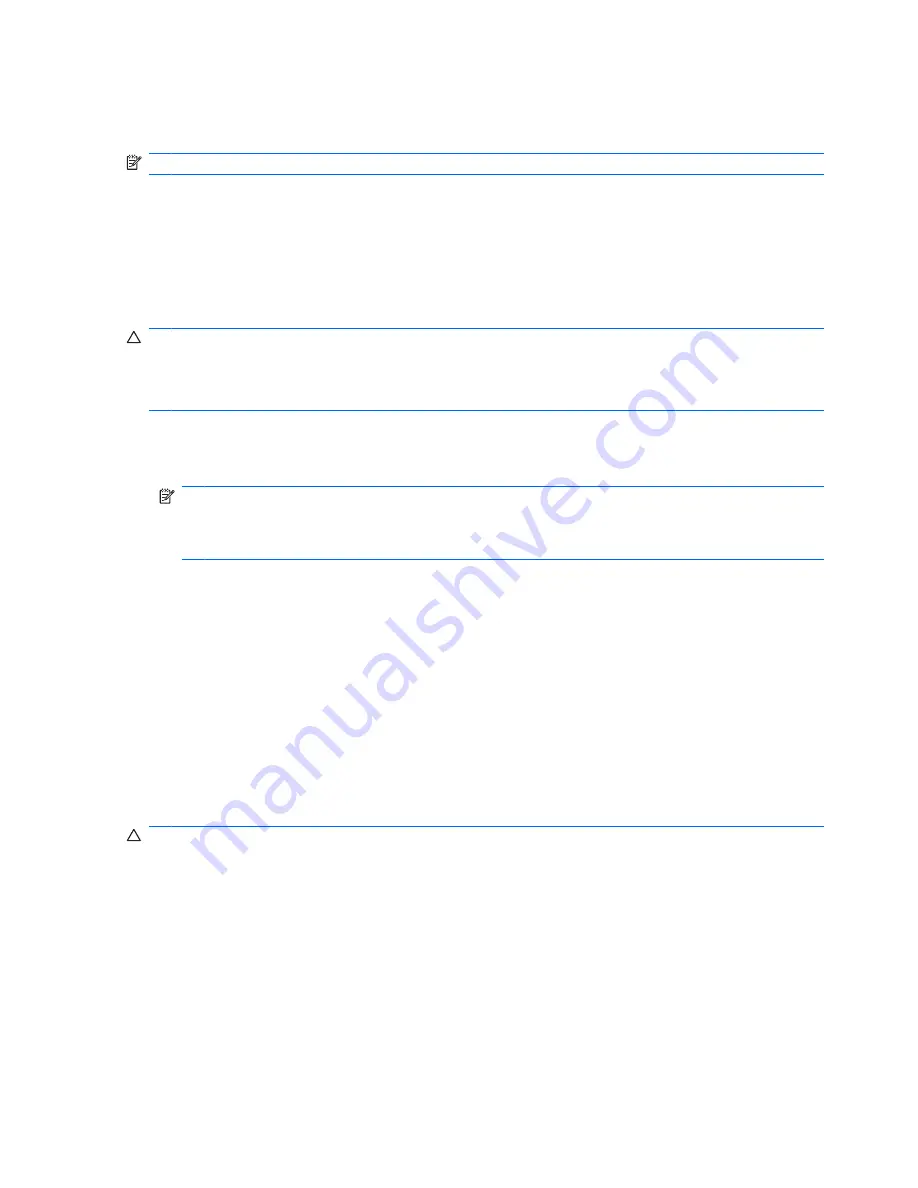
3.
Click
Choose a default
, and then select one of the available options for each media type listed.
4.
Click
Save
.
NOTE:
For more information about AutoPlay, refer to Help and Support.
Changing DVD region settings
Most DVDs that contain copyrighted files also contain region codes. The region codes help protect
copyrights internationally.
You can play a DVD containing a region code only if the region code on the DVD matches the region
setting on your DVD drive.
CAUTION:
The region settings on your DVD drive can be changed only 5 times.
The region setting you select the fifth time becomes the permanent region setting on the DVD drive.
The number of region changes remaining is displayed on the DVD Region tab.
To change settings through the operating system:
1.
Select
Start
>
Control Panel
>
System and Security
>
Device Manager
.
NOTE:
Windows includes the User Account Control feature to improve the security of your
computer. You may be prompted for your permission or password for tasks such as installing
software, running utilities, or changing Windows settings. Refer to Help and Support for more
information.
2.
Click the plus sign (+) next to
DVD/CD-ROM drives
.
3.
Right-click the DVD drive for which you want to change region settings, and then click
Properties
.
4.
Click the
DVD Region
tab, and change settings.
5.
Click
OK
.
Observing the copyright warning
It is a criminal offense, under applicable copyright laws, to make unauthorized copies of copyright-
protected material, including computer programs, films, broadcasts, and sound recordings. Do not use
this computer for such purposes.
CAUTION:
To prevent loss of information or damage to a disc, observe the following guidelines:
Before writing to a disc, connect the computer to a reliable external power source. Do not write to a disc
while the computer is running on battery power.
Before writing to a disc, close all open programs except the disc software you are using.
Do not copy directly from a source disc to a destination disc or from a network drive to a destination
disc. Save the information to your hard drive, and then burn from your hard drive to the destination disc.
Do not use the computer keyboard or move the computer while the computer is writing to a disc. The
write process is sensitive to vibration.
54
Chapter 4 Multimedia
Содержание ProBook 6450b
Страница 1: ...HP ProBook User Guide ...
Страница 4: ...iv Safety warning notice ...
Страница 117: ... Grasp the edge of the smart card and pull it out of the smart card reader Using smart cards select models only 107 ...
Страница 144: ...5 Press enter 6 Follow the on screen instructions 134 Chapter 11 Software updates ...
Страница 153: ...6 Select Repair your computer 7 Follow the on screen instructions Performing a recovery 143 ...
Страница 173: ...16 Routine care 163 ...
Страница 181: ......






























