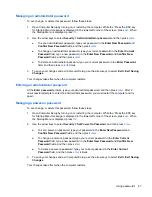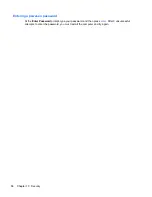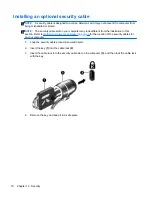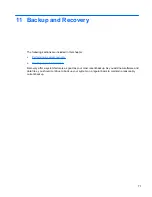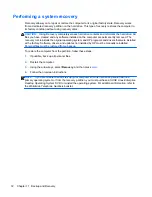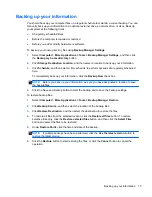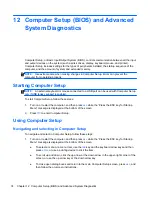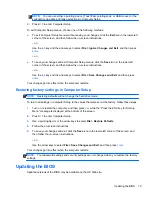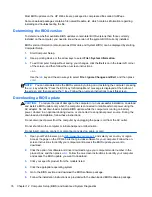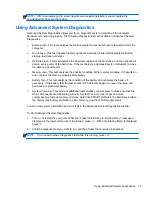Choosing MultiBoot preferences
You can use MultiBoot in the following ways:
●
To set a new boot order that the computer uses each time it is turned on, by changing the boot
order in Computer Setup.
●
To dynamically choose the boot device, by pressing
esc
while the “Press the ESC key for
Startup Menu” message is displayed at the bottom of the screen, and then pressing
f9
to enter
the Boot Device Options menu.
●
To use MultiBoot Express to set variable boot orders. This feature prompts you for a boot device
each time the computer is turned on or restarted.
Setting a new boot order in Computer Setup
To start Computer Setup and set a boot device order that the computer uses each time it is turned on
or restarted, follow these steps:
1.
Turn on or restart the computer, and then press
esc
while the “Press the ESC key for Startup
Menu” message is displayed at the bottom of the screen.
2.
Press
f10
to enter Computer Setup.
3.
Use a pointing device or the arrow keys to select the
Legacy Boot Order
list, and then press
enter
.
4.
To move the device up in the boot order, use a pointing device to click the up arrow, or press the
+
key.
– or –
To move the device down in the boot order, use a pointing device to click the down arrow, or
press the
-
key.
5.
To save your changes and exit Computer Setup, click the
Save
icon in the lower-left corner of
the screen, and then follow the on-screen instructions.
– or –
Use the arrow keys to select
File
>
Save Changes and Exit
, and then press
enter
.
Your changes go into effect when the computer restarts.
Dynamically choosing a boot device using the f9 prompt
To dynamically choose a boot device for the current startup sequence, follow these steps:
1.
Open the Select Boot Device menu by turning on or restarting the computer, and then pressing
esc
while the “Press the ESC key for Startup Menu” message is displayed at the bottom of the
screen.
2.
Press
f9
.
3.
Use a pointing device or the arrow keys to select a boot device, and then press
enter
.
Your changes go into effect immediately.
Choosing MultiBoot preferences
81
Содержание ProBook 4435s
Страница 1: ...HP Notebook User Guide ...
Страница 4: ...iv Safety warning notice ...
Страница 10: ...x ...
Страница 33: ...4 Keyboard and pointing devices Using the keyboard Using the TouchPad 23 ...
Страница 101: ...C Specifications The following sections are included in this appendix Input power Operating environment 91 ...
Страница 108: ......