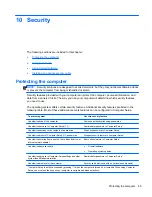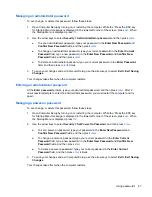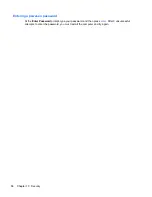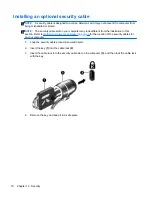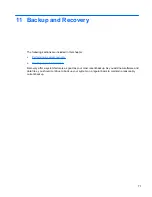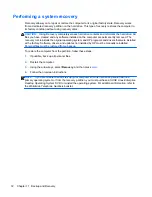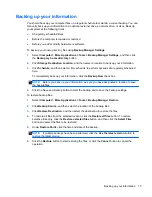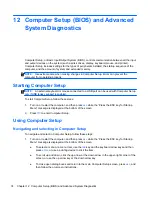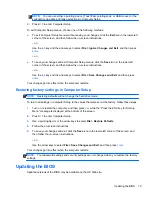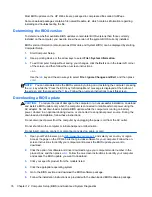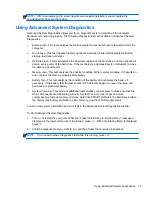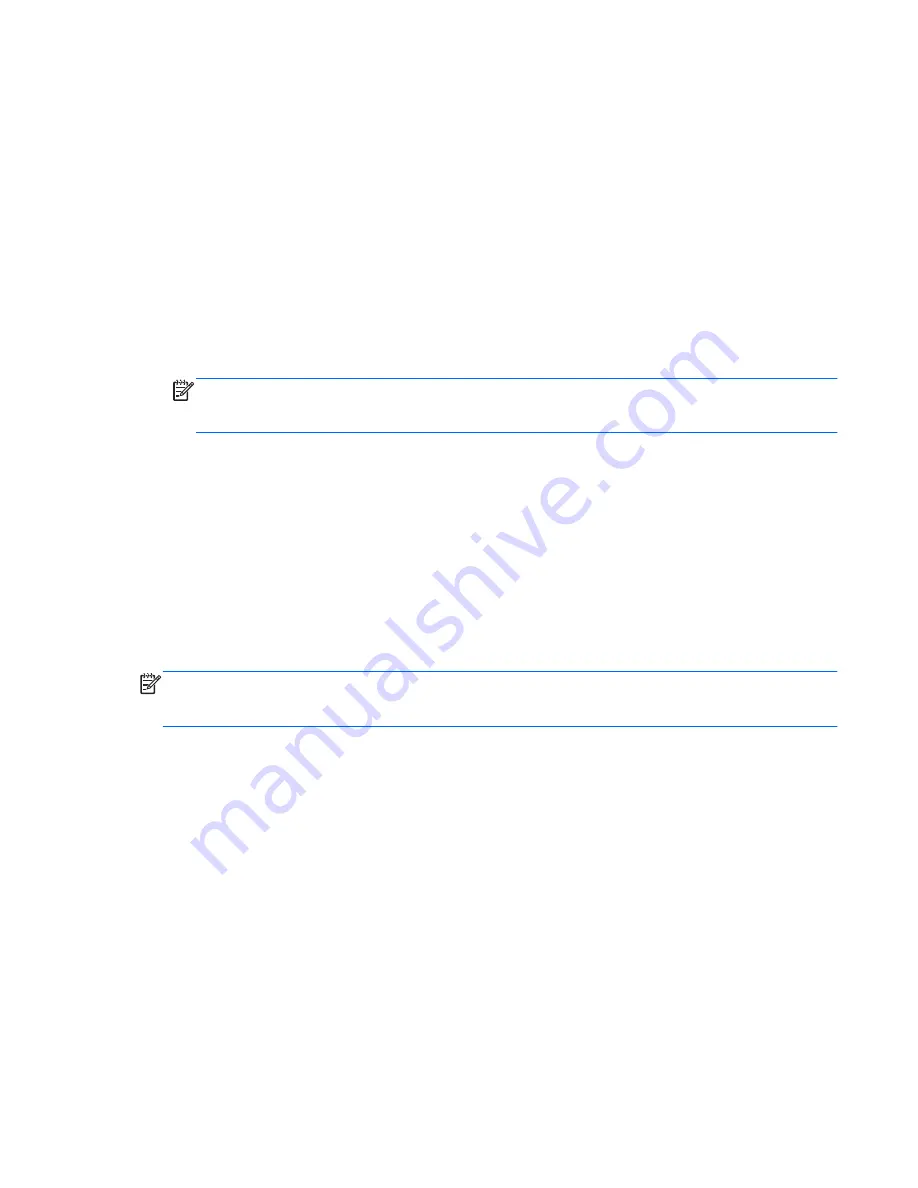
Enabling boot devices in Computer Setup
The computer will boot to a USB device or a NIC device only if the device has first been enabled in
Computer Setup.
To start Computer Setup and enable a USB device or a NIC device as a boot device, follow these
steps:
1.
Turn on or restart the computer, and then press
esc
while the “Press the ESC key for Startup
Menu” message is displayed at the bottom of the screen.
2.
Press
f10
to enter Computer Setup.
3.
To enable bootable media in USB drives or in drives inserted into an optional docking device
(select models only), use a pointing device or the arrow keys to select
System Configuration
>
Device Configurations
. Confirm
USB legacy support
is selected.
NOTE:
The USB Port option must be enabled in order to use USB legacy support. It is enabled
at the factory. If the port becomes disabled, reenable it by selecting
System Configuration
>
Port Options
, and then selecting
USB Port
.
– or –
To enable a NIC device, select
System Configuration
>
Boot Options
, and then select
PXE
Internal NIC boot
.
4.
To save your changes and exit Computer Setup, click the
Save
icon in the lower-left corner of
the screen, and then follow the on-screen instructions.
– or –
Use the arrow keys to select
File
>
Save Changes and Exit
, and then press
enter
.
Your changes go into effect when the computer restarts.
NOTE:
To connect a NIC to a Preboot eXecution Environment (PXE) or Remote Program Load
(RPL) server without using MultiBoot, press
esc
while the “Press the ESC key for Startup Menu”
message is displayed at the bottom of the screen, and then quickly press
f12
.
Enabling boot devices in Computer Setup
79
Содержание ProBook 4435s
Страница 1: ...HP Notebook User Guide ...
Страница 4: ...iv Safety warning notice ...
Страница 10: ...x ...
Страница 33: ...4 Keyboard and pointing devices Using the keyboard Using the TouchPad 23 ...
Страница 101: ...C Specifications The following sections are included in this appendix Input power Operating environment 91 ...
Страница 108: ......