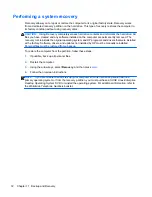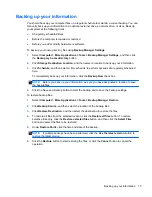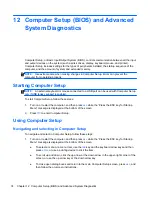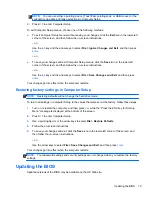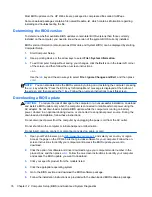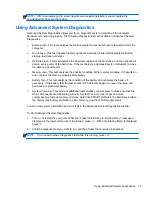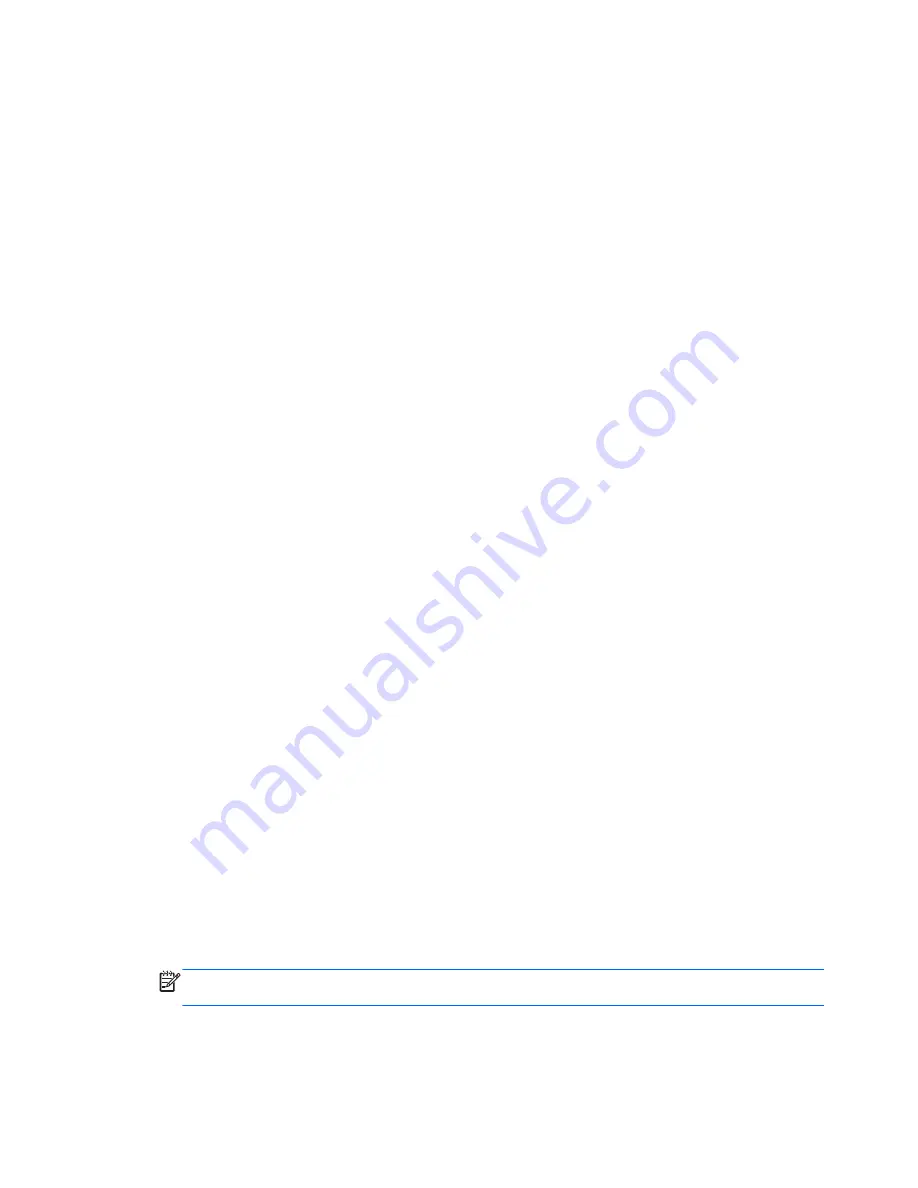
The computer does not detect the optical drive
If your operating system does not detect an installed device, the device driver software may be
missing or corrupted.
1.
Remove any discs from the optical drive.
2.
Click
Computer
and then click
System Monitor
.
3.
On the
Hardware
tab, identify the Storage Controller in the
Type
column.
4.
Click the triangle next to the devices until you locate your optical drive. If the drive is listed, it
should be functioning correctly.
A disc does not play
●
Save your work and close all open programs before playing a CD or a DVD.
●
Log off the Internet before playing a CD or a DVD.
●
Be sure that you insert the disc properly.
●
Be sure that the disc is clean. If necessary, clean the disc with filtered water and a lint-free cloth.
Wipe from the center of the disc to the outer edge.
●
Check the disc for scratches. If you find scratches, treat the disc with an optical disc repair kit
available at many electronics stores.
●
Disable Suspend mode before playing the disc.
Do not initiate Hibernation or Suspend while playing a disc. Otherwise, you may see a warning
message asking if you want to continue. If this message is displayed, click
No
. After you click
No, the computer may behave in either of the following ways:
◦
Playback may resume.
– or –
◦
The playback window in the multimedia program may close. To return to playing the disc,
click the
Play
button in your multimedia program to restart the disc. In rare cases, you may
need to exit the program and then restart it.
A movie is not visible on an external display
1.
If both the computer display and an external display are turned on, press
fn
+
f4
one or more
times to switch between the 2 displays.
2.
Configure the monitor settings to make the external display primary:
a.
Right-click on a blank area of the computer desktop, and select
Screen resolution
.
b.
Specify a primary display and a secondary display.
NOTE:
When using both displays, the DVD image will not appear on any display designated as
the secondary display.
86
Appendix A Troubleshooting and support
Содержание ProBook 4435s
Страница 1: ...HP Notebook User Guide ...
Страница 4: ...iv Safety warning notice ...
Страница 10: ...x ...
Страница 33: ...4 Keyboard and pointing devices Using the keyboard Using the TouchPad 23 ...
Страница 101: ...C Specifications The following sections are included in this appendix Input power Operating environment 91 ...
Страница 108: ......