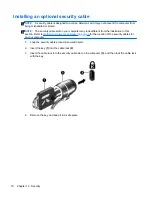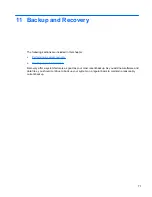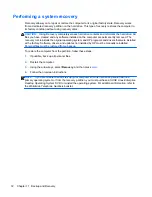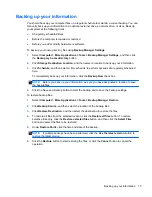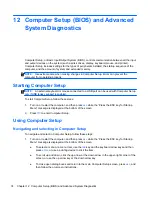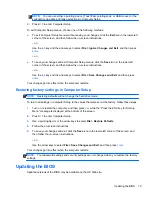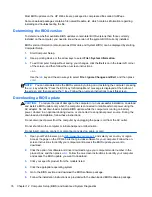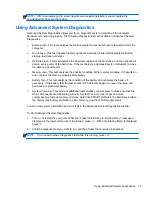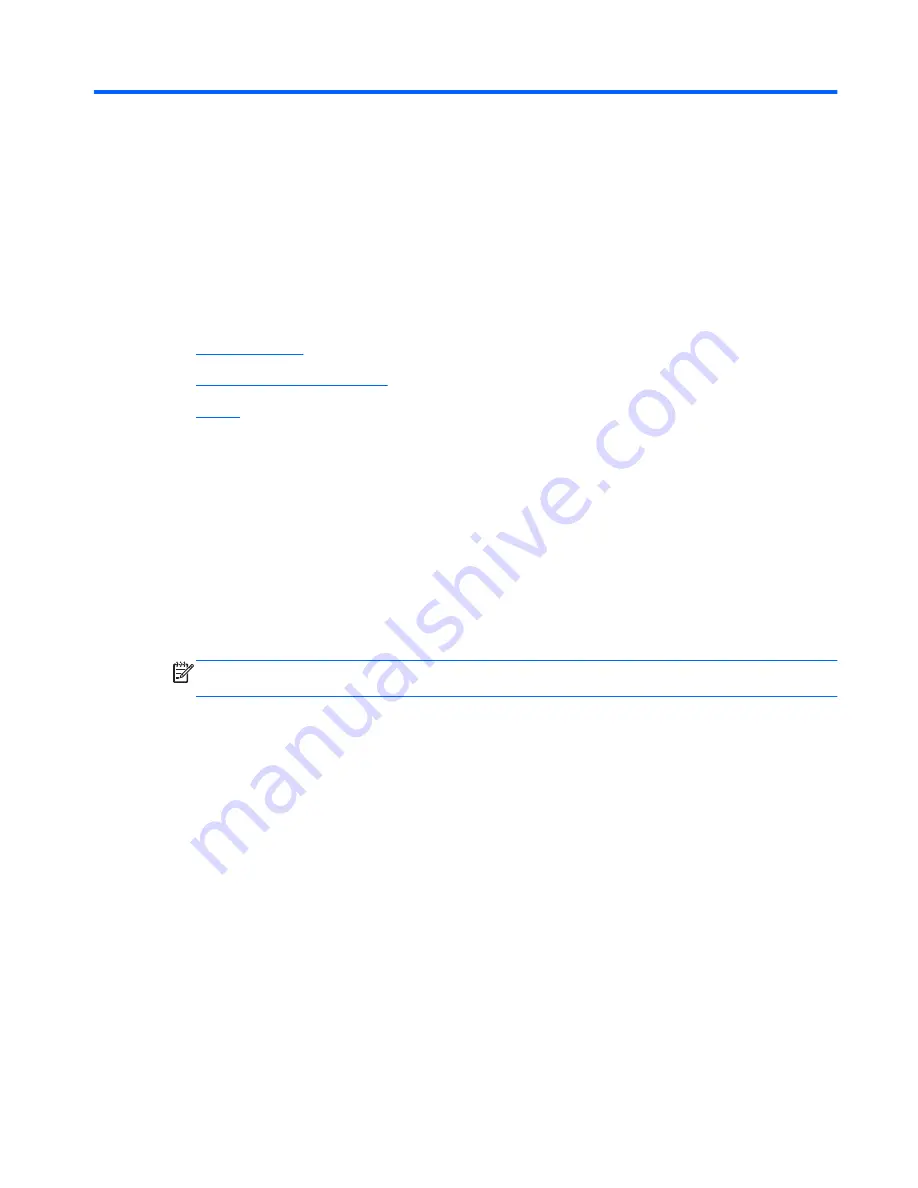
A
Troubleshooting and support
The following sections are included in this appendix:
●
Troubleshooting
●
Contacting customer support
●
Labels
Troubleshooting
The following sections describe several common issues and solutions.
The computer is unable to start up
If the computer does not turn on when you press the power button, the following suggestions may
help you determine why the computer does not start up:
●
If the computer is plugged into an AC outlet, plug another electrical device into the outlet to be
sure that the outlet is providing adequate power.
NOTE:
Use only the AC adapter provided with the computer or one approved by HP for this
computer.
●
If the computer is plugged into an external power source other than an AC outlet, plug the
computer into an AC outlet using the AC adapter. Be sure that the power cord and AC adapter
connections are secure.
The computer screen is blank
If the screen is blank but you have not turned off the computer, one or more of these settings may be
the cause:
●
The computer may be in the Suspend state or in Hibernation. To exit Suspend or Hibernation,
briefly press the power button. Suspend and Hibernation are energy-saving features that turn off
the display. Suspend and Hibernation can be initiated by the system while the computer is on
but is not in use, or when the computer has reached a low battery level. To change these and
other power settings, right-click the
Battery
icon in the notification area, at the far right of the
taskbar, and then click
Preferences
.
●
The computer may not be set to display the image on the computer screen. To transfer the
image to the computer screen, press
fn
+
f4
. On most models, when an optional external display,
such as a monitor, is connected to the computer, the image can be displayed on the computer
screen or the external display, or on both devices simultaneously. When you press
fn
+
f4
Troubleshooting
83
Содержание ProBook 4435s
Страница 1: ...HP Notebook User Guide ...
Страница 4: ...iv Safety warning notice ...
Страница 10: ...x ...
Страница 33: ...4 Keyboard and pointing devices Using the keyboard Using the TouchPad 23 ...
Страница 101: ...C Specifications The following sections are included in this appendix Input power Operating environment 91 ...
Страница 108: ......