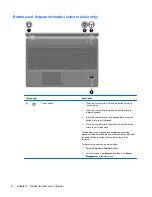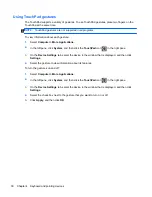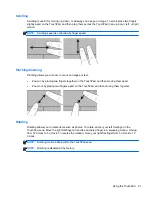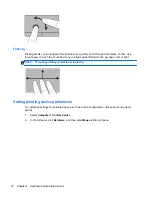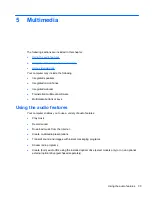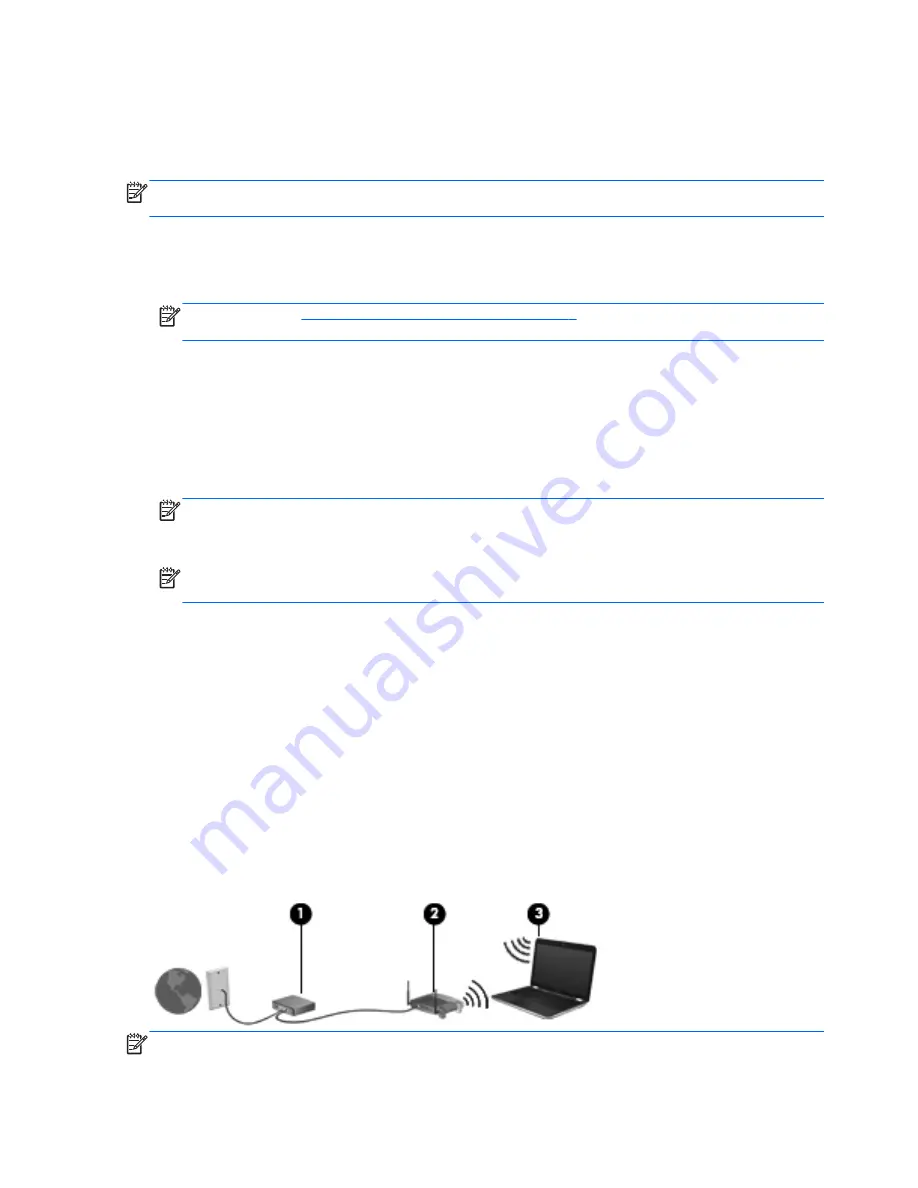
Using a WLAN
A wireless connection connects the computer to Wi-Fi networks, or WLANs. A WLAN is composed of
other computers and accessories that are linked by a wireless router or a wireless access point.
NOTE:
When creating a wireless connection or allowing access to users in a network, you are
prompted for the root password.
Connecting to an existing WLAN
1.
Be sure that the WLAN device is on.
NOTE:
Refer to
Getting to know your computer on page 3
for information on identifying the
location of the wireless button and wireless light on your computer.
2.
Click the
Network Connection
icon in the notification area, at the far right of the taskbar.
Available wireless networks are listed under
Wireless Networks
.
3.
Click the desired wireless network.
If the network is a security-enabled WLAN, you are prompted to enter a network security code.
Type the code, and then click
OK
to complete the connection.
NOTE:
To connect to a network that is not automatically detected, click the
Network
Connection
icon and select
Connect to Hidden Wireless Network
. Enter the ESSID
information, and set encryption parameters.
NOTE:
If no WLANs are listed, and your network is not hidden, you are out of range of a
wireless router or access point.
If you do not see the network you want to connect to, right-click the
Network Connection
icon in
the notification area, at the far right of the taskbar, and click
Edit Connections
.
Setting up a new WLAN
Required equipment:
●
A broadband modem (either DSL or cable)
(1)
and high-speed Internet service purchased from
an Internet service provider (ISP)
●
A wireless router (purchased separately)
(2)
●
The wireless computer
(3)
The illustration below shows an example of a wireless network installation that is connected to the
Internet.
NOTE:
Some cable modems include a built-in router. Check with your ISP to see if you need a
separate router.
18
Chapter 3 Networking
Содержание ProBook 4435s
Страница 1: ...HP Notebook User Guide ...
Страница 4: ...iv Safety warning notice ...
Страница 10: ...x ...
Страница 33: ...4 Keyboard and pointing devices Using the keyboard Using the TouchPad 23 ...
Страница 101: ...C Specifications The following sections are included in this appendix Input power Operating environment 91 ...
Страница 108: ......