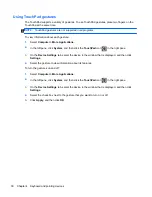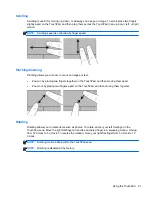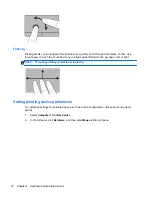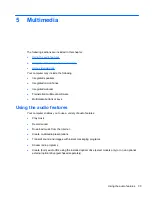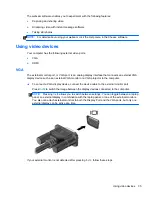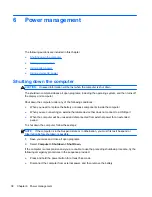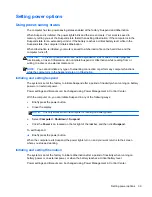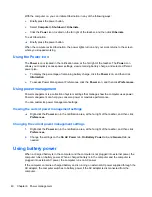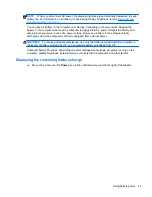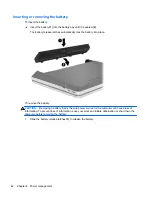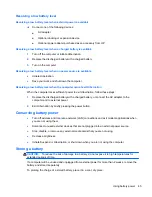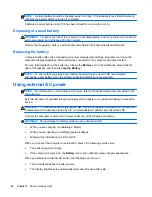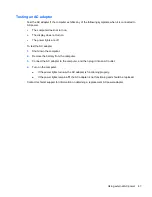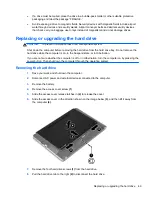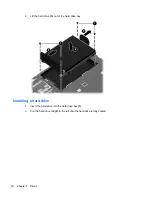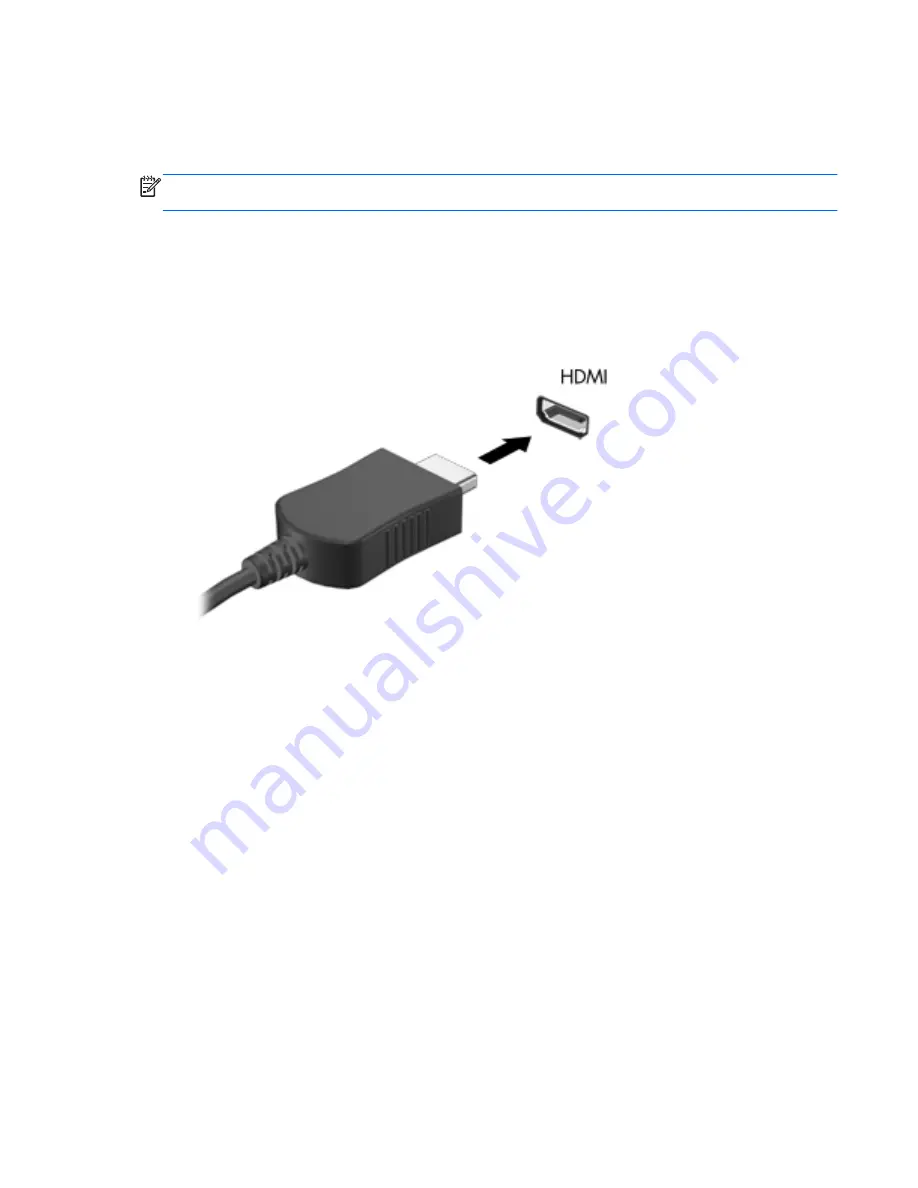
HDMI
The HDMI port connects the computer to an optional video or audio device, such as a high-definition
television, or to any compatible digital or audio component.
NOTE:
To transmit video and/or audio signals through the HDMI port, you need an HDMI cable
(purchased separately).
One HDMI device can be connected to the HDMI port on the computer. The information displayed on
the computer screen can be simultaneously displayed on the HDMI device.
To connect a video or audio device to the HDMI port:
1.
Connect one end of the HDMI cable to the HDMI port on the computer.
2.
Connect the other end of the cable to the video device, and then refer to the device
manufacturer’s instructions for additional information.
Configuring audio for HDMI
To configure HDMI audio, first connect an audio or video device, such as a high-definition TV, to the
HDMI port on your computer. Then configure the default audio playback device as follows:
1.
Right-click the
Speakers
icon in the notification area, at the far right of the taskbar, and then
click
Playback devices
.
2.
On the Playback tab, click either
Digital Output
or
Digital Output Device (HDMI)
.
3.
Click
Set Default
, and then click
OK
.
To return audio to the computer speakers, follow these steps:
1.
Right-click the
Speakers
icon in the notification area, at the far right of the taskbar, and then
click
Playback devices
.
2.
On the Playback tab, click
Speakers
.
3.
Click
Set Default
, and then click
OK
.
Using video devices
37
Содержание ProBook 4435s
Страница 1: ...HP Notebook User Guide ...
Страница 4: ...iv Safety warning notice ...
Страница 10: ...x ...
Страница 33: ...4 Keyboard and pointing devices Using the keyboard Using the TouchPad 23 ...
Страница 101: ...C Specifications The following sections are included in this appendix Input power Operating environment 91 ...
Страница 108: ......