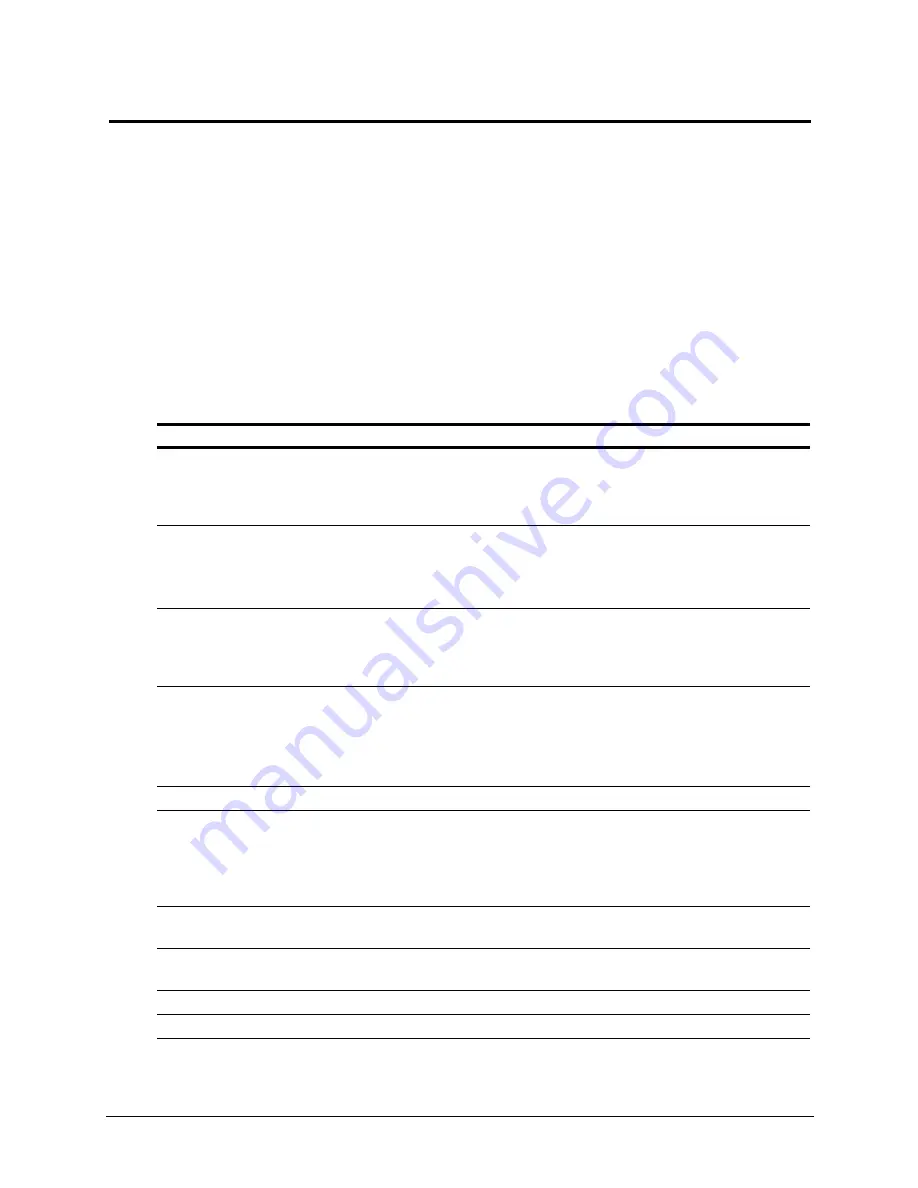
145
This appendix contains the following sections:
•
Traffic Line batch mode commands‚ on page 145
•
Traffic Line interactive mode commands‚ on page 146
•
Traffic Line variables‚ on page 147
Traffic Line batch mode commands
Use batch mode to execute individual Traffic Server commands. You can also script multiple batch mode
commands in a shell.
You execute batch mode commands by Telneting into the HP web cache appliance and selecting Shell Access
as described in
Overview of Access Methods‚ on page 7
. The following table describes all the commands
available in batch mode.
C Traffic Line Commands
Command
Description
traffic_line -i
Starts command line interactive mode, which lets
you view Traffic Server performance and network
traffic statistics, and configure the Traffic Server
system.
traffic_line -p socket_path
Specifies the location (directory and path) of the file
used for Traffic Line and Traffic Manager
communication.
The default path is
install_dir/config/cli
.
traffic_line -r variable
Displays specific performance statistics or a current
configuration setting. For a list of the variables you
can specify, refer to
Traffic Line variables‚ on
page 147
.
traffic_line -s variable -v value
Sets configuration variables.
variable
is the configuration variable you want to
change and
value
is the value you want to set. See
page 151 for a list of the configuration variables you
can specify.
traffic_line -h
Displays the list of Traffic Line commands.
traffic_line -x
Initiates a Traffic Server configuration file reread.
Executing this command is similar to clicking the
Make These Changes button in Traffic Manager.
Use this command after every configuration file
modification.
traffic_line -M
Restarts the
traffic_manager
process on all the
nodes in a cluster.
traffic_line -L
Restarts the
traffic_manager
process on the
local node.
traffic_line -S
Shuts down the Traffic Server on the local node.
traffic_line -U
Starts the Traffic Server on the local node.
















































